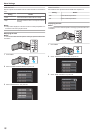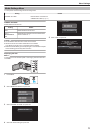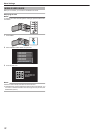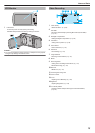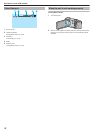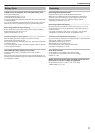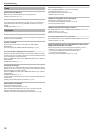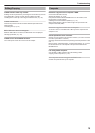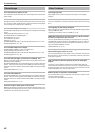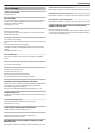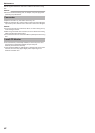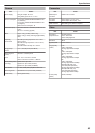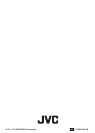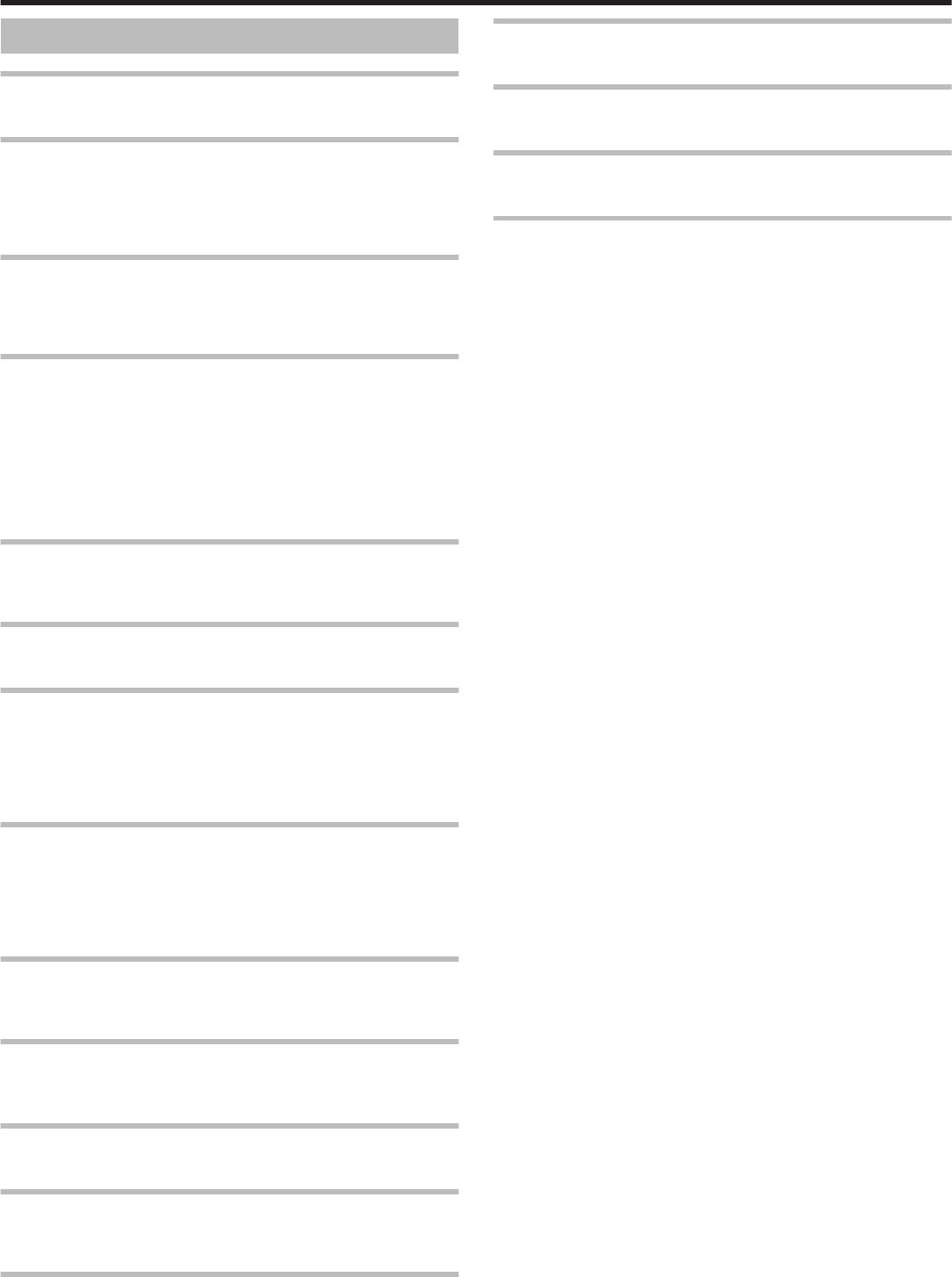
Error Message?
CHECK LENS COVER
Open the lens cover.
SET DATE/TIME!
Connect the AC adapter, charge the battery for more than 24 hours and set
the clock. (If the message still appears, the clock battery is exhausted.
Consult your nearest JVC dealer.)
“Clock Setting” (A p. 16)
COMMUNICATION ERROR
Reconnect the USB cable.
Turn off this unit and the devices connected to it, and turn them on again.
Reattach the battery pack.
MEMORY CARD ERROR!
Turn off and on this unit again.
Remove
the AC adapter and battery pack, then remove and re-insert the SD
card.
Remove any dirt from the SD card terminals.
If the above does not solve the problem, back up your files and execute
“FORMAT SD CARD” in the “MEDIA SETTINGS” menu. (All data will be
deleted.)
“FORMAT SD CARD” (A p. 71)
NOT FORMATTED
Select “OK”, then select “YES” on the “DO YOU WANT TO FORMAT?”
screen.
RECORDING FAILURE
Turn off and on this unit again.
PLAYBACK FAILED
Remove and re-insert the SD card.
“Inserting an SD Card” (A p. 14)
Remove any dirt from the SD card terminals.
Insert the SD card before turning on the power.
Do not subject this unit to any strong impact or vibration.
VIDEO MANAGEMENT FILE IS DAMAGED, RECOVERY IS
REQUIRED TO RECORD/PLAYBACK, RECOVER?
Select “OK” to restore. (Videos that cannot be restored will not be displayed
on the index screen, but you may be able to play them back using
“PLAYBACK OTHER FILE” in the menu.)
“Playing a Video with Defective Management Information” (A p.
36)
UNSUPPORTED FILE!
Use files recorded with this unit. (Files recorded with other devices may not
be playable.)
THIS FILE IS PROTECTED
Switch off the “PROTECT/CANCEL” function in the menu.
“Protecting Files” (A p. 42)
CHECK CARD’S WRITE PROTECTION SWITCH
Set the write protect switch of the SD card to off.
INSUFFICIENT AVAILABLE SPACE
Delete files, or move files to a computer or other devices.
Replace the SD card with a new one.
MAXIMUM QUANTITY RECORDING FOLDERS/FILES HAS
BEEN REACHED
Move the files or folders to a computer or other device. (Back up your files.)
SCENE QUANTITY EXCEEDED LIMIT
Move the files or folders to a computer or other device. (Back up your files.)
NUMBER OF FOLDERS OVERFLOW
Move the files or folders to a computer or other device. (Back up your files.)
FILE QUANTITY LIMIT EXCEEDED
Move the files or folders to a computer or other device. (Back up your files.)
CAMERA TEMPERATURE IS TOO COLD KEEP CAMERA
POWER ON PLEASE WAIT
Leave this unit turned on for a while.
If the warning still does not disappear, turn off the power and move the unit
to a warm place while taking care to avoid a sudden temperature change.
Turn on the power again after a while.
Troubleshooting
81