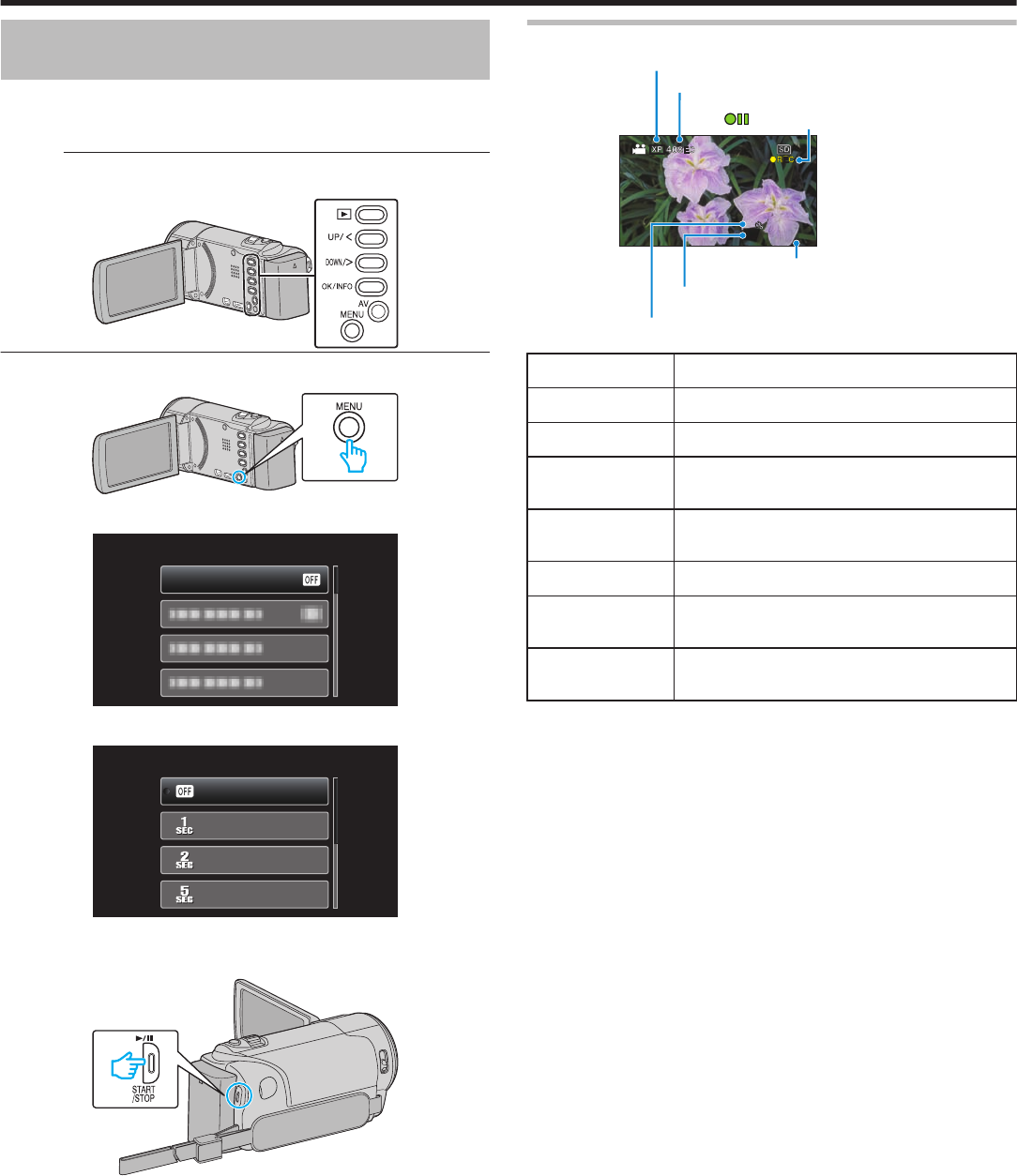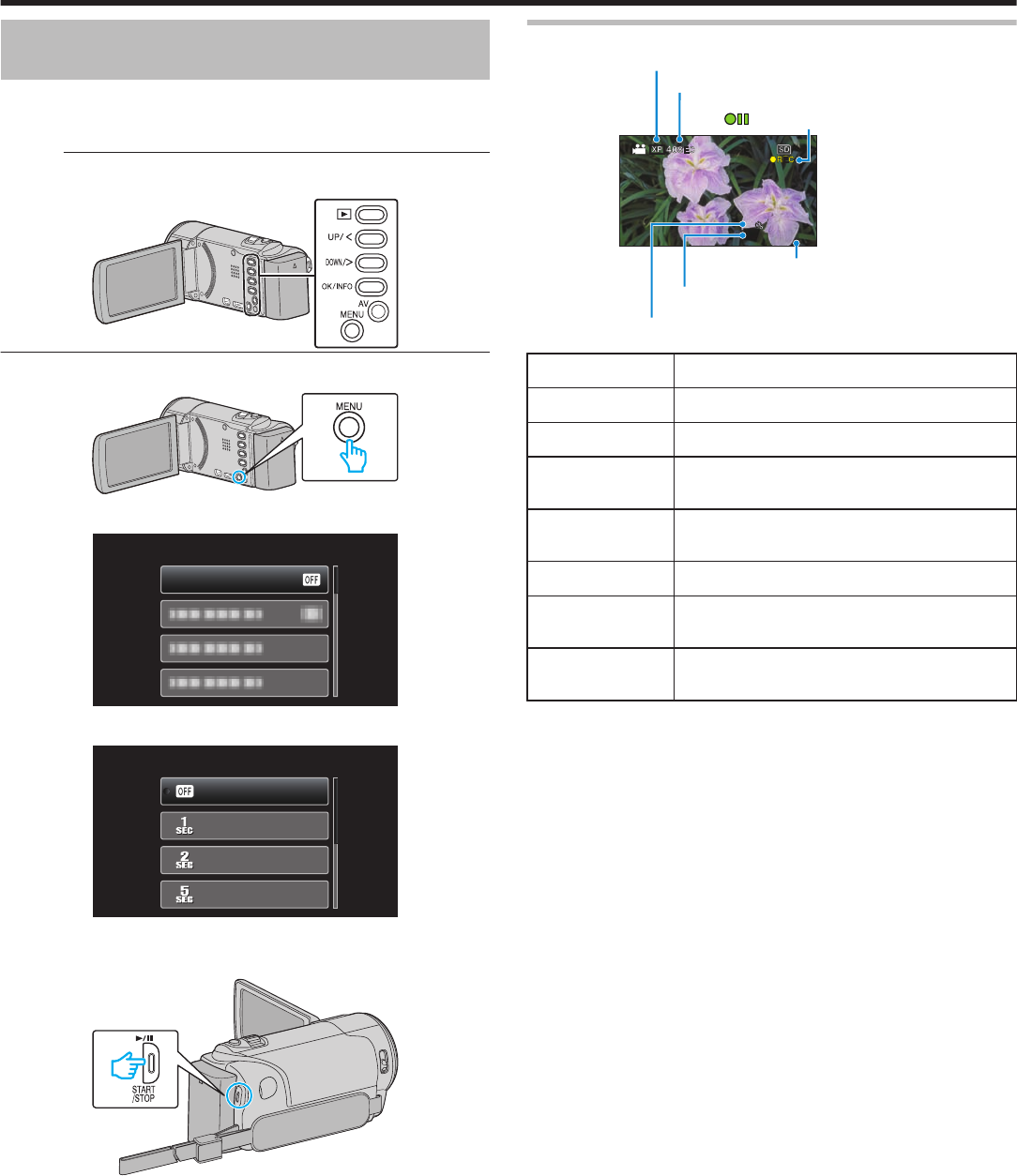
Recording at Intervals (TIME-LAPSE
RECORDING)
Enables the changes of a scene that occur slowly over a long period to be
shown within a short time by taking frames of it at a certain interval.
This is useful for making observations such as the opening of a flower bud.
Memo :
To select/move cursor towards up/left or down/right, press the button UP/<
or DOWN/>.
.
1
Press MENU.
.
2
Select “TIME-LAPSE RECORDING” and press OK.
.
3
Select a recording interval (1 to 80 seconds) and press OK.
.
5SEC INTERVAL
2SEC INTERVAL
1SEC INTERVAL
OFF
0
The
greater the number of seconds, the longer the recording interval.
4
Start recording.
.
0
A frame is taken at intervals of the selected period.
0
When the recording interval is set to “20SEC INTERVAL” or higher,
this unit switches to the power-saving mode between recordings.
At the next point to record, the power-saving mode will be turned off
and recording will start automatically.
0
Press the START/STOP button again to stop recording.
Indications During Time-Lapse Recording
.
Record-Standby
Recording in Progress
Recorded Time
Actual Elapsed Time
Remaining Recording Time
Video Quality
Speed Indicator
Display Description
Speed Indicator Displays the recording interval that is set.
Video Quality Displays the icon of the video quality that is set.
Remaining
Recording Time
Remaining time left to record with the currently
selected video quality.
Recording in
Progress
Appears when video recording is in progress.
When in the power-saving mode, it blinks.
Record-Standby Appears when video recording is paused.
Actual Elapsed
Time
Displays the actual elapsed time after recording
starts.
Recorded Time Displays the actual recorded time of the video.
Recorded time increases in units of frames.
Recording
31