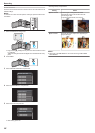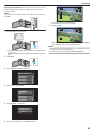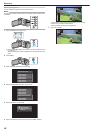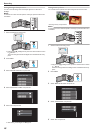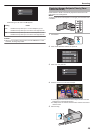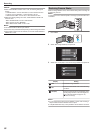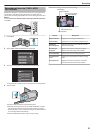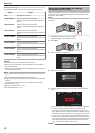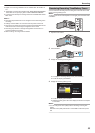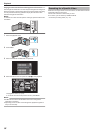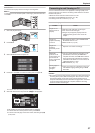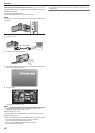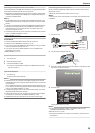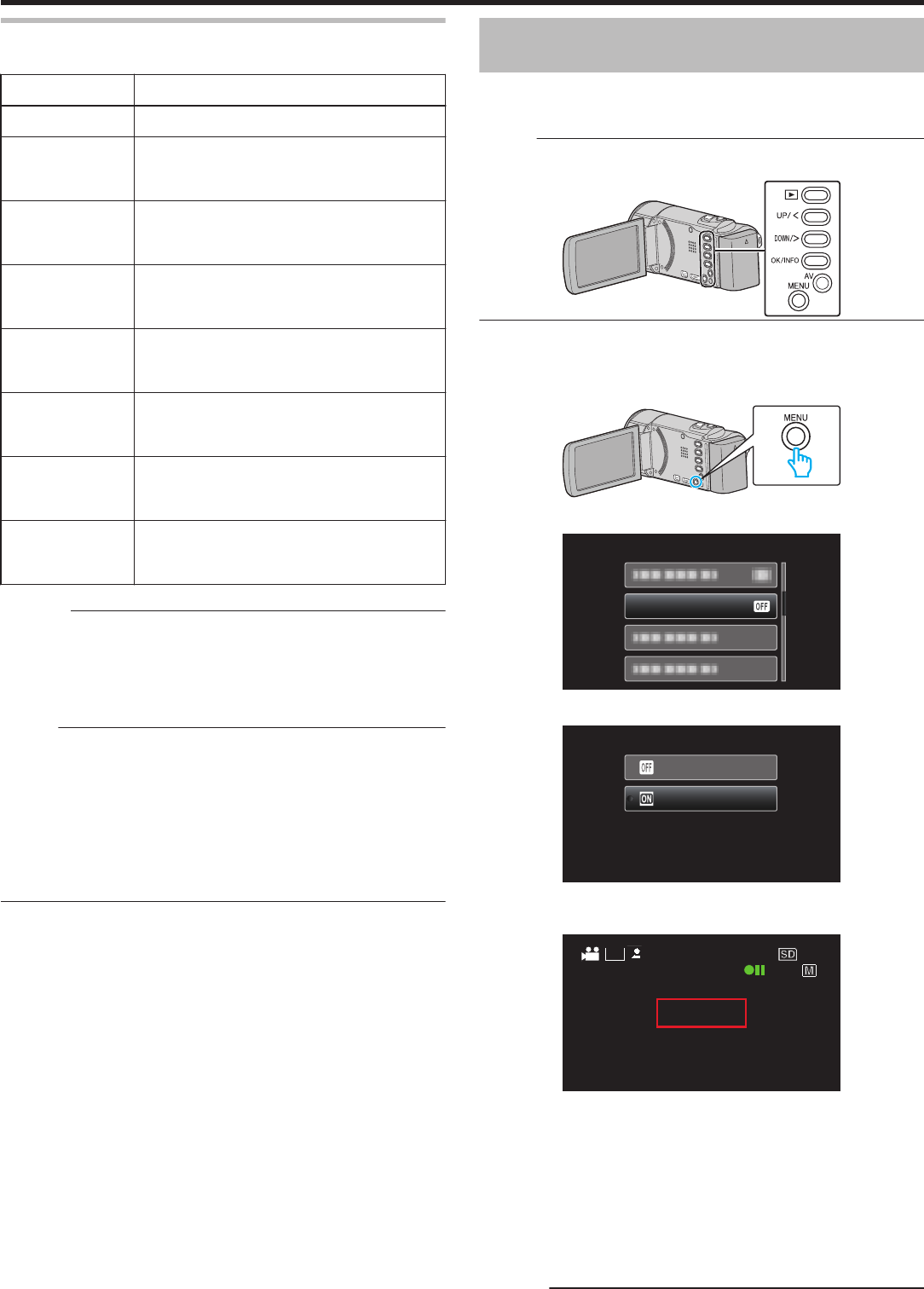
Time-Lapse Setting
The greater the number of seconds, the longer the recording interval.
Setting Details
OFF Deactivates the function.
1SEC INTERVAL Takes a frame at 1-second intervals.
Recorded videos will be played back at 30 times
speed.
2SEC INTERVAL Takes a frame at 2-second intervals.
Recorded videos will be played back at 60 times
speed.
5SEC INTERVAL Takes a frame at 5-second intervals.
Recorded videos will be played back at 150 times
speed.
10SEC INTERVAL Takes a frame at 10-second intervals.
Recorded videos will be played back at 300 times
speed.
20SEC INTERVAL Takes a frame at 20-second intervals.
Recorded videos will be played back at 600 times
speed.
40SEC INTERVAL Takes a frame at 40-second intervals.
Recorded
videos will be played back at 1 200 times
speed.
80SEC INTERVAL Takes a frame at 80-second intervals.
Recorded
videos will be played back at 2 400 times
speed.
Caution :
0
Audio cannot be recorded during time-lapse recording.
0
Zooming, face priority AE/AF, and image stabilizer are not available in
time-lapse recording.
0
When
recording is stopped with the recorded time less than “0:00:00:17”
, the video will not be saved.
Memo :
0
Settings of time-lapse recording are not saved when the power is turned
off.
0
Recording stops automatically 99 hours after it is started.
0
Make use of a tripod and AC adapter for time-lapse recordings with long
intervals.
It is also recommended to fix the focus and white balance manually.
“Tripod Mounting” (A p. 18
)
“Adjusting Focus Manually” (A p. 25)
“Setting White Balance” (A p. 27)
Recording Automatically by Sensing
Movements (AUTO REC)
This
function enables the unit to record automatically by sensing the changes
in subject's movement (brightness) within the red frame displayed on the
LCD monitor. (AUTO REC)
Memo :
To select/move cursor towards up/left or down/right, press the button UP/<
or DOWN/>.
.
1
Compose the picture according to the subject.
0
Adjust the angle of view with the zoom, etc.
2
Press MENU.
.
3
Select “AUTO REC” and press OK.
.
AUTO REC
4
Select “ON” and press OK.
.
ON
OFF
5
Recording starts automatically when the subject within the red frame
moves.
.
0:00:00 [05:56]
0:00:00 [05:56]
12:45AM
12:45AM
0
A red frame appears 2 seconds after the menu display disappears.
0
For video recording, recording continues while there are still
movements of the subject (changes in brightness) within the red
frame. When there are no more movements of the subject (changes
in brightness) within the red frame, recording will stop in 5 seconds.
0
To stop video recording manually, press the START/STOP button.
However,
as the “AUTO REC” setting remains at “ON” even after the
video recording is stopped, recording starts again when movements
of the subject (changes in brightness) are detected within the red
frame. To cancel “AUTO REC”, set it to “OFF”.
Caution :
Recording
32