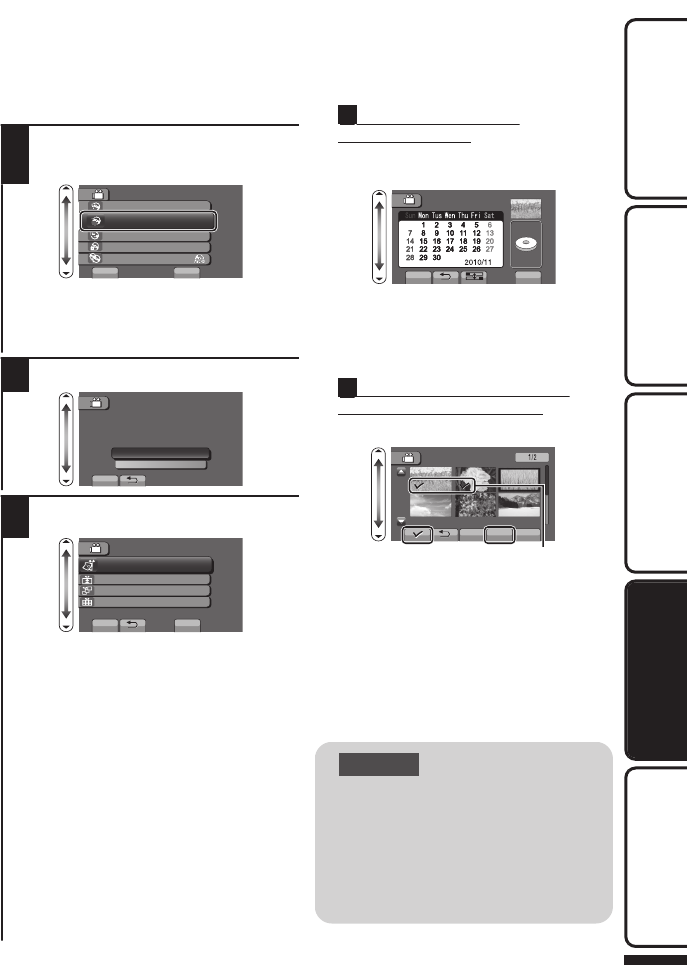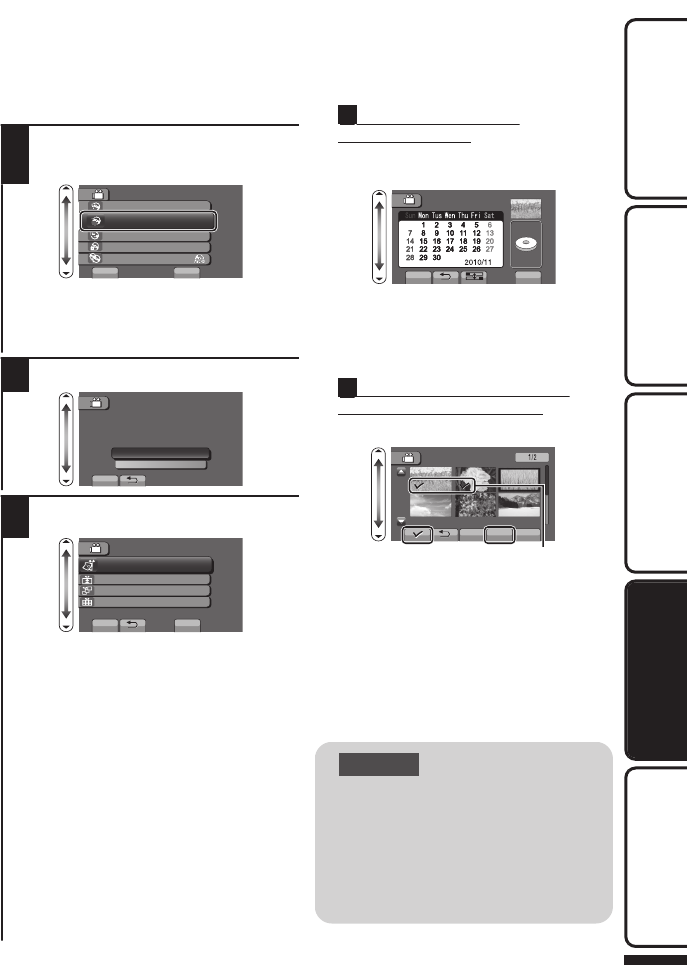
Selecting Files to Copy
Select video or still image mode.
1
Select “SELECT AND CREATE”
(video) or “SELECT AND SAVE”
(still image), and touch C.
.
?
VIDEO BACKUP
CREATE FROM ALL
SELECT AND CREATE
PLAYBACK
FINALIZE
CHANGE REC. MEDIA
SET
You can change the media to save to
by selecting “CHANGE REC. MEDIA”.
(Refer to P.18 or the Detailed User
Guide.)
2
Select the media to copy to.
.
SELECT THE MEDIA TO BACK UP
BUILT-IN MEMORY
SD CARD
SET
SELECT AND CREATE
3
Select the desired menu and touch
C.
.
?
SELECT AND CREATE
CREATE BY DATE
CREATE BY EVENT
CREATE BY PLAYLIST
SELECT FROM SCENES
SET
“CREATE BY DATE” (video)/
“SAVE BY DATE” (still image):
Videos and still images are sorted and
copied according to the date on which
they were recorded. Æ To A
“CREATE BY EVENT” (video only)*:
Videos are sorted and copied
according to the date on which they
were recorded.
“CREATE BY PLAYLIST” (video only)*:
Select and copy the created playlist.
* For more information, refer to the
Detailed User Guide.
“SELECT FROM SCENES” (video)/
“SELECT FROM IMAGES” (still image):
Select and copy the desired videos and
still images individually. Æ To B
A
CREATE BY DATE/
SAVE BY DATE
①
Select a recording date and touch
C.
.
CREATE BY DATE
TOTAL
00h10m
DVD1
DVD(DL)1
SET QUIT
●
Only files with the selected date will be
copied.
●
The subsequent setting operations are
the same as steps 4 - 8 on the
previous page.
BSELECT FROM SCENES/
SELECT FROM IMAGES
①
Select a file.
.
Check Mark
SELECT FROM SCENES
CHECK
SAVE QUIT
●
Touch C (I) to append a check
mark.
②
After selecting the files, touch
“SAVE”.
●
The subsequent operations are the
same as steps 4 - 8 on the previous
page.
■
To check the disc created
Select “PLAYBACK” in step 1.
CAUTION
●
Do not turn off the power or
remove the USB cable until
creating is complete.
●
Videos and still images cannot
be copied to the same disc.
●
Files that are not on the index
screen during playback cannot
be copied.
For more information, refer to the Detailed User Guide
http://manual.jvc.co.jp/index.html/
19
Getting StartedRecordingPlaybackCopying
Further
Information