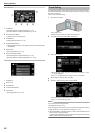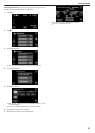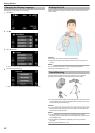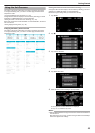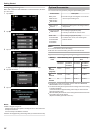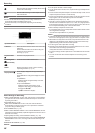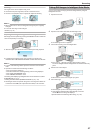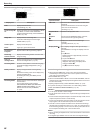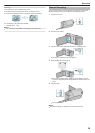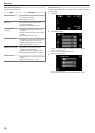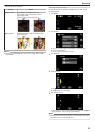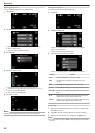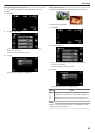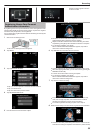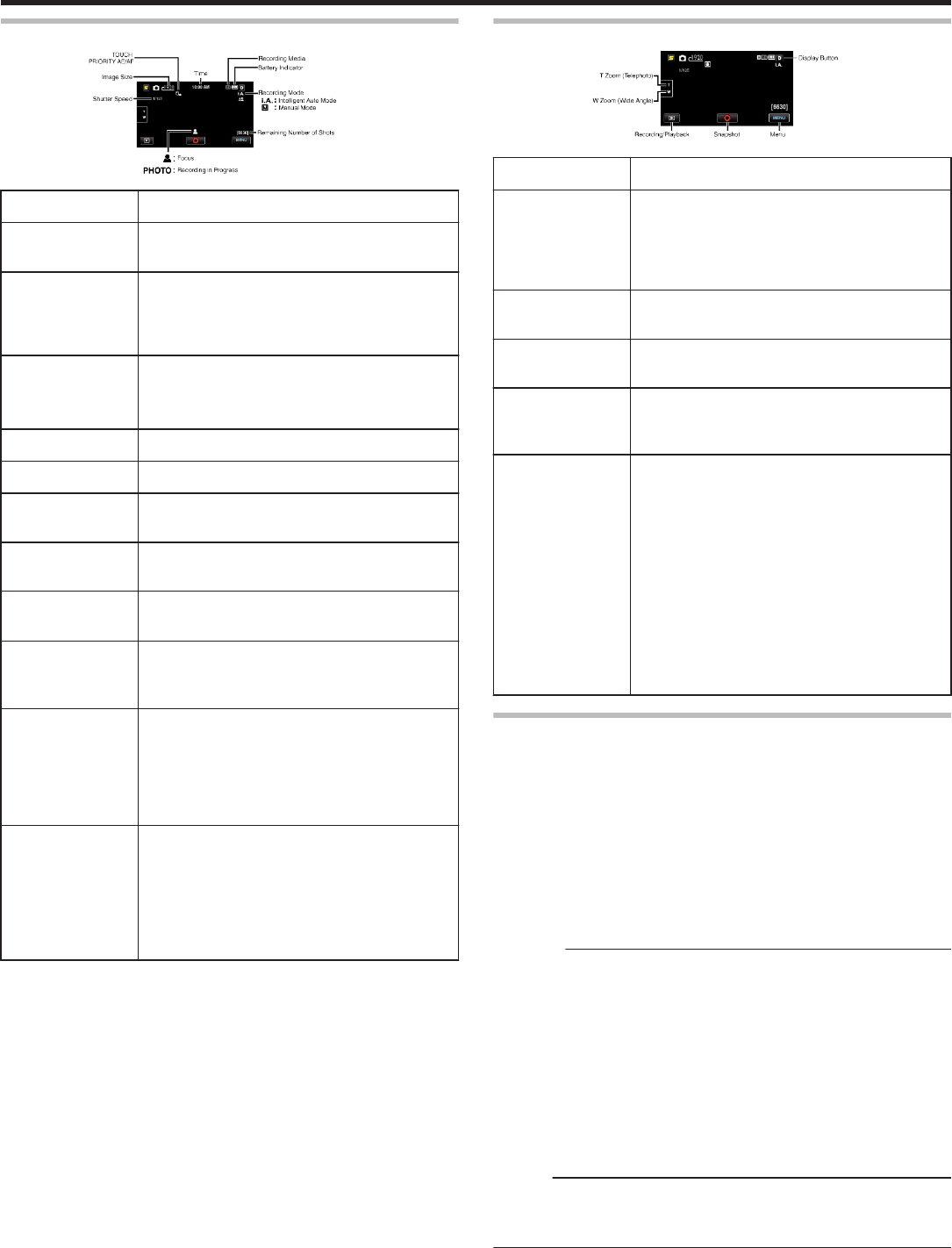
Indications During Still Image Recording
.
Display Icon Description
Time Displays the current time.
“Clock Setting” (A p. 20)
Touch Priority AE/
AF
Displays the setting of “TOUCH PRIORITY AE/AF”
. By default, it is set to “FACE TRACKING”.
“Capturing Subjects Clearly (TOUCH PRIORITY
AE/AF)” (A p. 39)
Image Size Displays the icon of the image size.
0
The size of still images can be changed.
“IMAGE SIZE” (A p. 87)
Shutter Speed Displays the shutter speed.
Focus Lights up in green when focused.
Recording in
Progress
Appears when a still image is being captured.
Remaining
Number of Shots
Displays the remaining number of shots for still
image recording.
Scene of
Intelligent Auto
Displays the selected scene of Intelligent Auto.
“Scenes of Intelligent Auto” (A p. 25)
Recording Mode Press the i.AUTO button to switch the recording
mode between P (Intelligent Auto) and H
(Manual).
Battery Indicator Displays the approximate remaining battery
power.
Details of the battery power can be displayed by
pressing the INFO button.
“Remaining Recording Time/Battery Power”
(A p. 48)
Recording Media Displays the icon of the media where still images
are recorded to.
The recording media can be changed.
“REC MEDIA FOR IMAGE (GZ-HM450/GZ-
HM650/GZ-HM670/GZ-HM690)” (A p. 95)
“REC STILLS TO SLOTS (GZ-HM440)”
(A p. 96)
Operation Buttons for Still Image Recording
.
Operation Button Description
T/W Zoom Allows the same functions as the zoom lever to be
performed.
Camera shake that often occurs when using the
zoom lever can be minimized.
“Zooming” (A p. 29)
Playback Mode
L
Switches to the playback mode.
Snapshot
Q
Functions as the SNAPSHOT button. However,
focus cannot be set by pressing halfway.
Menu Displays the various menus of still image
recording.
“Operating the Menu” (A p. 75)
Display Button n
Some displays disappear after approximately 3
seconds.
Use the n button to change the displays as shown
below.
0
Tap n button
Displays appear for approximately 3 seconds
with every tap.
0
Tap and hold n button
Displays are fixed such that they do not
disappear. After setting, the display button
changes from n to m.
Tap m to release the displays.
Useful Settings for Recording
0
When “AUTO POWER OFF” is set to “ON”, this unit turns itself off
automatically to conserve power when it is not operated for 5 minutes.
(only when using the battery pack)
“AUTO POWER OFF” (A p. 97)
0
When “TOUCH PRIORITY AE/AF” is set to “FACE TRACKING”, this unit
detects faces and automatically adjusts its brightness and focus to record
the faces more clearly.
“Capturing Subjects Clearly (TOUCH PRIORITY AE/AF)” (A p. 39)
0
To perform recording in a dark location, do so after setting “LIGHT”.
“LIGHT (GZ-HM650/GZ-HM670/GZHM690)” (A p. 85)
Caution :
0
Do not expose the lens to direct sunlight.
0
Do not use this unit in the rain, snow, or places with high humidity like the
bathroom.
0
Do not use this unit in places subject to excessive humidity or dust, as well
as places exposed to steam or smoke directly.
0
Do not remove the battery pack, AC adapter, or SD card when the access
lamp is lighted. The recorded data may become unreadable.
0
This unit is a microcomputer-controlled device. Electrostatic discharge,
external noise and interference (from a TV, a radio, etc.) might prevent it
from functioning properly. In such a case, turn off the power, then remove
the AC adapter and battery pack. This unit will be reset.
Memo :
0
Before recording an important scene, it is recommended to conduct a trial
recording.
0
The digital image stabilizer does not work when recording still images.
Recording
28