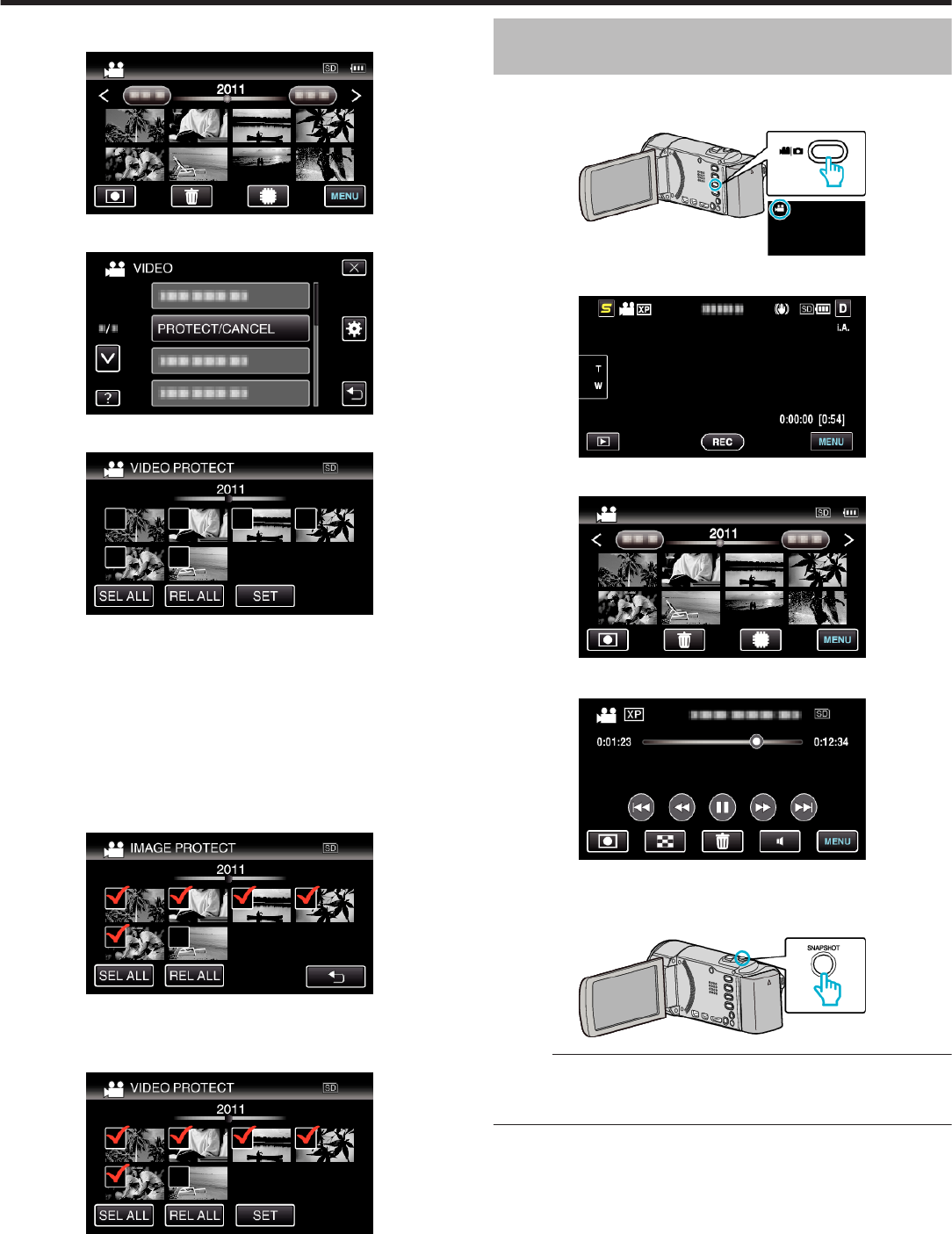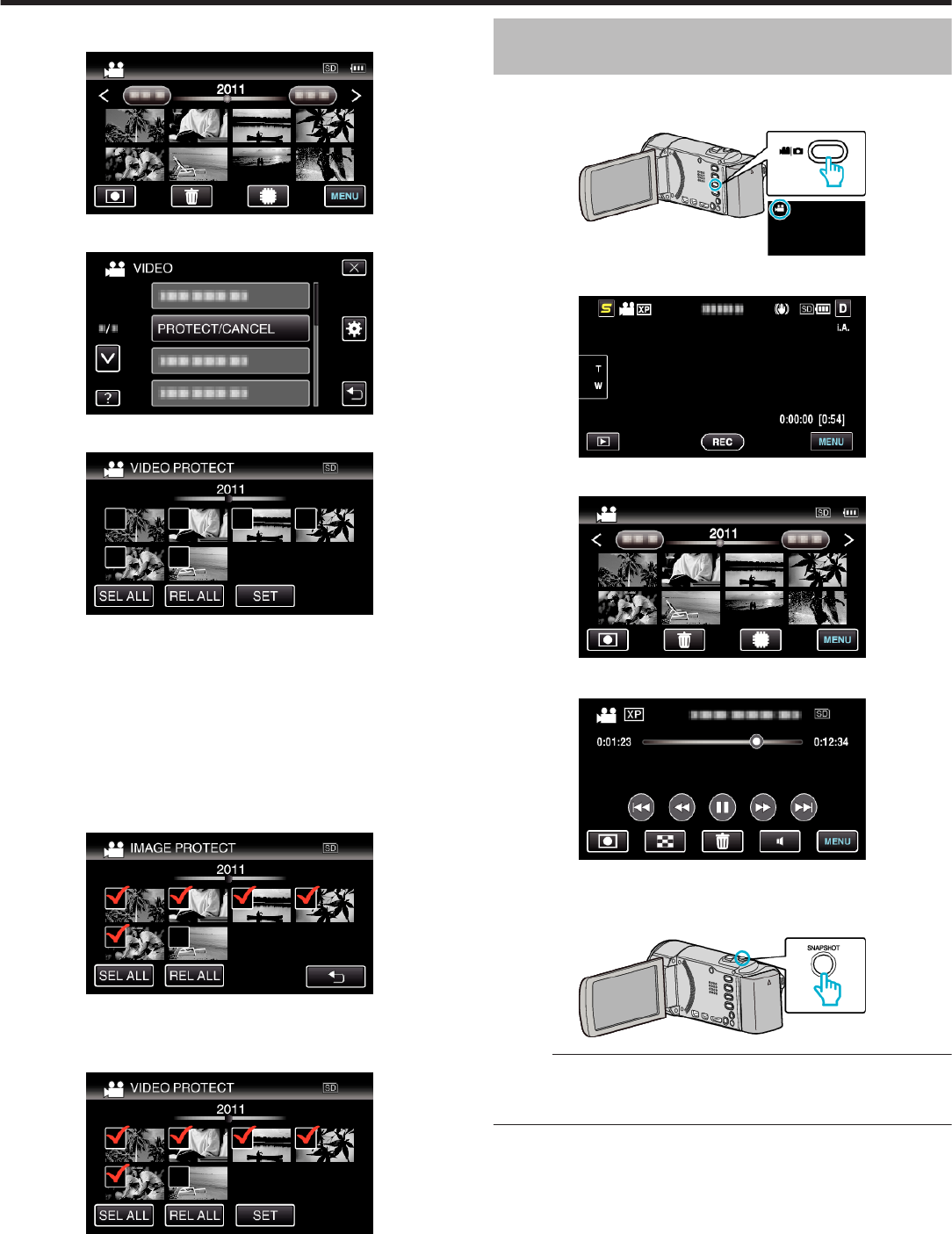
3
Tap “MENU”.
.
4
Tap “PROTECT/CANCEL”.
.
5
Tap on the files to protect or release protection of.
.
0
P appears on the selected files.
To remove P from a file, tap on the file again.
0
I and P are displayed on the files that are already protected.
To release protection of a file, tap on the file such that P is removed.
0
Tap “SEL ALL” to select all files.
0
Tap “REL ALL” to release all selections.
0
Still images that are recorded continuously within 2 seconds or with
the continuous shooting mode will be grouped together. Only the first
recorded file is shown and the group is displayed with a green frame.
When this is tapped, an index screen of the grouped files appears.
Tap on the files to protect or release protection of, then tap “J”.
.
0
If the transfer mode of Eye-Fi Helper is set to “Selective Share” or
“Selective Transfer”, M will be displayed.
6
Tap “SET” to complete the setting.
.
0
Protect marks I appear on the selected files.
Protect marks I disappear from the deselected files.
Capturing a Still Image in the Video during
Playback
You can capture still images of the scenes you like in the recorded videos.
1
Select video mode.
.
2
Tap L to select the playback mode.
.
3
Tap on the desired video.
.
4
Tap pause e at the desired scene during playback.
.
0
After pausing the video, you can fine-tune the point to capture by
tapping forward slow-motion k and reverse slow-motion l.
5
Capture a still image.
.
Memo :
0
Still images are captured with a size of 1920×1080.
0
Captured still images are stored in the media where the video is being
played back from.
Editing
59