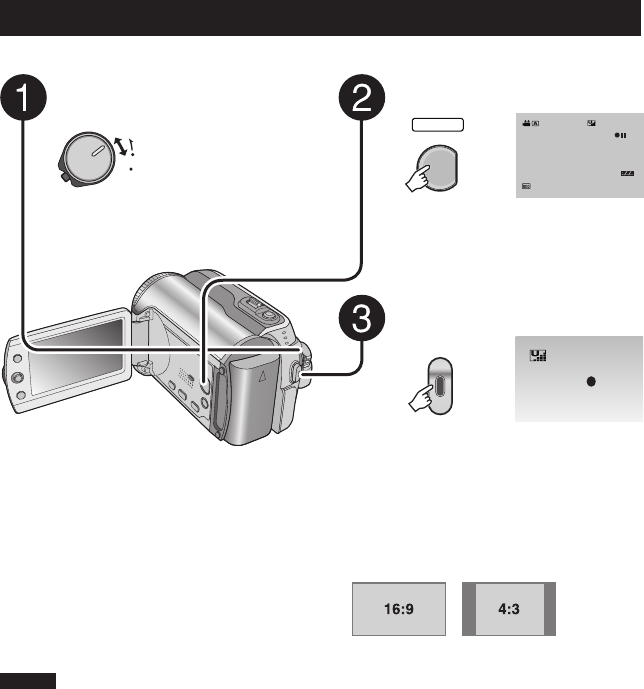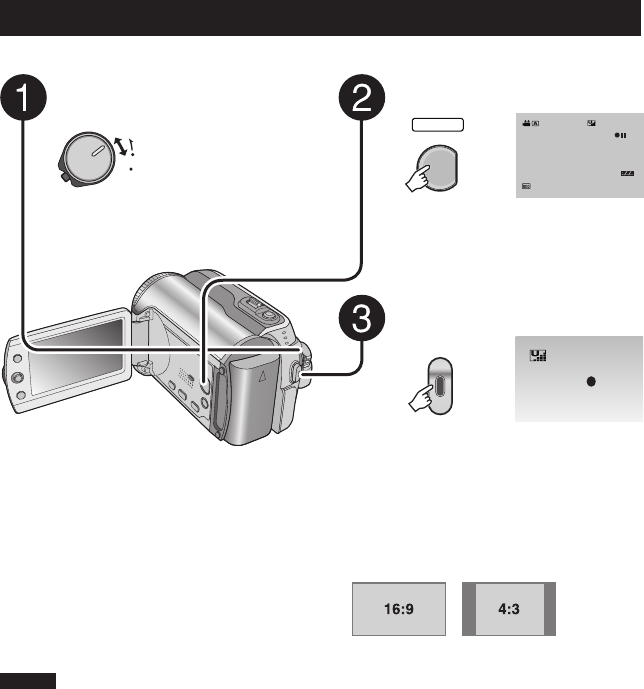
16
Recording Files
Video Recording
Preparation: Set the power/mode switch to ON.
Press the PLAY/REC button to
select recording mode.
PLAY/REC
SELECT
16:9
[5h56m]
Press the REC button to start
recording.
REC
Approximate remaining time for
recording appears.
8 To stop recording
Press the REC button again.
8 To change the picture quality
Change the settings in [QUALITY].
(੬
pg. 46)
8 To register a fi le to an event
See page 19.
8 To change the aspect ratio of the image
(16:9/4:3)
Change the settings in [16:9 WIDE
RECORDING]. (੬
pg. 47)
Slide the power/mode switch to
MODE to select (video) mode.
MODE
OFF
ON
The switch returns to
the original position
when it is released.
The lamp on the camera lights up.
NOTES
•
The video recording mode is automatically selected when you turn the camera’s power off and then
on again.
•
If the camera is not operated for 5 minutes while the power is on, it turns itself off automatically to
conserve power. To turn the camera on again when using the battery pack, set the power/mode switch
to OFF, then to ON. When using the AC adapter, perform any operation such as zooming.
•
Video fi les are given the names MOV_001.MOD to MOV_009.MOD, MOV_00A.MOD to
MOV_00F.MOD, and MOV_010.MOD in order of recording.
•
After recording video for 12 consecutive hours, recording stops automatically.
•
A new fi le will be created for every 4 GB of continuous shooting.
•
This camera records video in MPEG2 format compliant with SD-VIDEO format. Remember that this
camera is not compatible with other digital video formats.
•
Do not move or shake the camera suddenly during recording. If you do so, the sound of the hard disk
drive may be recorded.