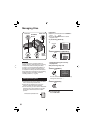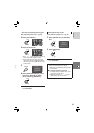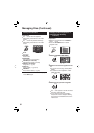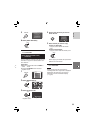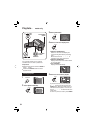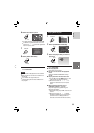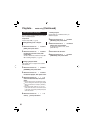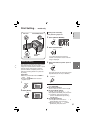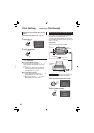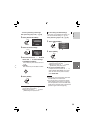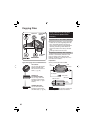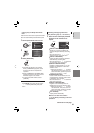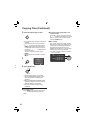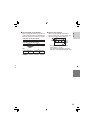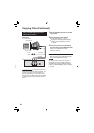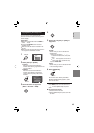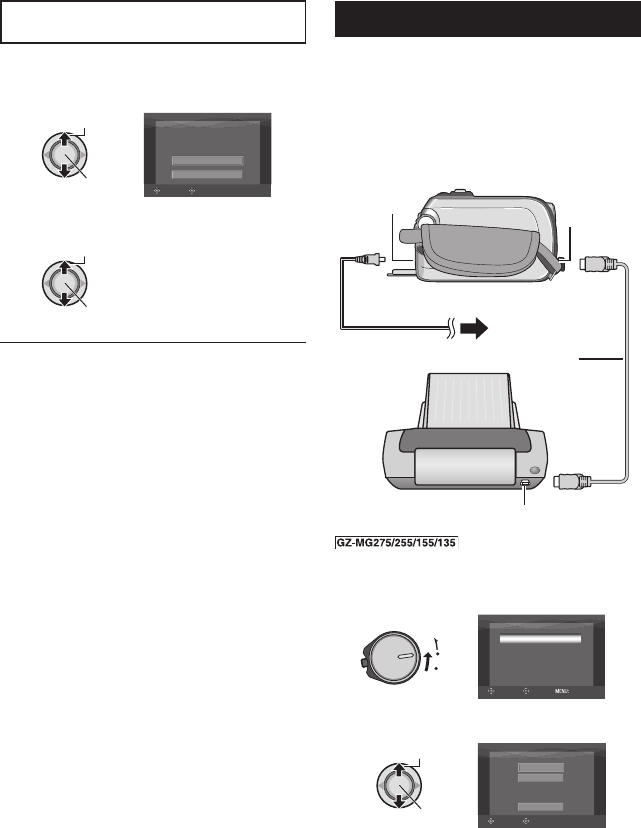
38
Print Setting – mode only (Continued)
Setting All Files Together (One Print for
Each)
After performing steps 1-2 (੬ pg. 37)
3 Select [ALL1].
Select
Set
ALL1
EXECUTE
CANCEL
SELECT
SET
4 Select [EXECUTE].
Select
Set
8 To exit the screen
Press FUNCTION.
8 To confi rm DPOF settings
In step 3, move the set lever to / to
select [CHECK SETTINGS], then press
down.
•
If necessary, change the number of
prints for the desired fi le by following
steps 4 and 5. (੬ pg. 37)
8 To reset DPOF settings
1) In step 3, move the set lever to / to
select [RESET], then press down.
2) Move the set lever to / to select
[EXECUTE], then press down.
Direct Printing with PictBridge Printer
If your printer is compatible with PictBridge,
still images can be printed easily by
connecting the camera directly to the printer
with the USB cable. DPOF setting can also be
used. (੬ pg. 37)
Preparation:
Set the power/mode switch to OFF.
You can also connect the
cables using the Everio dock connectors.
1 Set the power/mode switch to ON.
MODE
OFF
ON
SELECT
SET
CONNECT TO DEVICE
CREATE DVD
BACK UP
DIRECT PRINT
PLAYBACK ON PC
QUIT
2 Select [DIRECT PRINT].
Select
Set
DIRECT PRINT
DPOF PRINT
CANCEL
SELECTED PRINT
SELECT
SET
DC
Connector
USB
Connector
AC Adapter
To AC Outlet
USB Cable
USB Connector
PictBridge
Printer