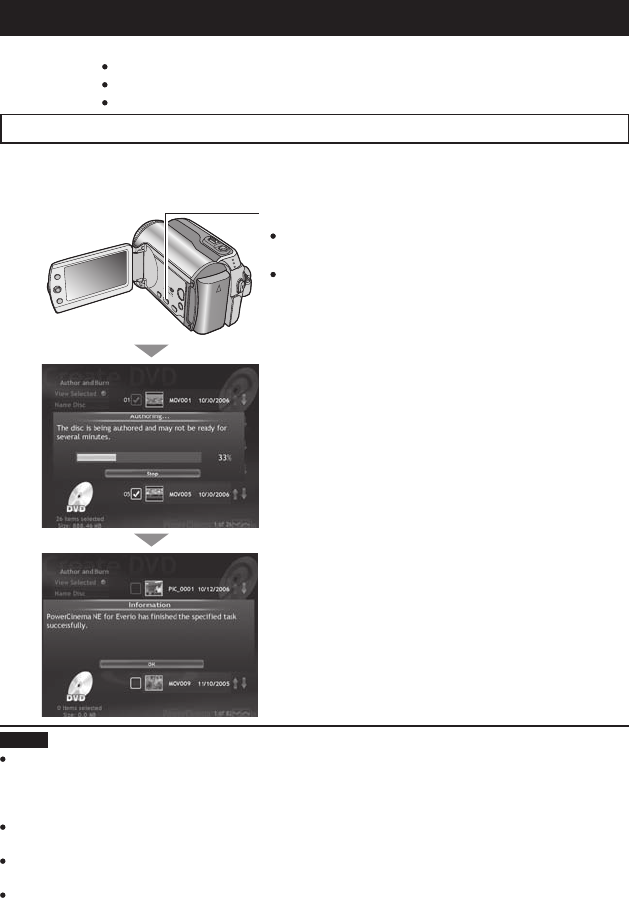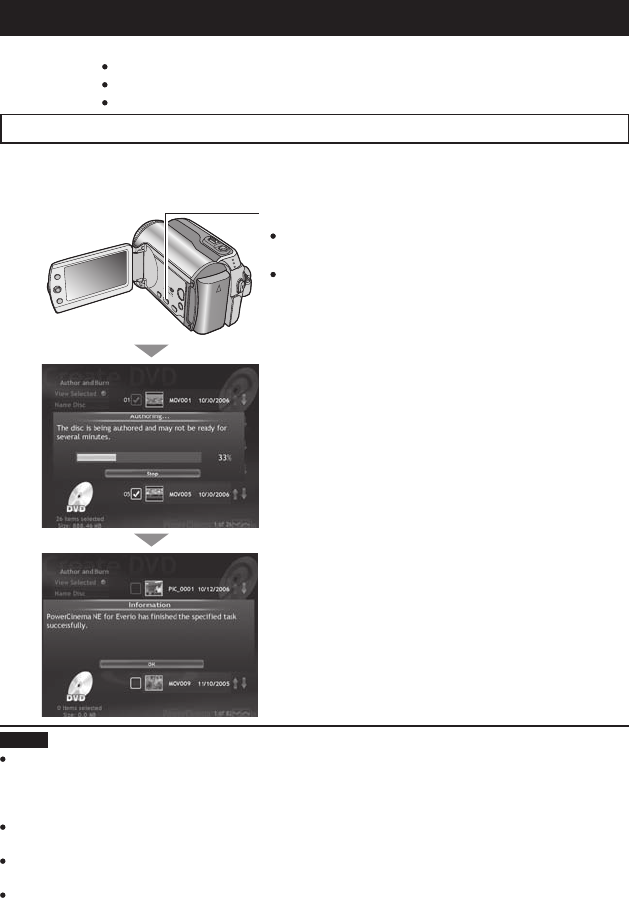
14
Other PC Operations (Windows
®
)
Creating a DVD-Video
Using the software included, burn the scenes directly from the camera onto a DVD disc.
Preparation: Install the software from the included CD-ROM. (੬ pg. 6)
Connect the camera to the computer with the USB cable. (੬ pg. 9)
Set the camera’s power/mode switch to ON.
Burning only the newly taken scenes
Files that have never been copied to the DVD are automatically selected from the DVD
creation history and copied.
A
On the camera:
Press [DIRECT DVD].
A dialog box is displayed on the PC screen.
However, you do not need to use the dialog box.
PowerCinema starts.
B
On the PC:
Authoring and burning starts.
Click [Stop] to cancel the procedure.
C
Click [OK].
NOTE
DVD-RAM discs cannot be used. Regarding DVD-R/DVD+R discs, only unused DVD-R/
DVD+R discs can be used. Regarding DVD-RW/DVD+RW discs, used DVD-RW/
DVD+RW discs can also be used, but they need to be formatted before recording.
Formatting a disc deletes all content recorded on the disc up until that time.
If the number of fi les exceeds 98, or if the total data size exceeds 4300 MB, more than
one DVD will be required.
You may not able to play back the created DVD-Video depending on the performance
of a DVD device. Also the image may stop momentarily at junctions between scenes.
PC must be equipped a DVD drive and DVD player software to playback the created
DVD-Video.