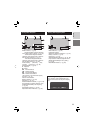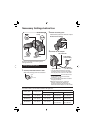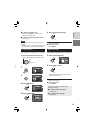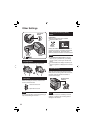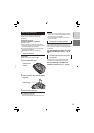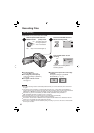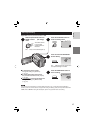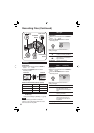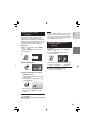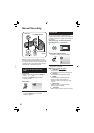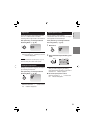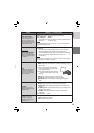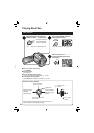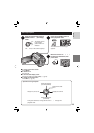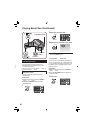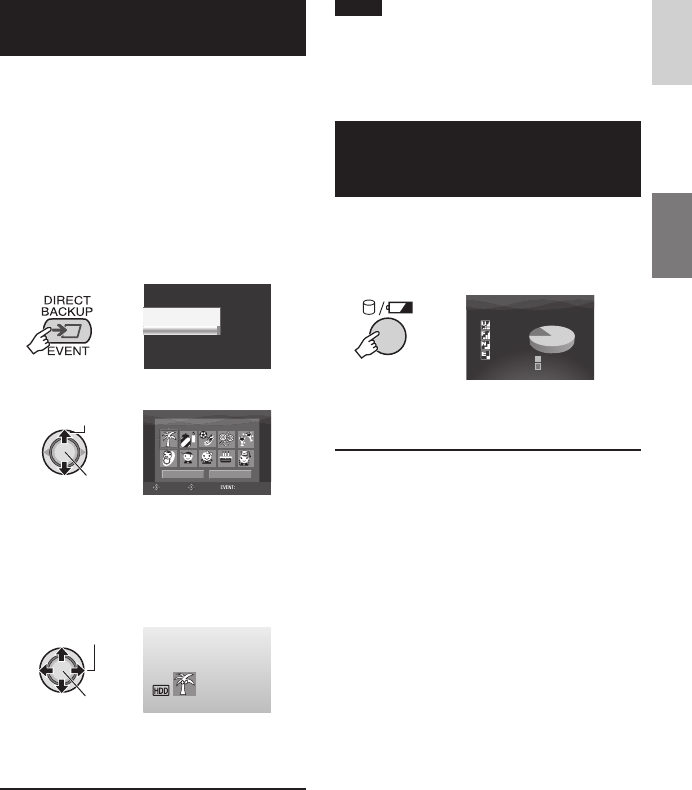
19
ENGLISH
Registering Files to Events
– mode only
If you select an event to register the fi le to
before starting recording, the fi le will be
registered to the selected event, thus making
the fi le easy to fi nd at playback. There are up
to 3 different destinations within each event
(for example: BABY1, BABY2, BABY3).
Preparation:
•
Slide the power/mode switch to MODE to
select
mode.
•
Press the PLAY/REC button to select
recording mode.
1
ON/SELECT
CHANGE EVENT REG.
OFF
2 Select [ON/SELECT].
Select
Set
VACATION
1/ 3
NON SECTION NEXT PAGE
SELECT
SET QUIT
3 Select the event that you want to
register the fi le to.
•
To select a different destination, select
[NEXT PAGE].
•
To cancel the event registration, select
[NON SECTION].
Select
Set
The selected event is displayed on the
screen. Press the REC button to start
recording.
8 To exit the screen
Press EVENT.
8 To search by event for a fi le to play back
See page 26.
NOTE
Once you select to register a fi le to a certain
event, the setting will remain even if you turn
the power off. Unless you change the setting,
you will register a fi le to the same event that
you had previously selected.
Checking the Remaining Space on
the Recording Media
– mode only
Preparation:
•
Slide the power/mode switch to MODE to
select
mode.
•
Press the PLAY/REC button to select
recording mode.
INDEX
MAX RECORDING TIME
7h30m
11h15m
22h30m
45h00m
HDD
FREE
USED
The maximum recording time is displayed for
each picture quality mode (
: ULTRA FINE,
: FINE, : NORMAL, : ECONOMY).
8 To return to the normal screen
Press the button again.