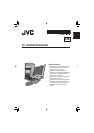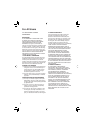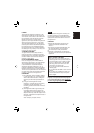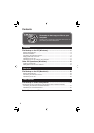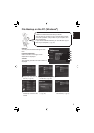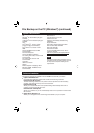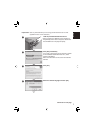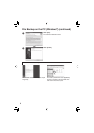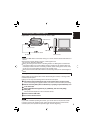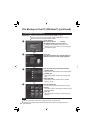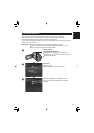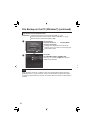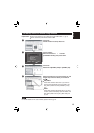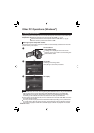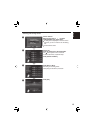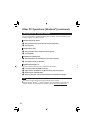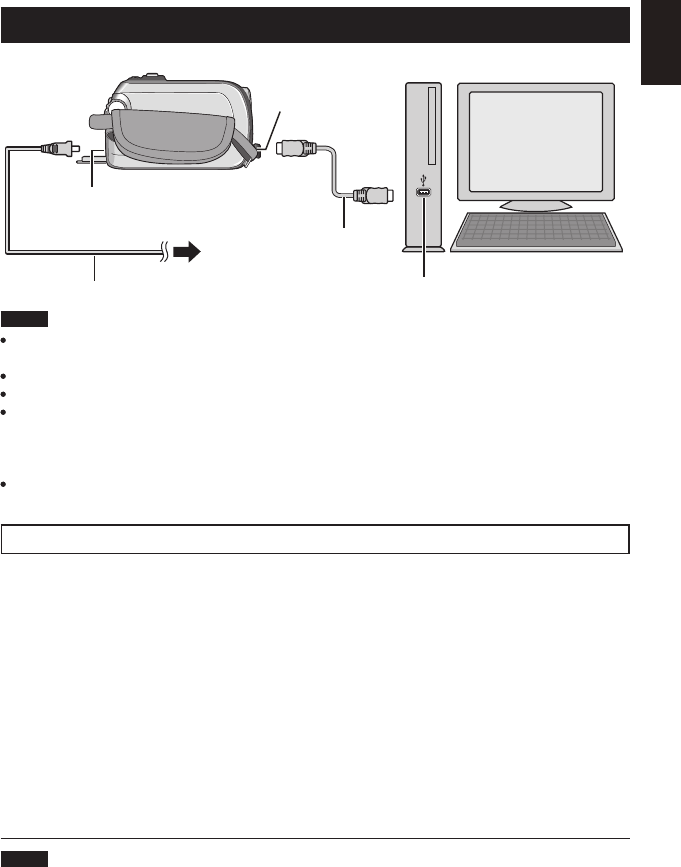
9
ENGLISH
Connecting the Camera to the PC
Preparation: Set the camera’s power/mode switch to OFF.
NOTE
When the USB cable is connected, turning on or off the camera causes malfunctions of
the PC.
Connect the camera directly to the PC, not through the hub.
Do not use an extension USB cable.
Saving the wrong kinds of fi les in a recording medium or deleting fi les or folders from
a recording medium can cause problems with the operation of the camera. When it is
necessary to delete a fi le from a recording medium, delete it through the camera. Also,
do not move or rename folders and fi les in the medium on PC.
Never disconnect the USB cable while the access/charge lamp on the camera lights or
blinks.
When you have fi nished operation
Always follow the procedures below when disconnecting the camera, or turning off the
camera/computer power.
Failing to do so may cause damage to the camera and computer.
A
Confi rm that the access/charge lamp on the camera does not light or blink.
If the access/charge lamp lights or blinks, wait until it is turned off before proceeding.
B
Double-click the [Safely Remove Hardware] or [Unplug or Eject Hardware] icon
in the status bar.
C
Select [USB Mass Storage Device] or [USB Disk], and then click [Stop].
D
Click [OK].
The model name depends on the connected camera.
E
Disconnect the USB cable.
F
Turn off the camera and PC.
NOTE
If you make a mistake operating the camera, you cannot return to the previous screen
in order to perform the operation again. Follow the procedure above to switch off the
camera’s power, then perform the operation again from the beginning.
DC Connector
AC Adapter
AC Outlet
USB Cable
USB Connector
USB Connector