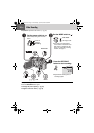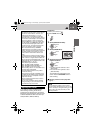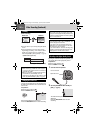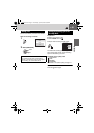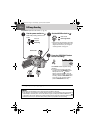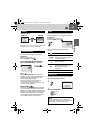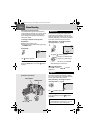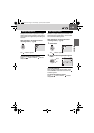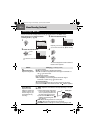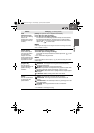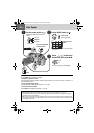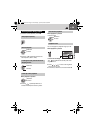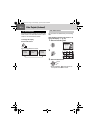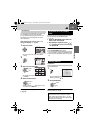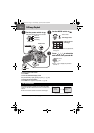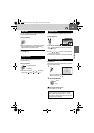26 EN Manual Recording (Continued)
You can use manual recording functions easily by selecting items in the MSET menus.
After performing “To change to manual
recording mode” (੬ pg. 24)
Manual Setting in MSET Menu
1
2
Select the desired menu.
For details on each menu, see pages 26 and
27.
[0h56m]
16:9
AE
AUTO
WB
AUTO
A.PR
AUTO
S.SP
AUTO
P.AE
OFF
EF
OFF
Select
Set
AE
AUTO
WB
AUTO
A.PR
AUTO
S.SP
AUTO
P
AUTO
0
3
Select the desired setting.
Depending on the kind of settings you select,
you can set the value with / after selecting.
4
5
The menu disappears and the indicator for
the set function appears.
AE
AUTO
WB
AUTO
A.PR
AUTO
S.SP
AUTO
P
AUTO
0
Menus
Settings ([ ] = Factory-preset)
AE
(Manual Exposure)
Adjusts the brightness.
For video recording
[AUTO]: The brightness is adjusted automatically.
–6 to +6: Corrects the brightness within this range in increments of 1.
Use / to set the value.
For still image recording
[±0]: The brightness is not adjusted.
–2.0 to +2.0 (EV): Corrects the brightness within this range in
increments of 1/3EV. Use / to set the value.
To lock the exposure
When the menu disappears after you finish configuring the setting,
press and hold 49 for more than 2 seconds. The indicator appears.
WB
(White Balance)
Adjusts the white
balance to achieve the
optimum colors for the
amount of light in your
surroundings during
recording.
[AUTO]: White balance is adjusted automatically.
MWB: Adjusts the white balance manually depending on the light
source.
1) Hold a sheet of plain white paper
in front of the subject. Adjust the
zoom, or position yourself so that
the white paper fills the screen.
2) Press and hold 49 until the
indicator starts blinking then
stops blinking.
FINE: When shooting outdoors on a sunny day.
CLOUD: When shooting outdoors on a cloudy day.
HALOGEN: When a video light or similar type of lighting is used.
White paper
M6E8US.book Page 26 Wednesday, April 26, 2006 2:58 PM