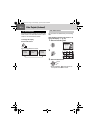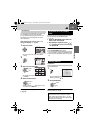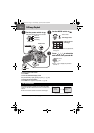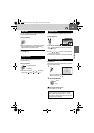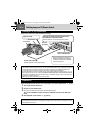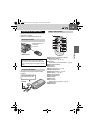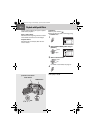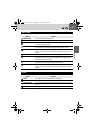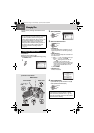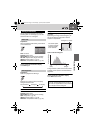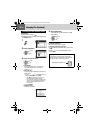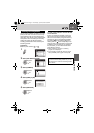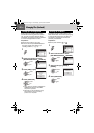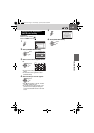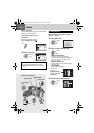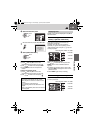38 EN
Controls in this section
Managing Files
You can directly manage recorded files in the
camera.
Preparation:
●Set the power switch to .
●Select the file type (video or still image) using
the MODE switch.
CAUTION:
Do not remove the recording medium or perform
any other operation (such as turning off the
power) while accessing files. Also, be sure to use
the provided AC adapter, as the data on the
recording medium may be corrupted if the
battery becomes exhausted during operation. If
the data on the recording medium becomes
corrupted, format the recording medium.
(੬ pg. 41)
Deleting Files on Menu Screen
1
DATE/DISPLAY
PROTECT
DELETE
BASIC SETTING
REC MEDIA SETTING
WIPE/FADER
EFFECT
2
Select [DELETE].
3
Select the desired menu.
● [CURRENT]:
Currently displayed file is deleted. You can
select the previous or next file by pressing
/.
● [FILE SELECT]:
You can choose multiple files to delete from
the index screen.
1) Press / / / to select the file you
want to delete, then press 49.
• The mark appears on the file. To
select other files, repeat this step.
• If you slide the zoom lever towards T, the
preview screen is displayed. Sliding the
zoom lever towards W returns to the
index screen.
2) Press MENU.
● [DELETE ALL]:
All files are deleted.
4
Select [EXECUTE].
If [FILE SELECT] was selected in step 3,
select [EXECUTE AND QUIT].
NOTES:
● Protected files cannot be deleted. To delete
them, release the protection first. (੬ pg. 40)
● Once files are deleted, they cannot be restored.
Check files before deleting.
Select
Set
DELETE ALL
CURRENT
FILE SELECT
Select
Set
Remaining files: 0059
DELETE?
CANCEL
EXECUTE
Select
Set
MENU
/ ///
49
Power Switch
MODE Switch
Zoom Lever
M6E8US.book Page 38 Wednesday, April 26, 2006 2:58 PM