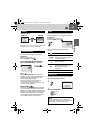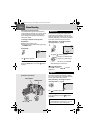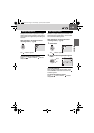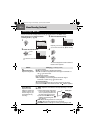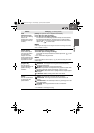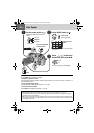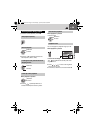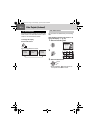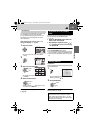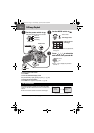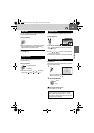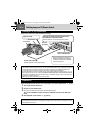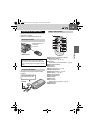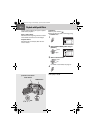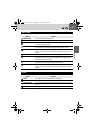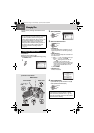EN 31
You can search the desired file by the event that
you registered the file to when recording.
(੬ pg. 19) After searching by the event, you
can search by the recording date to narrow
down the search.
After displaying the event screen in “To
change the display” (੬ pg. 30)
To change the event registration of a file
(੬ pg. 43)
If data cannot be recorded properly, the video
files are saved to the [EXTMOV] folder.
(੬ pg. 19)
1 Press the REC/SNAP button while the
index screen is displayed.
2 After [MPG] is displayed, press / /
/ to select the file you want to play,
then press 49.
To return to the index screen
Press the REC/SNAP button again.
● The file information and playlist creation functions
are not available for files in the [EXTMOV] folder.
● Delete files in the [EXTMOV] folder by using your
PC.
Preparation:
Pause the playback. Alternatively, select the file
on the index screen.
To exit the file delete screen
Select
[CANCEL] in step 2.
Event Screen
1
Select the event.
● To move to the next page, select [NEXT
PAGE].
2
3
Select the recording date.
● To display all the files, select [ALL
SCENES].
4
Select the desired file.
● During playback, mark appears on the
top left corner of the screen.
11111
11111
NEXT PAGE
1/3
SEARCH EVENT
VACATION
SEARCH EVENT
AUG 20 2006
SEP 02 2006
AUG 13 2006
ALL SCENES
JUL 07 2006
1
1/7
AUG 20 2006
Select
Set
Select
Set
To Play Back Files in the [EXTMOV]
Folder
Deleting a Video File
1
2
Select [EXECUTE].
NOTES:
● Protected files cannot be deleted. To delete
them, release the protection first. (੬ pg. 40)
● Once files are deleted, they cannot be restored.
Check files before deleting.
Remaining files: 0059
DELETE?
CANCEL
EXECUTE
You can select the file that you want to
delete by pressing / .
Select
Set
PLAYBACK
M6E8US.book Page 31 Wednesday, April 26, 2006 2:58 PM