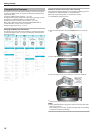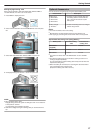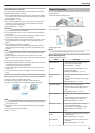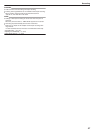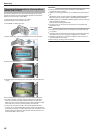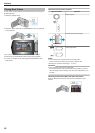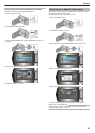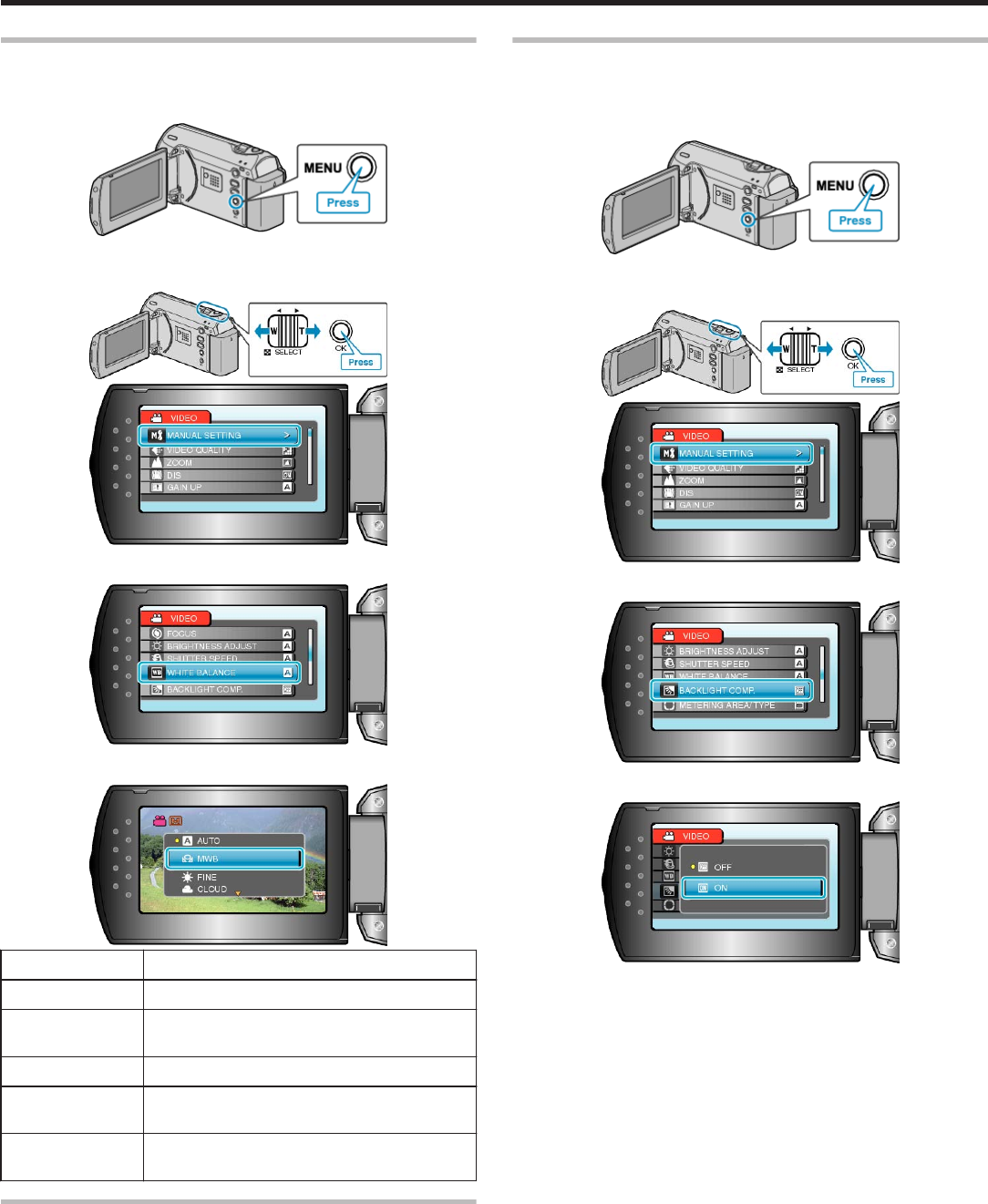
Setting White Balance
You can set the color tone to suit the light source.
1
Press MENU to display the menu.
.
2
Select “MANUAL SETTING” with the ZOOM/SELECT lever and press
OK.
.
.
3
Select “WHITE BALANCE” and press OK.
.
4
Select the white balance setting and press OK.
.
Setting Details
AUTO Adjusts automatically to the natural colors.
MWB Use this when the problem of unnatural colors is
not resolved.
FINE Set this when shooting outdoors on a sunny day.
CLOUD Set this when shooting on a cloudy day or inside
a shade.
HALOGEN Set this when shooting under illumination such
as a video light.
Using MWB
1
Hold a sheet of plain white paper in front of the lens so that the white
paper fills the screen.
2
Select “MWB” and keep pressing OK.
●
The cursor blinks.
3
Release OK after the menu disappears.
Setting Backlight Compensation
You can correct the image when the subject appears too dark due to
backlight.
1
Press MENU to display the menu.
.
2
Select “MANUAL SETTING” with the ZOOM/SELECT lever and press
OK.
.
.
3
Select “BACKLIGHT COMP.” and press OK.
.
4
Select “ON” and press OK.
.
Recording
24