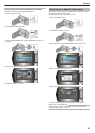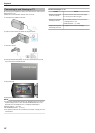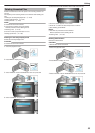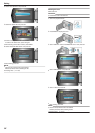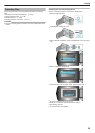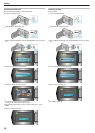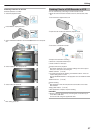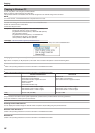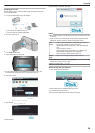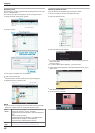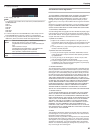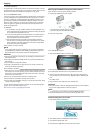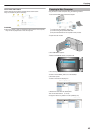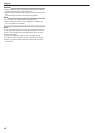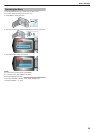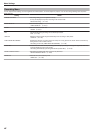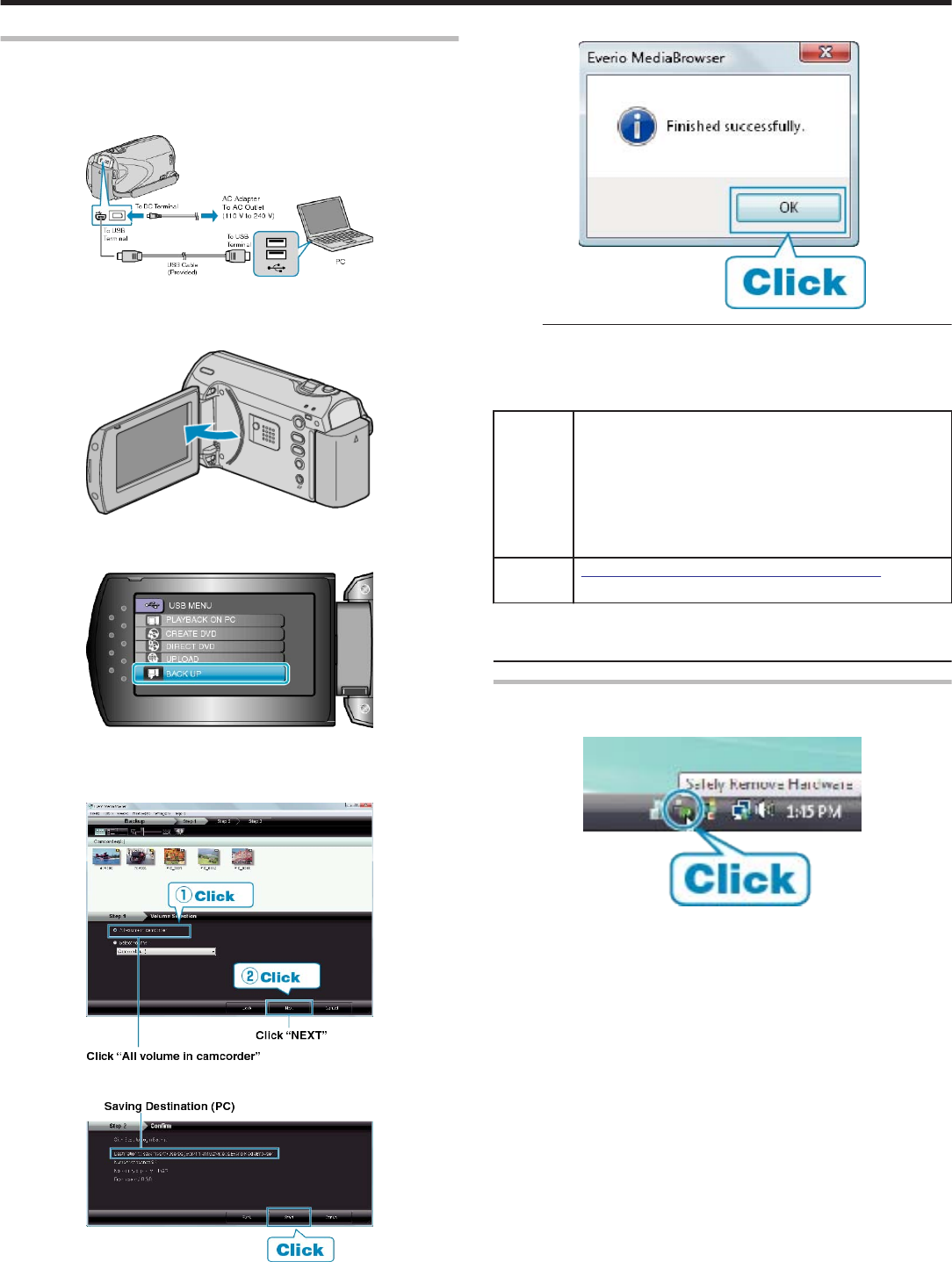
Backing Up All Files
Before making backup, make sure that enough free space is left in the
PC's hard disk (HDD).
1
Connect the USB cable and the AC adapter.
.
① Connect the AC adapter to this unit.
② Connect using the provided USB cable.
2
Open the LCD monitor.
.
●
The USB MENU appears.
3
Select “BACK UP” and press OK.
.
●
The provided software Everio MediaBrowser starts up on the PC.
The subsequent operations are to be performed on the PC.
4
Select the volume.
.
5
Start backup.
.
●
Backup starts.
6
After backup is complete, click “OK”.
.
NOTE:
●
Before making backup, load the SD card in which the videos are stored
on this unit.
●
If you encounter any problems with the provided software Everio Me-
diaBrowser, please consult the "Pixela User Support Center".
Tele-
phone
USA and Canada (English): +1-800-458-4029 (toll-free)
Europe (UK, Germany, France, and Spain)
(English/German/French/Spanish): +800-1532-4865 (toll-
free)
Other Countries in Europe
(English/German/French/Spanish): +44-1489-564-764
Asia (Philippines) (English): +63-2-438-0090
China (Chinese): 10800-163-0014 (toll-free)
Home-
page
http://www.pixela.co.jp/oem/jvc/mediabrowser/e/
●
Delete unwanted videos before making backup.
It takes time to back up many videos.
"Deleting Unwanted Files" (A P.33)
Disconnecting this Unit from PC
1
Click “Safely Remove Hardware”.
.
2
Click “Safely Remove USB Mass Storage Device”.
3
(For Windows Vista) Click “OK”.
4
Disconnect the USB cable and close the LCD monitor.
Copying
39