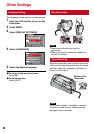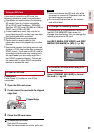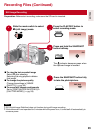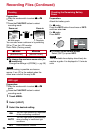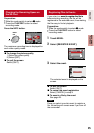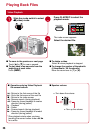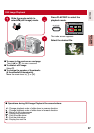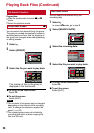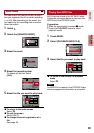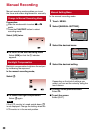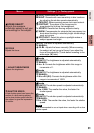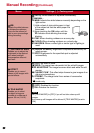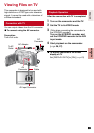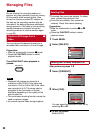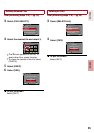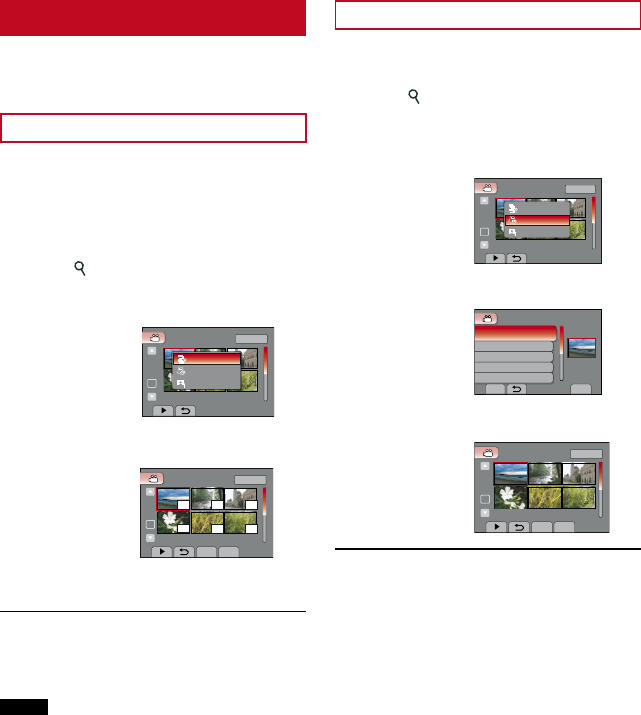
28
File Search Function
Preparation:
•
Slide the mode switch to select ! or #
mode.
•
Select the playback mode.
Group Index Screen
!
You can search the desired file by the group.
The group is created automatically based on
recording date and time. And the contents of
the group are changed when adding/deleting
or editing scenes.
1
Select .
2
Select [GROUP].
VIDEO PLAYBACK
1/2
SD
NOV.01.2009 04:55PM
GROUP
SEARCH DATE
SEARCH EVENT
3
Select the file you want to play back.
DIGEST
QUIT
VIDEO (GROUP)
1/2
SD
1
4
3
2
1
2
NOV.01.2009 04:55PM
The number of files in the group is
displayed in the thumbnails.
L To return to the index screen
Select @.
L To quit the screen
Select [QUIT].
NOTE
•
The contents of the group may be changed
depending on the interval of the recording
time. To change the contents, register the
event. (Z p. 25)
•
The created groups may not be listed by
recording date such as when copying the
files to a SD card.
Date Index Screen
You can search the desired file by the
recording date.
1
Select .
In case of # mode, go to step 3.
2
Select [SEARCH DATE].
VIDEO PLAYBACK
1/2
SD
NOV.01.2009 04:55PM
GROUP
SEARCH DATE
SEARCH EVENT
3
Select the recording date.
SET
QUIT
NOV.01.2009
NOV.05.2009
NOV.20.2009
NOV.27.2009
DEC.29.2009
SEARCH DATE
4
Select the file you want to play back.
DIGEST
QUIT
NOV .01 .2009
1/2
SD
NOV 01 2009 .04.55PM
L To return to the index screen
Select @.
L To quit the screen
Select [QUIT].
Playing Back Files (Continued)