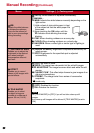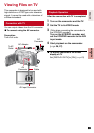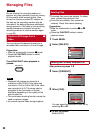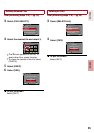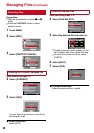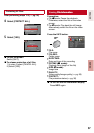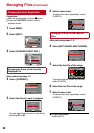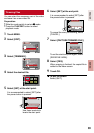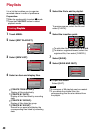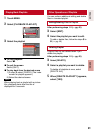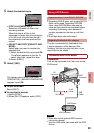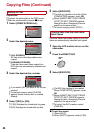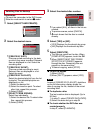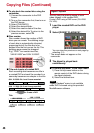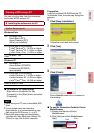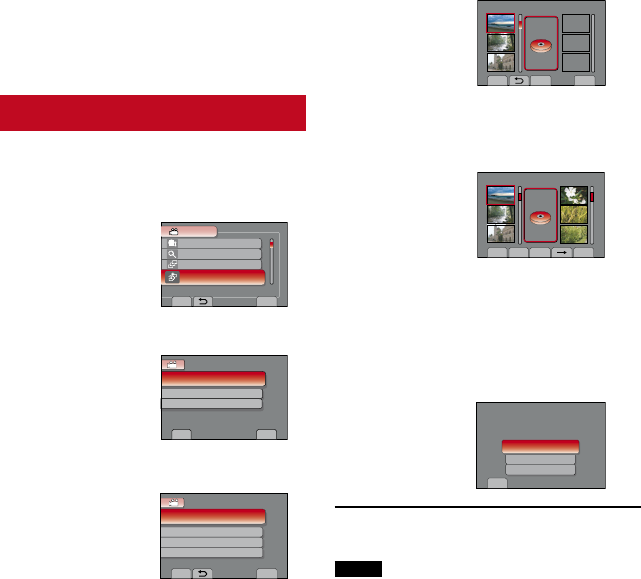
40
It is a list that enables you to organize
recorded videos in order of preference.
Preparation:
•
Slide the mode switch to select ! mode.
•
Press the PLAY/REC button to select
playback mode.
Creating PlaylistsPlaylists
1
Touch MENU.
2
Select [EDIT PLAYLIST].
SET
QUIT
UPLOAD SETTINGS
SEARCH
PLAYBACK PLAYLIST
EDIT PLAYLIST
VIDEO
TO CREATE PLAYLIST ORDER
3
Select [NEW LIST].
EDIT PLAYLIST
EDIT
DELETE
CREATE NEW ORIGINAL VIDEO
NEW LIST
SET
QUIT
4
Select an item and display files.
NEW LIST
SELECT AND CREATE SCENE
CREATE BY DATE
CREATE BY GROUP
CREATE BY EVENT
CREATE FROM SCENE
SET
QUIT
•
[CREATE FROM SCENE]:
Display all files individually.
•
[CREATE BY DATE]:
Display all the files listed by recording
date.
•
[CREATE BY GROUP]:
Display all files listed by group.
•
[CREATE BY EVENT]:
Search for an event and display the
corresponding files listed by recording
date.
5
Select the file to add to playlist.
SELECT
QUITCHECK
NOV.01.2009
FROM SCENE
TOTAL
00h00m
To preview scenes, select the file and
select [CHECK].
6
Select the insertion point.
SELECT SAVE
QUIT
CHECK
NOV.01.2009
FROM SCENE
TOTAL
00h10m
DVD1
•
To add other files, repeat steps 5 and 6.
•
To delete a registered scene, select the
registered file, then select [CANCEL].
7
Select [SAVE].
8
Select [SAVE AND QUIT].
QUIT PLAYLIST.
SAVE EDITED CONTENTS?
DELETE AND OUT
RETURN
SET
SAVE AND QUIT
L To quit the screen
Select [QUIT].
NOTE
•
A maximum of 99 playlists can be created.
•
If you delete the original files, the
corresponding files are also deleted from
the playlist.
Playlists