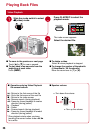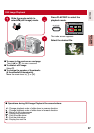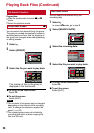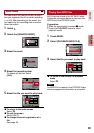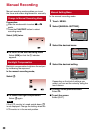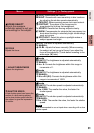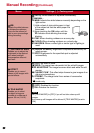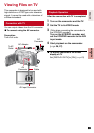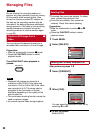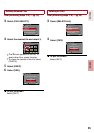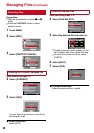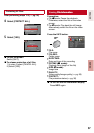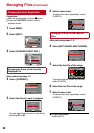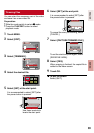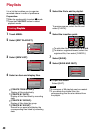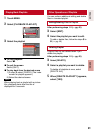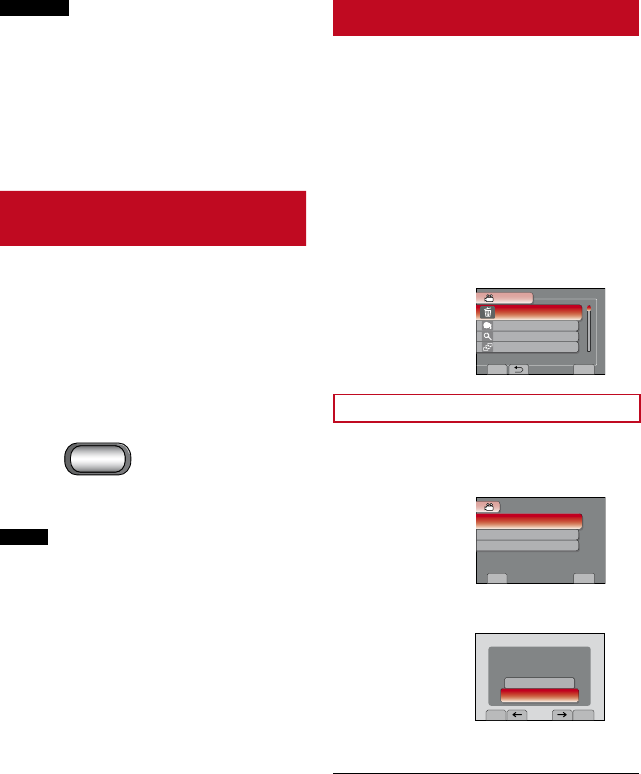
34
CAUTION
Do not remove the recording medium or
perform any other operation (such as turning
off the power) while accessing files. Also,
be sure to use the provided AC adapter, as
the data on the recording medium may be
corrupted if the battery becomes exhausted
during operation. If the data on the recording
medium becomes corrupted, format the
recording medium to use the medium again.
(Z pg. 62)
Capture a Still Image from a
Video
!
You can capture the desired scene from a
recorded video, and store it as a still image.
Preparation:
• Slide the mode switch to select
! mode.
• Press the
PLAY/REC button to select
playback mode.
Press SNAPSHOT when playback is
paused.
NOTE
• Captured still images are stored at a
resolution of 640 x 360 (if the video was
recorded in 16:9) or 640 x 480 (if the video
was recorded in 4:3). The image can be
elongated in the horizontal or vertical
directions depending on the quality of the
source video file.
• The continuous shooting function cannot be
used to capture images.
• You cannot capture video during playback.
Deleting Files
•
Protected files cannot be deleted. To delete
them, release the protection first.
•
Once files are deleted, they cannot be
restored. Check files before deleting.
Preparation:
•
Slide the mode switch to select ! or #
mode.
•
Press the PLAY/REC button to select
playback mode.
1
Touch MENU.
2
Select [DELETE]
SET
QUIT
DELETE
UPLOAD SETTINGS
SEARCH
PLAYBACK PLAYLIST
VIDEO
DELETE RECORDED VIDEO
Deleting the Currently Displayed File
After performing steps 1-2
3
Select [CURRENT].
SET
QUIT
CURRENT
FILE SELECT
DELETE ALL
VIDEO
DELETE
DELETE ONE SCENE AT A TIME
4
When [YES].
DELETE?
(REMAINING SCENES:0009)
YES
NO
SET
QUIT
You can select the previous or next file by
selecting
{
or
}
.
L To quit the screen
Select [QUIT].
Managing Files
EDITING/PRINTING
SNAPSHOT