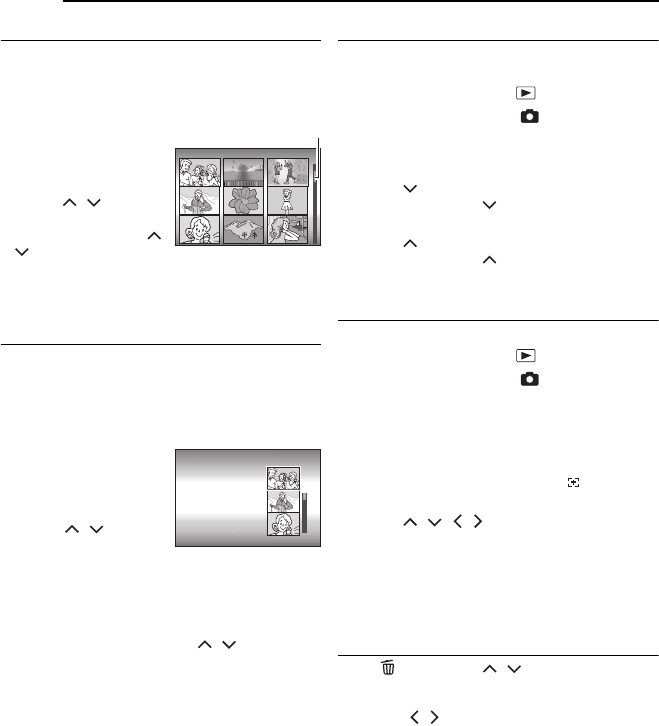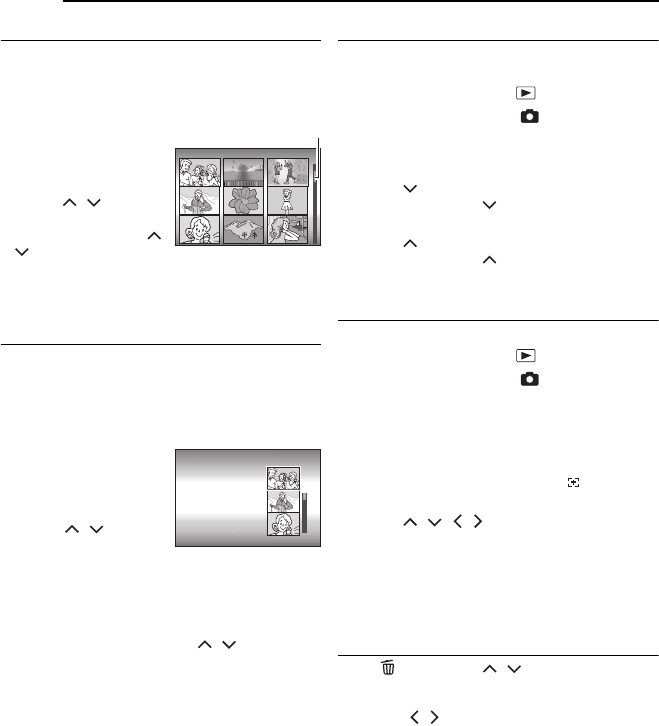
30 EN
STILL IMAGE RECORDING & PLAYBACK
MasterPage: Body_Left
How to Use the Scroll Bar
You can use the vertical scroll bar on the index
screen to find the desired files quickly. The scroll
bar is useful when deleting files (੬ pg. 39),
setting DPOF (੬ pg. 46), etc.
1 Slide the zoom lever
towards W to select the
scroll bar on the index
screen.
2
Press / to display
the next or previous page.
● If you press and hold /
, the high speed
search starts.
● If you find the desired file, slide the zoom lever
towards T, then select the file.
Date Index Screen
You can also find the desired file by the date
index screen. The files are sorted according to
their recorded date.
1 Perform step 1 in “Index Screen of Still Image
Files” (੬ pg. 29) to display the index screen.
2 Slide the zoom lever
twice towards W. The
date index screen
appears.
3 Press / to select
the desired date. The
files recorded on the selected date are displayed
on the right side of the screen.
● Dates can also be selected by using the scroll bar
on the right side of the screen. To select the scroll
bar, slide the zoom lever towards W while on the
date index screen, and press / .
4 Press 49. The files recorded on the
selected date are displayed in the index screen.
Image Rotation
You can rotate a still image clockwise or
counterclockwise.
1 Set the power switch to .
2 Set the MODE switch to .
● A still image is displayed.
● To switch the medium to be played back, see
pages 21, 48 and 49.
3 Press to rotate 90° clockwise.
● Each time you press , the image rotates
clockwise. (90° ] 180° ] 270° ] 0°)
4 Press to rotate 90° counterclockwise.
● Each time you press , the image rotates
counterclockwise. (270° ] 180° ] 90° ] 0°)
Playback Zoom
You can magnify the playback image up to 5x.
1 Set the power switch to .
2 Set the MODE switch to .
● A still image is displayed.
● To switch the medium to be played back, see
pages 21, 48 and 49.
3 Slide the zoom lever towards T to zoom in.
● The full view of the image is displayed in the small
screen on the lower right side. The mark
indicates the center point of the magnified area.
4 Press / / / to move to the magnified
area you want to view.
5 To zoom out, slide the zoom lever towards W.
● When the zoom is set all the way to W (wide-
angle) side, sliding the zoom lever to W switches
the display to the index screen. (੬ pg. 29)
Deleting Still Image Files
Press , then press / to select
[EXECUTE] and press 49.
● You can select the desired file to be deleted by
pressing / .
● To delete multiple files at once, see page 39.
IMAGE 7/53
Scroll bar
DATE INDEX
AUG 20 2005
AUG 23 2005
SEP 02 2005
AUG 13 2005
JUL 07 2005
M5E6US.book Page 30 Tuesday, September 27, 2005 5:42 PM