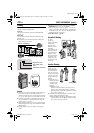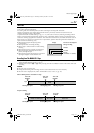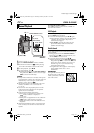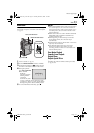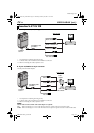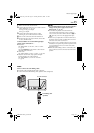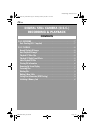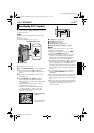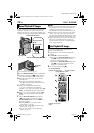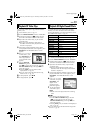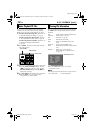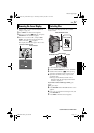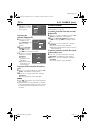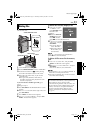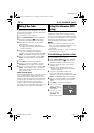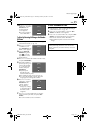28 EN
Master Page: Left-Heading0
GR-DVP7-5EG_26-36.fm Page 28
D.S.C. PLAYBACK
Images shot with the camcorder are automatically
numbered, then stored in numerical order in the
memory card. You can view the stored images, one
at a time, much like flipping through a photo album.
1 Load a memory card. (੬ pg. 17)
2 Set the VIDEO/MEMORY Switch to “MEMORY”.
3 Set the Power Switch to “P” while pressing
down the Lock Button located on the switch.
4 Open the LCD monitor fully, or pull out the
viewfinder fully.
● The type of file (IMAGE, E-MAIL CLIP or
SOUND) which has been played back at the
last time is displayed.
5 If the video clip playback (E-MAIL CLIP,
(੬ pg. 29)) or the digital sound playback
(SOUND, (੬ pg. 29)) screen appears, press SET/
SELECT. The MEMORY SELECT screen appears.
6 Press + or – to select “IMAGE”, and press SET/
SELECT. The image playback screen (IMAGE)
appears.
7 Turn the SHUTTLE SEARCH Ring to the left
(3) to display the previous file. Turn the
SHUTTLE SEARCH Ring to the right (5) to
display the next file.
● Pressing INFO gives you details on the
displayed file. (੬ pg. 30)
● You can also look for the desired file using
Index Screen. (੬ pg. 30)
● You can turn off the on-screen playback
display. (੬ pg. 31)
NOTES:
● Even if you shoot a new image after playing back a
low-numbered one, this will not overwrite an
existing image, because new images are
automatically stored after the last-recorded one.
● Images shot in a file size other than “640 x 480”,
“1024 x 768” and “1280 x 960” with another
devices will be displayed thumbnail images. These
thumbnail images cannot be transferred to a PC.
● Images shot with devices (such as JVC GR-DVX7)
that are not compatible with DCF cannot be
viewed with this camcorder; “UNSUPPORTED
FILES” will be displayed.
You can run through all the images stored in
memory card automatically.
1 Perform steps 1 – 6 in “Normal Playback Of
Images”.
2 Press 4/9 to start Auto Playback.
● If you turn the SHUTTLE SEARCH Ring to the
left (3) during Auto Playback, files are
displayed in descending order.
● If you turn the SHUTTLE SEARCH Ring to the
right (5) during Auto Playback, files are
displayed in ascending order.
3 To end Auto Playback, press 8.
Normal Playback Of Images
Power Switch
Lock Button
VIDEO/MEMORY Switch
Stop Button (8)
Play/Pause Button
(4/9)
SHUTTLE SEARCH Ring (3/5)
SET/SELECT
Button
Auto Playback Of Images
[For Normal Playback]
To display the next image [For Auto Playback]
To display the previous
image
Image playback screen
(IMAGE)
GR-DVP7-5EG_02-08.book Page 28 Thursday, February 28, 2002 11:39 AM