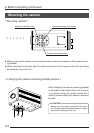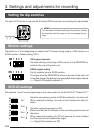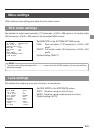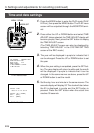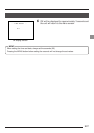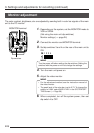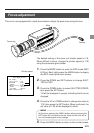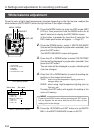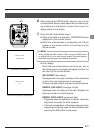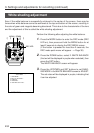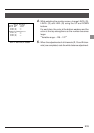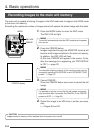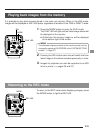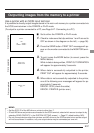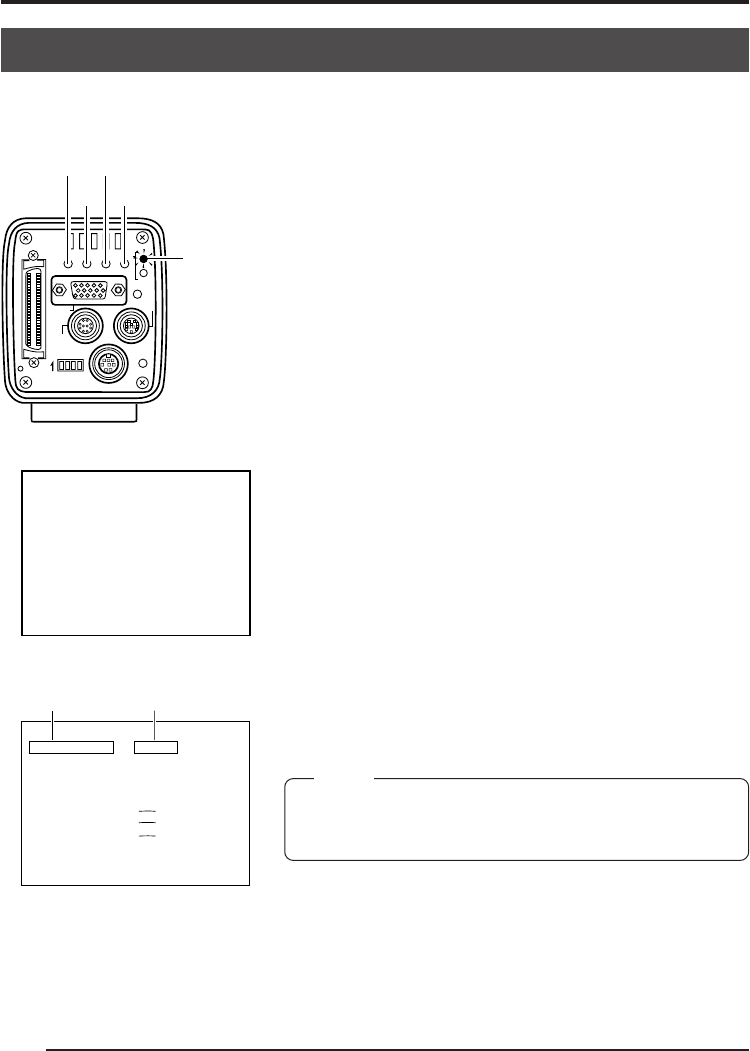
E30
@@@@@@
3. Settings and adjustments for recording (continued)
White balance adjustment
Set value
Since the color of light (light temperature) changes depending on the light source, readjust the
white balance (AUTO WHITE) when the light source of the object changes.
1.
Press the MODE button to enter the REC mode (REC
LED on), then press and hold the MENU button for at
least 2 seconds to display the REC MENU screen.
(If the button is pressed for less than 2 seconds, the
REC mode quick menu will appear. ੬ Page 47)
2.
Press the DOWN button, select 2. WHITE BALANCE
(the text will be displayed in purple when selected), then
press the SET button.
The WHITE BALANCE screen will appear.
3.
Press the UP or DOWN button to select COLOR TEMP
(the text will be displayed in purple when selected), then
press the SET button.
The set value will be displayed in purple, indicating that
it can be changed.
4.
Press the UP or DOWN button to select the setting de-
pending on the usage environment.
3200K: when using low temperature lighting such as a
halogen lamp, etc.
5200K: when using high temperature lighting such as
the sun, etc.
Pressing the SET button will register the setting in the
main unit memory.
MEMO
Pressing the MENU button without pressing the SET button
will not register the set value and the unit will return to the
setting prior to the change.
5.
Press the UP/DOWN and SET buttons to set WHITE
BAL in the WHITE BALANCE screen to AUTO.
Menu item
REC MENU screen
WHITE BALANCE screen
SEE INSTRUCTION MANUAL
POWER
DC IN
REMOTE
MONITOR
LENS
FREEZE
PLAY
SETDOWN
AW/SELSEND
SCSI
UPMENU
MODE
REC
ON 1 2 3 4
UP
DOWN
MODE/SET
REC LED
MENU
REC--- MENU---
1 : EXPOSURE . .
2:WHITE BALANCE. .
3:FREEZE. .
4 :PROCESS . .
5:SYSTEM SETTING. .
-- ---CE-WHI TE BALAN
COLOR TEMP
MODE
WH I T E B A L :
:
AUTO
:0
3200K
:OFF
:
:
:
:0
LEVEL(R)
LEVEL(B)
LEVEL(R)
LEVEL(G)
LEVEL(B)
SHANDING