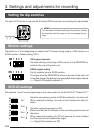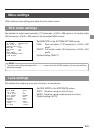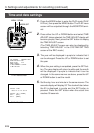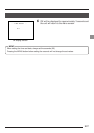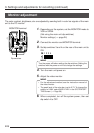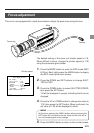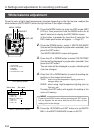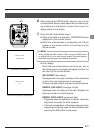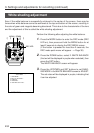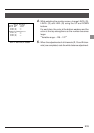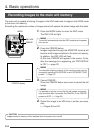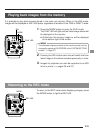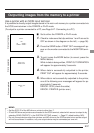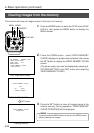E31
6.
After pressing the MENU button twice to return to the
normal screen, place a white object with the same light-
ing conditions as the object to record, then zoom in to
display white on the screen.
7.
Press the AW (Auto White) button.
● When auto white is in operation, OPERATION will be
displayed on the monitor screen.
● When the white balance is successfully set, OK will
appear on the screen and the unit will return to the
normal screen.
MEMO
When setting the VGA mode to FINE, using the SXGA mode
or setting the unit to a slow shutter speed, the white balance
operation may take some time before completion.
● Error display
When the auto white balance cannot be set, one of
the following error messages will appear and the unit
will return to the normal screen.
NG: OBJECT (bad object)
Displayed when the object consists of little whiteness
or when the color temperature is not correct.
Change to a white object and redo the white balance.
ERROR: LOW LIGHT (shortage of light)
Displayed when the lighting is too dark. Brighten the
lighting and redo the white balance.
ERROR: OVER LIGHT (excessive light)
• Displayed when the lighting is too bright. Lower the
brightness and redo the white balance.
• If the color temperature of the object changes when
darkening the lighting, redo the white balance after
pressing the AW button on the panel.
SEE INSTRUCTION MANUAL
POWER
DC IN
REMOTE
MONITOR
LENS
FREEZE
PLAY
SETDOWN
AW/SELSEND
SCSI
UPMENU
MODE
REC
ON 1 2 3 4
AW
WHIAUTO ET
RATOPE ION
WHAUTO TIE
OK
Auto white in operation
Auto white operation completed