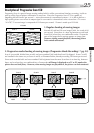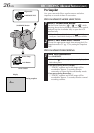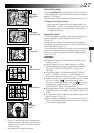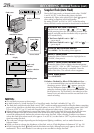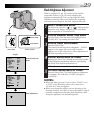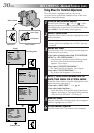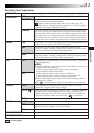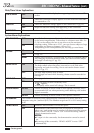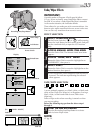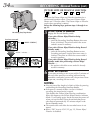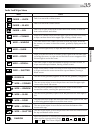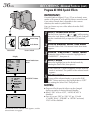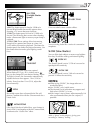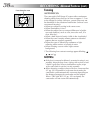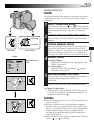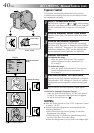EN33
RECORDING
5S
P
L
A
Y
O
F
F
MANUAL
PAUSE
WH
4
FADER / WIPE
SEL.
FADER–BLACK
WIPE–CORNER
WIPE–SHUTTER
RANDOM
OFF
FADER–WHITE
P
R
?
W
H
B
K
B W
FADER–B.W
FOCUS
EXPOSURE AUTO
OFF
AUTO
AUTO
W. BALANCE
4
FADER
/ WIPE
END
OFF
FLASH ADJ.
P. AE
/ EFFECT
0
Fade/Wipe Effects
IMPORTANT:
If certain modes of Program AE with special effects
(
੬
pg. 36) are activated, some Fade/Wipe Effects cannot
be used. If you select a Fade/Wipe Effect that is unusable
in the current situation, the indication blinks.
These effects let you make pro-style scene transitions. Use
these to spice up the transition from one scene to the next.
You can also vary transitions from scene to scene.
EFFECT SELECTION
1
SELECT OPERATION MODE
Set the Power Switch to “ ” or “ ” while pressing
down the Lock Button located on the switch, and pull
out the viewfinder fully or open the LCD monitor
fully.
2
ACCESS MANUAL MODE ITEM MENU
Press the Select Dial. The Manual Mode Item Menu
appears.
3
ACCESS “FADER/WIPE” MENU
Rotate the Select Dial to move the highlight bar to
“FADER/WIPE”, then press it.
4
SELECT EFFECT
Rotate the Select Dial to move the highlight bar to the
desired function, then press it.
•The FADER/WIPE Menu disappears and the effect is
reserved. The indicator representing the selected
effect appears.
Fade-in
Recording Start/Stop Button
Manual Mode Item
Menu
FADER/WIPE Menu
[Ex.:
FADER – WHITE]
Select Dial
Display
Fade-out
FADE/WIPE SELECTION
( , , , , , , , ,
and )
A scene gradually appears on a black, white, or black-and-
white screen (Fade-in or Wipe-in); or disappears, leaving a
black, white, or black-and-white screen (Fade-out or
Wipe-out).
Fade or Wipe works when recording is started or when
you stop recording.
Before the following step, perform the above steps 1
through 4.
5
START OR END RECORDING
Press the Recording Start/Stop Button to activate
Fade-in/out or Wipe-in/out.
NOTE:
੬
pg. 34.
Lock Button
Power lamp
Power Switch