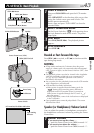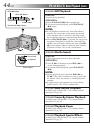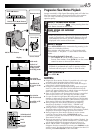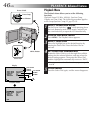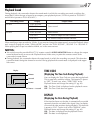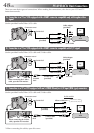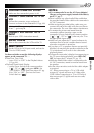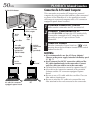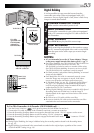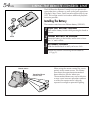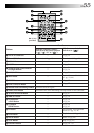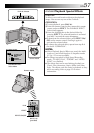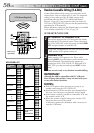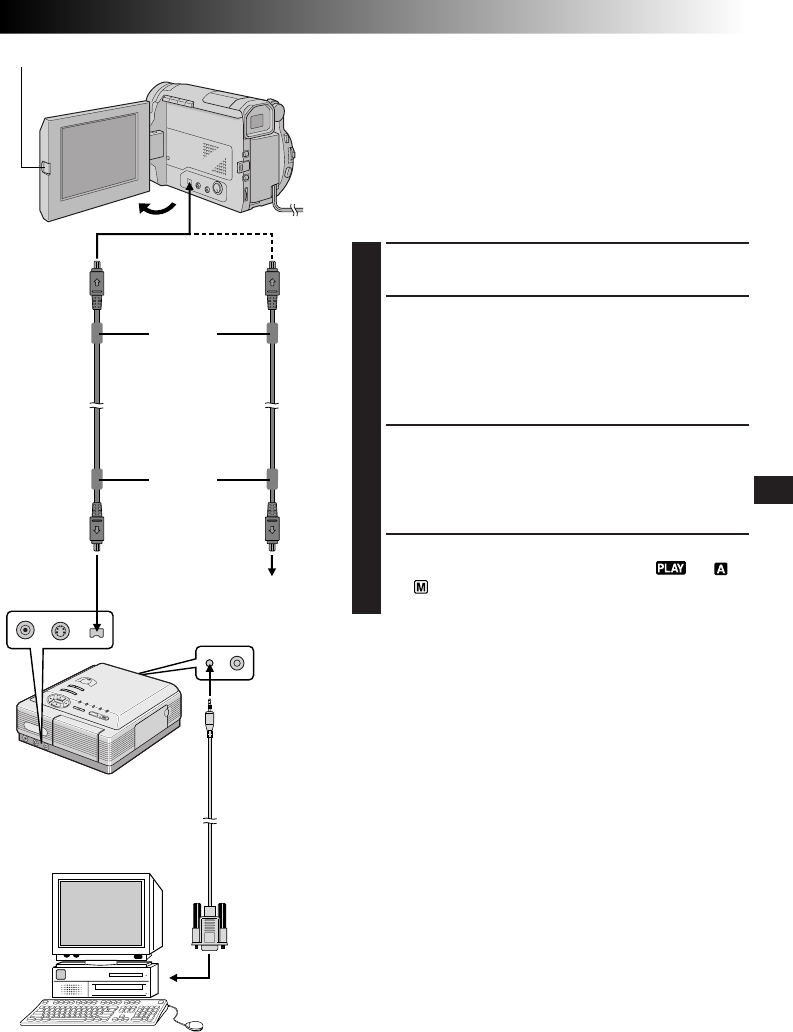
EN51
PLAYBACK
Video unit equipped
with a DV input
connector
Connection To A Video Unit Equipped With
A DV Connector
Connection to the Digital Printer GV-DT3 (optional) allows
you to print out the images or to transfer the captured
image from the Digital Printer to a personal computer. It is
also possible to copy recorded scenes from the camcorder
onto another video unit equipped with a DV connector.
This function is called Digital Dubbing (੬ pg. 53), which
offers virtually no image or sound deterioration.
1
CONFIRM POWER-OFF STATUS
Make sure all the units are turned off.
2
CONNECT CAMCORDER TO PRINTER
OR VIDEO UNIT EQUIPPED WITH DV
INPUT CONNECTOR
Press PUSH-OPEN and open the LCD monitor fully.
Make connections to the device you want to connect
to using the DV cable, as shown in the illustration.
3
CONNECT PRINTER TO PC
(IF NECESSARY)
Connect the JLIP-PC connection cable (provided) to
the printer's PC connector and the PC’s RS-232C
connector.
4
TURN ON POWER
Turn the camcorder's Power Switch to “ ”, “ ”
or “ ” while pressing down the Lock Button located
on the switch and turn on the other units.
NOTES:
●
It is recommended to use the AC Power Adapter/
Charger as the power supply instead of the battery
pack. (
੬
pg. 7)
●
For Digital Dubbing, the GR-DVL9600 or GR-DVL9500
can be connected only to one device at a time. The
GR-DVL9600 can also be used as a recorder.
When using the GR-DVL9500 for dubbing, be sure to
use it as a player. The GR-DVL9500’s DV connector is
only for output.
●
Also refer to the instruction manuals of the connected
units.
●
Be sure to use a DV cable with the core filter.
●
Be sure to wind the DV cable twice around the core
filter attached to the end connected to the camcorder.
To DV OUT
To DV
connector
Digital Printer
To DV IN
connector
PC
PUSH-OPEN Button
To PC
connector
JLIP-PC
connection
cable
(provided)
To RS-232C
Core filter
DV cable
(provided with
GR-DVL9600,
optional for
GR-DVL9500)
Core filter