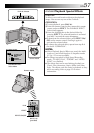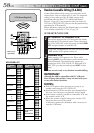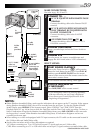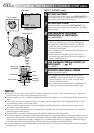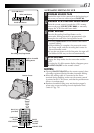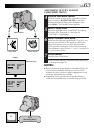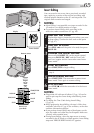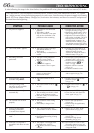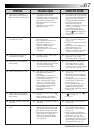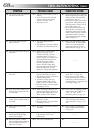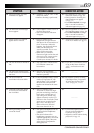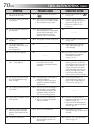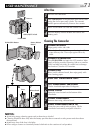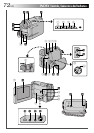EN65
5S
P
L
A
Y
O
F
F
TW
TC
6w
12 : 34 : 15
Insert Editing
You can record a new scene into a previously recorded
tape, replacing a section of the original recording with
minimal picture distortion at the in- and out-points. The
original audio remains unchanged.
NOTES:
●
Insert Editing is not possible on a tape recorded in the
LP mode or on a blank portion of a tape.
●
To perform Insert Editing while watching in the
television, make connections (
੬
pg. 48).
1
FIND EDIT OUT POINT
Playback the tape to locate the point where you want
to stop editing. Confirm the time code at this point
(੬ pg. 47).
2
FIND EDIT IN POINT
Press REW (
2
) until the point is located, then press
PAUSE (6).
3
PREPARE FOR INSERT EDITING
Press and hold INSERT (w) on the remote control,
then press PAUSE (6). “6w” and the Time Code
(min.:sec.) appear and the camcorder enters Insert-
Pause mode.
4
START RECORDING
Press START/STOP to begin editing.
•Confirm the insert at the time code you checked in
step 1.
5
PAUSE DURING EDITING
Press START/STOP. The camcorder re-enters Insert
Pause mode. Press again to resume editing.
6
STOP EDITING
Press STOP (5) while the camcorder is in the Insert-
Pause mode.
NOTES:
●
Programme AE with special effects (
੬
pg. 34) can be
used to spice up the scenes being edited during Insert
Editing.
●
To display the Time Code during Insert Editing,
੬
pg. 46.
●
When performing Insert Editing, the tape’s Video Area
and Sub-Code Area (
੬
pg. 4) are rewritten, so the date
and time information changes.
●
If you perform Insert Editing onto a blank space on the
tape, the audio and video may be disrupted. Make sure
you only edit recorded areas.
●
During Insert Editing, when the tape moves to scenes
recorded in the LP mode or a blank portion, Insert Edting
stops and “ERROR! REFER MANUAL” appears.
PLAY
RM-V711U
(provided)
Remote sensor
Lock Button
START/STOP
INSERT
DISPLAY
PAUSE
REW(IND)
Power Switch
Display
STOP