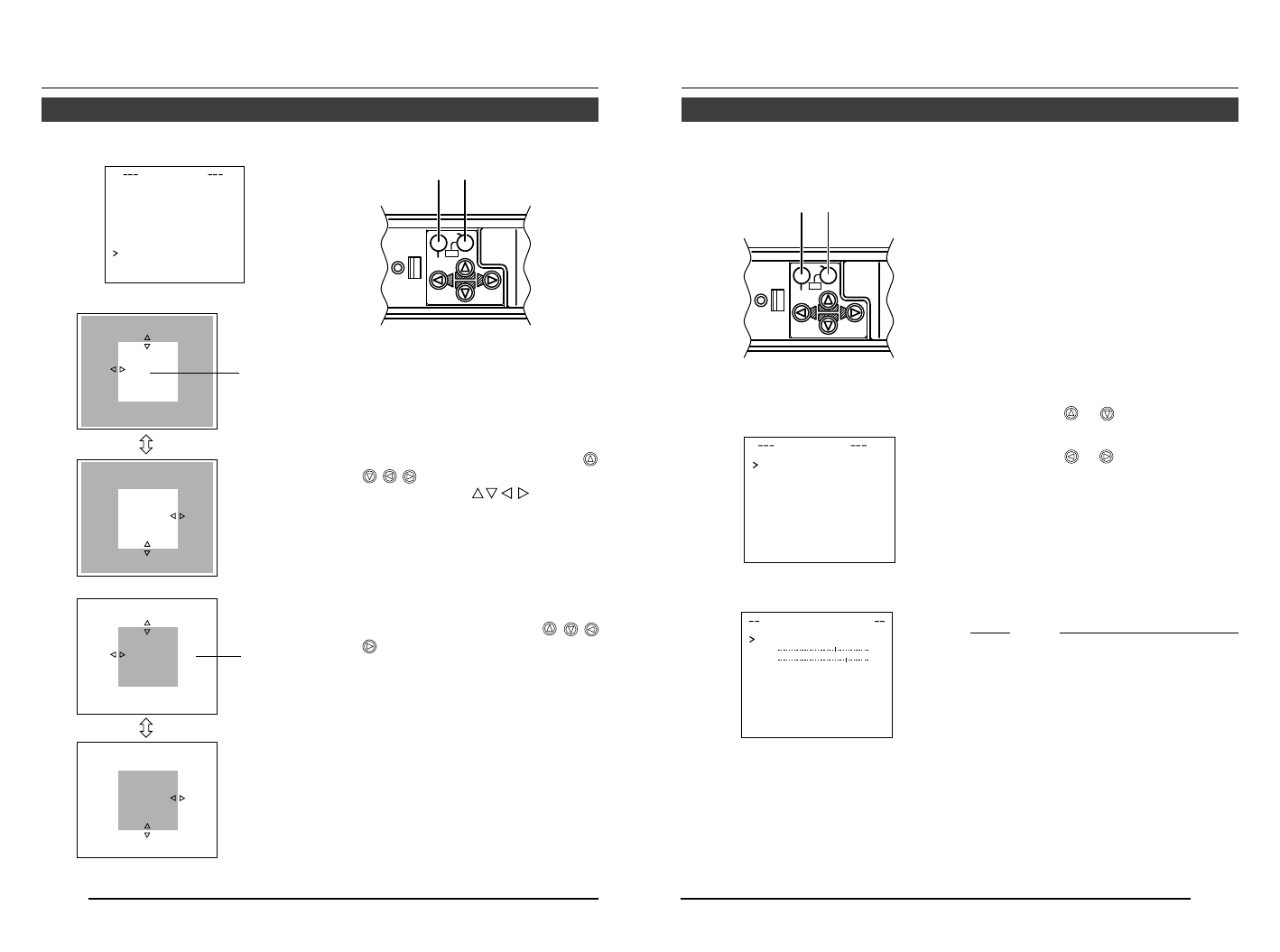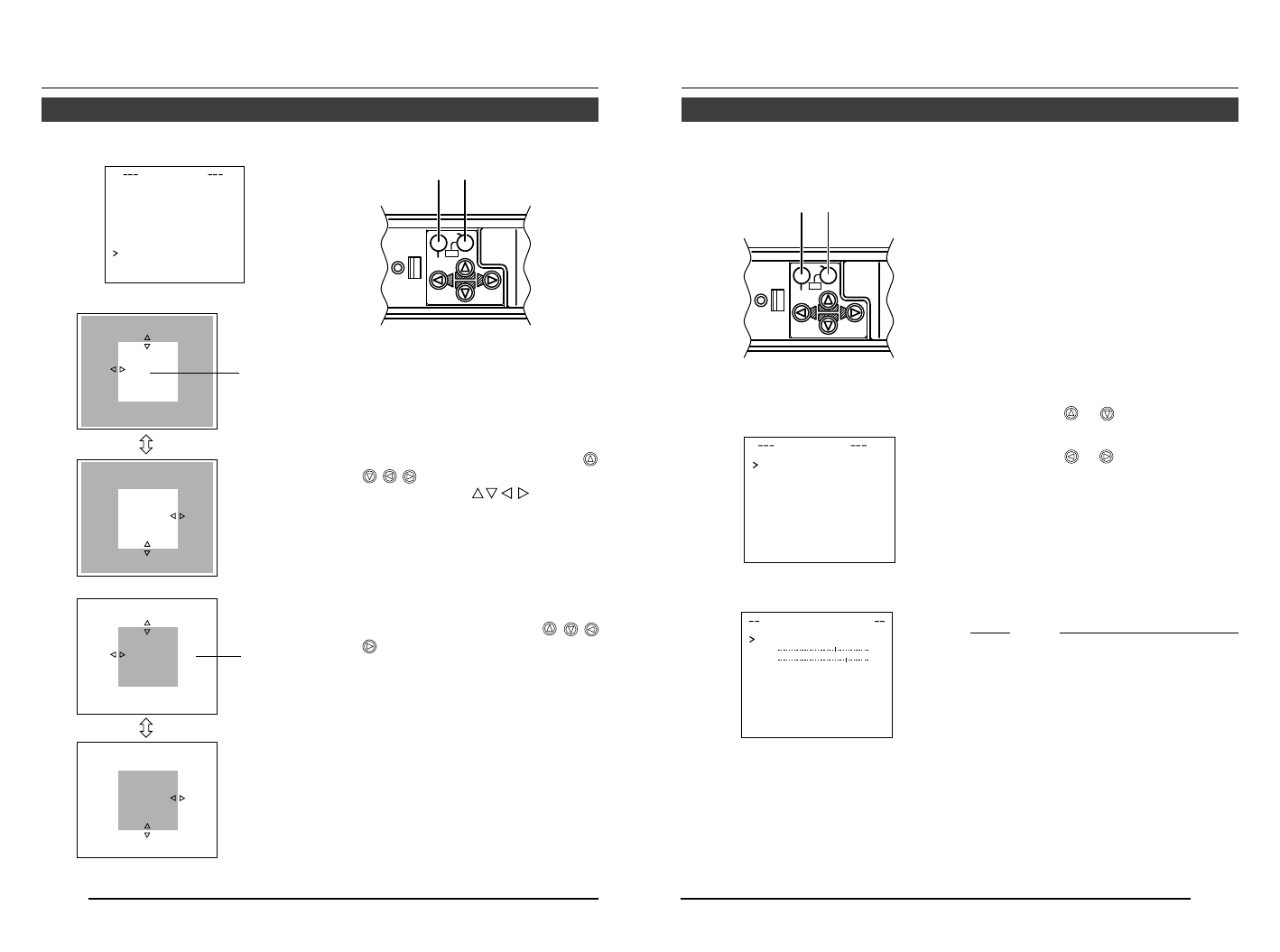
E-36
BLC EDITTING Screen
MENU SETTING
It is possible to set freely the light metering area for backlight compensation. The 2 screens
of EDIT1 and EDIT2 can be set.
CAMERA
SETUP
SET
MENU
AWC
LACSETTINGS
IIRSLEVEL NORMAL
AEV RAGE:PEAK 8 2:
SUTHTERExDR/NRMALO
PIORRITY MTIONO
BCL
EDIT 1
SNSEEUP OFF
ACGMODE 2dB0
B&W/COLOUR MODE
DE
LLUOXMO OFF
EDIT 1 screen
Light metering
area
Light metering
area
SET button
SET button
SET button
MENU button
EDIT 2 screen
1.
Set the item BLC on the ALC
SETTING screen to EDIT1.
2.
Press the SET button.
The EDIT1 screen is brought up.
3.
Set the upper side and left side
of the metering area using the
button.
The sides having marks can
be changed.
4.
Press the SET button.
The changeable sides of the metering
area move to the right side and base
side.
5.
Set the base and right side of the
metering area using the
button.
If the SET button is pressed once more,
the two changeable sides of the meter-
ing area return to the top and left sides.
(The EDIT2 screen can also be set
likewise)
6.
Upon completion of setting,
press the MENU button.
The screen returns to ALC SETTING
SCREEN.
*To use the set metering area, set the item
BLC to EDIT1 or EDIT2.
* The indicated position on the screen
should be used as a rough guide.
E-37
Manual Adjustment of White Balance
When automatic adjustment of the white balance results in a “reddish screen”, etc., adjust the
white balance manually.
DEVI O ADJUST
WH TE BAL E AWCNC
A
I
CO OUR LE NORMALEL
V
L
EN ANCE LE NORMALEL
V
H
PE
E
STAL LE NORMALEL
V
D
AU
O
BLACK OFFTL
C
T
..
WH I TE BAL
A
NCE CON
T
ROL
AWC SET
RB
::
MG
::
g
..
VIDEO ADJUST screen
WHITE BALANCE
CONTROL screen
CAMERA
SETUP
SET
MENU
AWC
SET buttonMENU button
1.
Set the WHITE BALANCE item on the
VIDEO ADJUST screen to AWC and
press the SET button.
* The WHITE BALANCE adjustment
screen appears on the monitor.
* Select AWC SET, and press the SET
button. AWC (white balance adjust-
ment) is performed, and the WHITE
BALANCE CONTROL screen appears
on the monitor.
2.
Select the hue to be adjusted. (R/B or
Mg/G)
Press the or button.
3.
Adjust the hue.
Press the
or button.
* The “ ı ” indicator moves in accordance
with the setting. When a setting is
changed, the “+” mark appears at the
original position.
4.
Concluding manual white balance ad-
justment.
Pushing the MENU button returns the
screen to VIDEO ADJUST.
MEMO
If the mode is changed from colour to black-
and-white during the colour phase adjustment
on the WHITE BALANCE CONTROL screen,
the VIDEO ADJUST screen will be brought
back. At this time, any adjusted value will not
be saved.