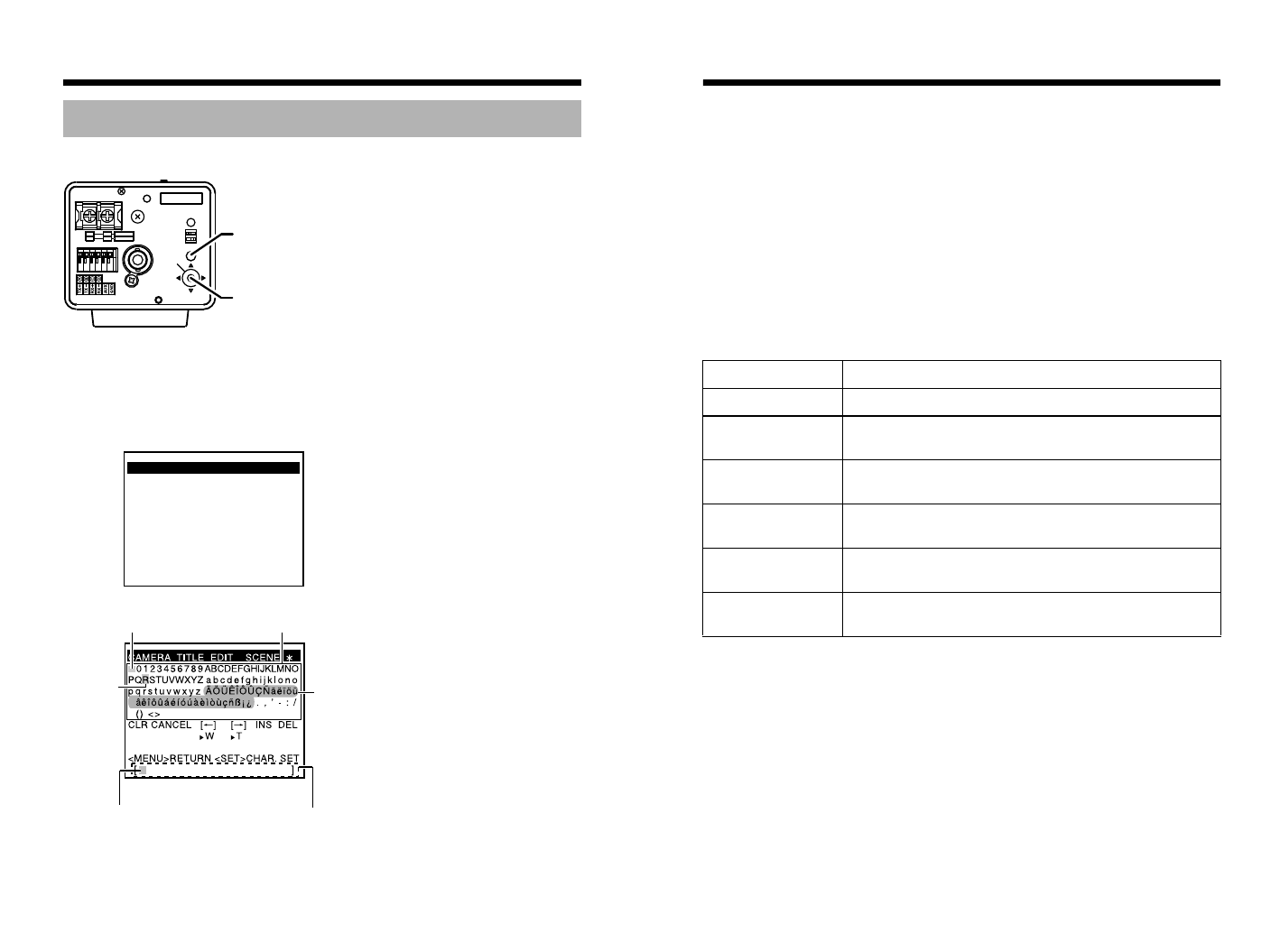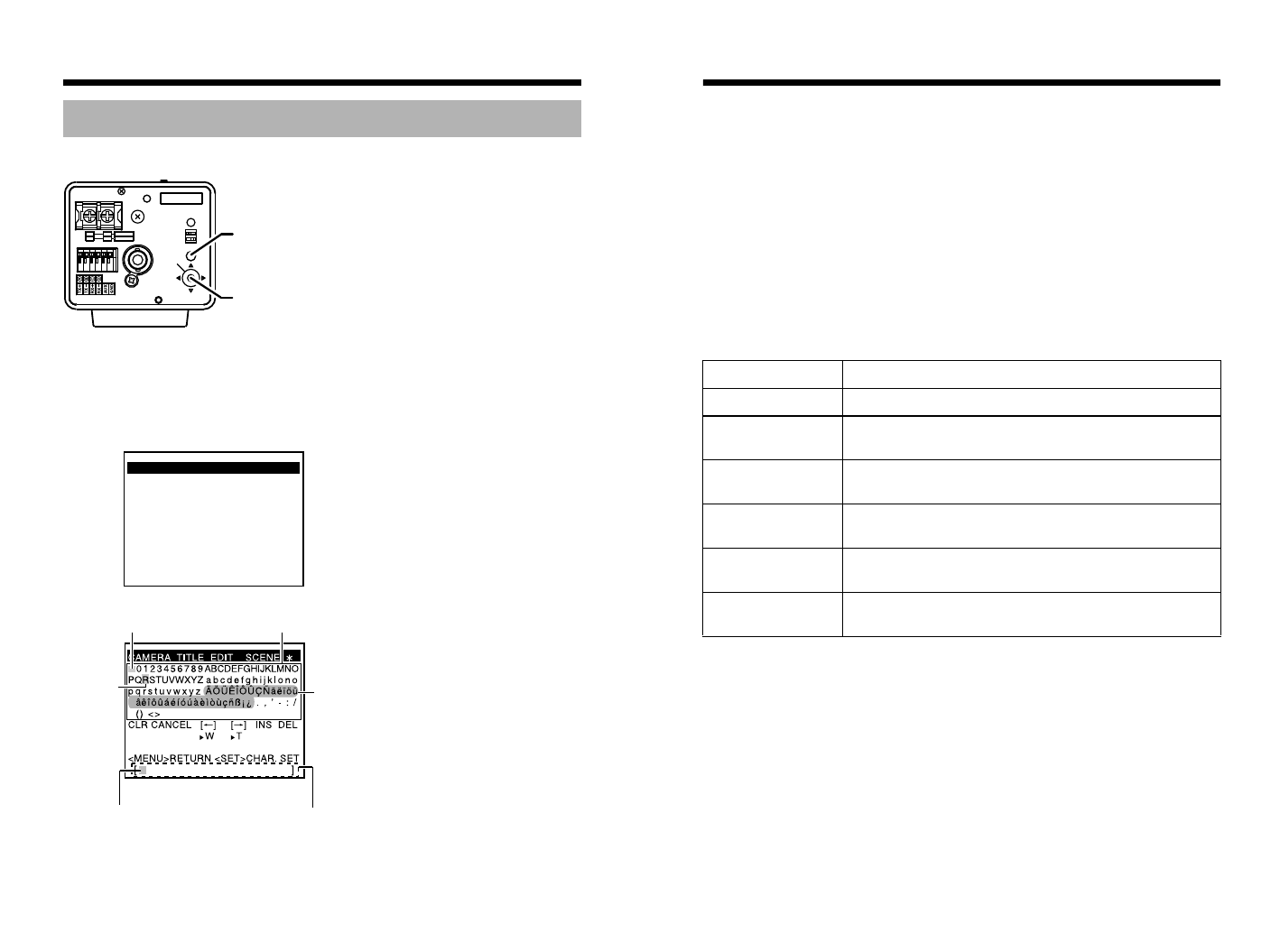
54
Detailed setting
A title can be selected for each camera. (Maximum 24 characters)
1. Select the item CAMERA TITLE EDIT on the TITLE/VIDEO screen and
press the SET button.
The CAMERA TITLE EDIT screen is displayed.
The first character from the character area flashes on and off and is ready
for input.
Camera title setting
CLASS 2 ONLY(U TYPE)
ISOLATED POWER ONLY(E TYPE)
SEE INSTRUCTION
MANUAL
POWER
VIDEO OUT
SELECTOR
SET
MENU
INT LL
ONRX TERM-OFF
+
1
2
DC12V d
AC24V H
MENU button
SET button and SELECTOR switch
TITLE/VIDEO SCENEZ
E
CAMERA TITLE EDIT..
W. BALANCE ATW
SHUTTER..
GAIN..
B&W/COLOR..
BLC MODE OFF
<MENU>RETURN<SET>SUB MENU
TITLE/VIDEO screen
Character area
Flashing
Space
CAMERA TITLE EDIT screen
Title input area
Only displayed in TK-C1530E/TK-C1531EG
Input frame
55
2.
Press the SELECTOR switch up, down, left or right (
J
,
K
,
H
,
I
) and
select a character from the character area.
The selected character is displayed flashing on and off.
3.
Press the SET button
The first character is confirmed and the blinking title input area moves to
the second character.
4.
Repeat steps 2. to 3.
It is possible to use up to 24 characters to input the camera title.
5.
Press the MENU button
The new camera title is saved and the top menu (TITLE/VIDEO screen) is
displayed.
To set multiple camera titles, repeat steps 1. to 5.
Ⅵ How to operate
Menu operation State
CLR+SET Clears all entered text.
CANCEL+SET Cancels the edited setting and returns to the previous
state.
[O]+SET Moves the input frame of the title input area one step
to the left.
[N]+SET Moves the input frame of the title input area one step
to the right.
INS+SET Inserts one space and moves subsequent characters
to the right.
DEL+SETDeletes the character selected by the cursor and
moves subsequent characters one step to the left.