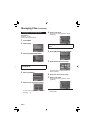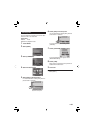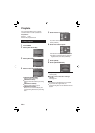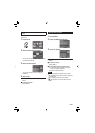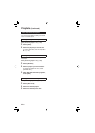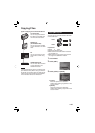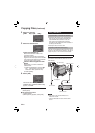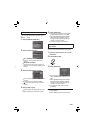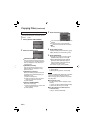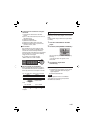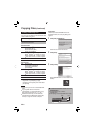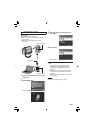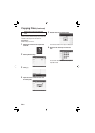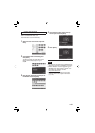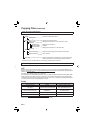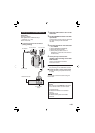46
EN
Selecting Files for Backup
Preparation:
•
Connect the camcorder to the DVD burner.
•
Select mode.
1 Select [SELECT AND CREATE].
2 Select the desired menu.
•
[CREATE BY DATE]:
Files are sorted according to the date
on which they were recorded. Relevant
fi les are displayed in a list. Select the
recording date.
•
[CREATE BY EVENT]:
Files are sorted according to event.
Relevant fi les are displayed in a list.
Select the event.
•
[CREATE BY PLAYLIST]:
Select the desired playlist from the list
of playlists. The selected playlists are
displayed in a list.
1) Select the desired list.
2) Select the insertion point. To select
other lists, repeat this process.
3) Select [SAVE].
•
[SELECT FROM SCENES]:
Select fi les individually.
1) Select the desired fi le. To select other
fi les, repeat this process.
2) Select [SAVE].
3 Select the desired disc number.
•
If you select [ALL], all discs in the list are
created.
•
To preview scenes, select [CHECK].
•
mark shows that the disc is created
already.
4 Select [YES] or [NO].
•
[YES]: Displays the thumbnails by group.
•
[NO]: Displays the thumbnails by date.
5 Select [EXECUTE].
•
The fi les are copied on the disc. When
[COMPLETED] appears, touch OK.
•
When [INSERT NEXT DISC PRESS
[STOP] TO EXIT CREATE] appears,
change the disc. Remaining fi les are
copied on the second disc.
•
To cancel copying, select [STOP].
To quit the screen
1) Select [QUIT].
2) When [QUIT?] appears, select [YES].
NOTE
In case of [CREATE BY PLAYLIST], date/time
on the fi le information display shows the
date of copying the fi le, instead of the actual
recording date.
To duplicate a disc
The last creation date is displayed. (Up to
20 fi les)
1) In step 1, select [CREATE DUPLICATE].
2) Select the date and go to step 5.
To check whether the DVD disc was
created properly
In step 1, select [PLAYBACK].
Ⅵ
Ⅵ
Ⅵ
Copying Files (Continued)