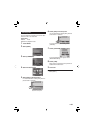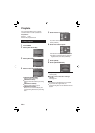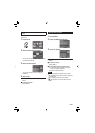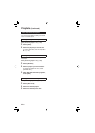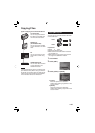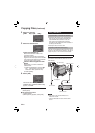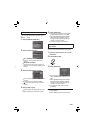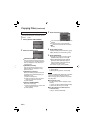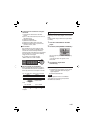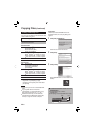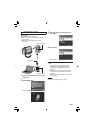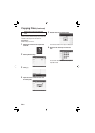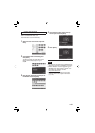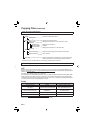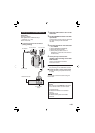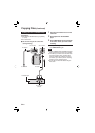47
EN
To play back the created disc using the
camcorder
1) Connect the camcorder to the DVD
burner.
2) Turn on the camcorder fi rst, then turn on
the DVD burner.
3) Select [PLAYBACK].
4) Select the desired folder.
5) Select the creation date of the disc.
6) Select the desired fi le. To return to the
previous screen, select .
Disc number
Disc number shows the number of DVD
discs you can create. The dubbing range
of each disc is automatically allocated,
presuming that all the fi les are to be dubbed
from the fi rst one on the list. This dubbing
range cannot be changed.
E.g.) “DVD1” can contain two fi les,
“JAN.01.2009” and “JAN.15.2009”.
DVD1
DVD2
JAN.01.2009 09:05AM
FEB.01.2009 09:05AM
JAN.15.2009 09:15AM
FEB.08.2009 09:15AM
Title and chapter of created DVD
Each recording date becomes one title in
a created DVD and each fi le recorded in a
same day becomes one chapter in the title.
Ⅵ
Ⅵ
Ⅵ
Digest Playback
You can view a few seconds from the
beginning of each video (digest) in the created
DVD.
Create a DVD using a DVD burner (CU-VD50/
CU-VD3).
1 Load the created DVD on the DVD
player.
2 On the TV, select [DIGEST PLAYBACK].*
You can view the previous or next page by
selecting
/ .
* The screen does not appear on the
camcorder.
3 The digest is played back
continuously.
To normal playback / To the index menu
1) Press the top menu button on the remote
control of the DVD device during the
digest playback.
2) Select the desired item.
NOTE
“Digest Playback” menu is not available
when DVD is burned using the provided
MediaBrowser software.
Ⅵ
Chapter
Jan. 10. 2009: fi le 1 and 2 were recorded.
Jan. 11. 2009: fi le 3 and 4 were recorded.
File 1
File 2
File 3
File 4
Jan.10.2009 Jan.11.2009
File 1
1
Create a DVD
Title
File 2 File 3 File 4
234