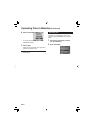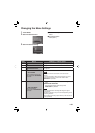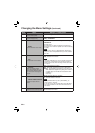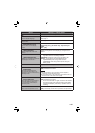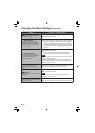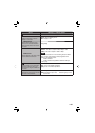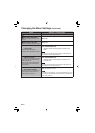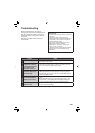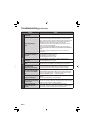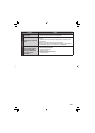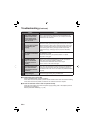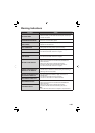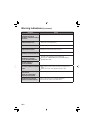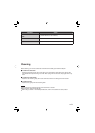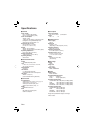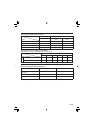66
EN
Troubleshooting (Continued)
Trouble Action
Recording
Recording cannot be
performed.
•
Slide the mode switch to select the desired mode ( or ).
Recording stops by
itself.
•
If the camcorder temperature increases, REC fl ashes in the LCD
monitor and recording stops automatically to protect the HDD.
Turn off the camcorder, wait for a while, and start recording again.
•
Move away from a place where the camcorder is affected by
excessive sound or vibration (such as a concert hall).
•
A malfunction may occur in the HDD of the camcorder. In this
case, record to a microSD card.
•
Insert a commercially available microSD card, and set each of
the [REC MEDIA FOR VIDEO] and [REC MEDIA FOR IMAGE] to
[SD].
•
Recording stops automatically after 12 hours of continuous
recording.
The recorded subject is
too dark.
•
Use backlight compensation.
•
Set [GAIN UP] to [AGC] or [AUTO].
•
Use [NIGHT] from scene select.
•
Set the brightness to the [+] side.
The recorded subject is
too bright.
•
Set the backlight compensation to [OFF] if it is being used.
•
Set the brightness to the [–] side.
Digital zoom does not
work.
•
Change [ZOOM] to [80X/DIGITAL] or [800X/DIGITAL].
•
Digital zoom is not available in the still image recording mode.
The focus is not
adjusted automatically.
•
Wipe the lens with lens cleaning cloth.
•
If you are recording in a dark place or a subject that has no
contrast between dark and light, adjust the focus manually.
The color looks strange.
(Too bluish, too reddish,
etc)
•
Set [WB] in [MANUAL SETTING] appropriately to the light source.
•
Select [MWB] in [WB] while holding a sheet of plain white paper
in front of the camcorder so that the white paper fi lls the screen.
Keep touching OK until the
indicator appears.
White balance setting
cannot be activated.
•
This cannot be used if [SEPIA] or [MONOTONE] are selected as
effects.
•
Do not use [TWILIGHT] from scene select.
The continuous shooting
speed is slow.
•
The continuous shooting speed will drop after continuous shots.
•
Continuous shooting speed may drop depending on the recording
media or under certain recording conditions.
Band of bright light
appears on the LCD
monitor.
•
This occurs when there is a bright light source near the
camcorder. This is not a malfunction. Change the direction of the
camcorder to prevent the light source comes into view.