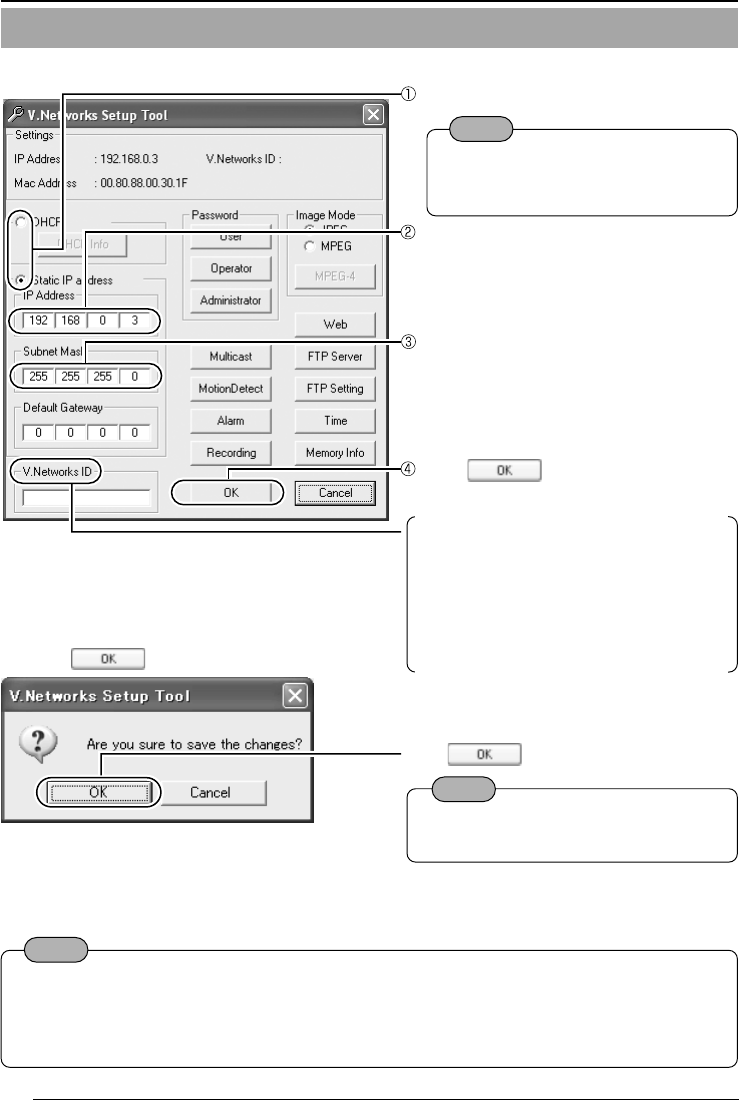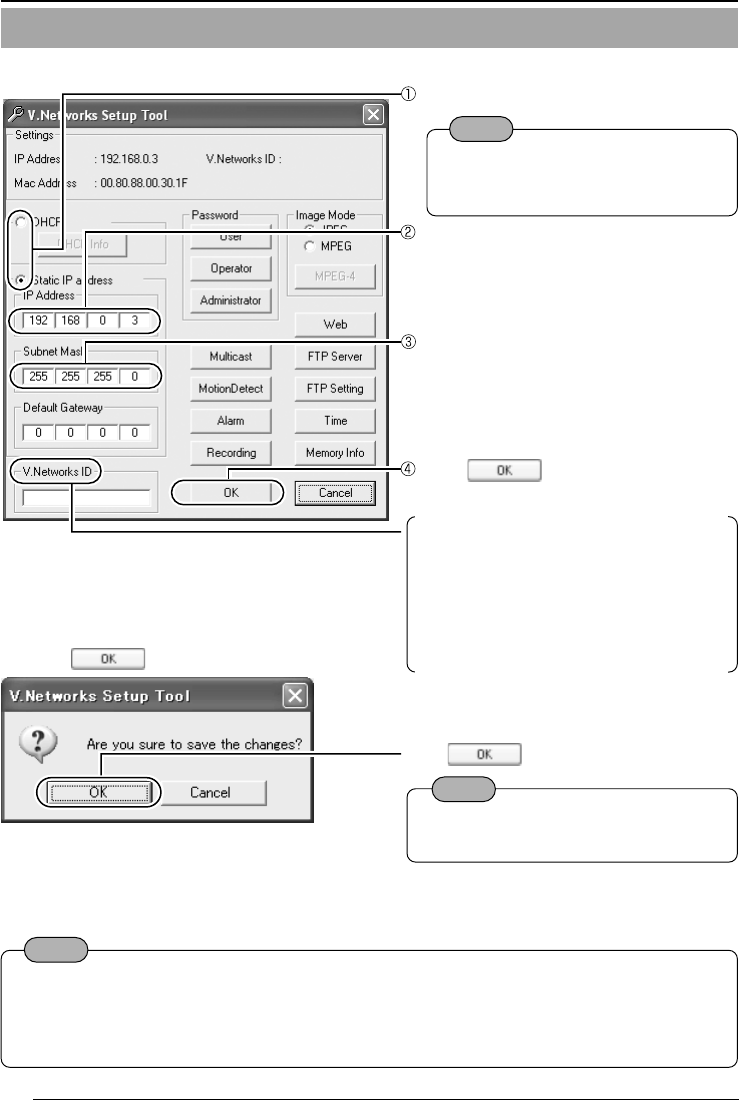
22
Setting the IP Address for VN-C11 with V.Networks Setup Tool (continued)
Note
In a system where more than one VN-C11 are used, turn on the power for a VN-C11 first and
proceed the setting to Other Settings with V.Networks Setup Tool. Only then turn on the power
for a second one and go on to Other Settings with V.Networks Setup Tool. Repeat the proce-
dure for the other cameras. Refer to the PDF instruction manual inside the supplied CD-ROM.
2.
Confirm the settings.
3.
Click .
4.
Start up [V.Networks Controller]. (☞Page 23)
For other settings, refer to the PDF
instruction manual inside the supplied
CD-ROM.
Click to update the values.
Select whether to use DHCP.
Note
● With DHCP selected, the IP ad-
dress of the DHCP server etc. can
be checked.
Change the IP address to the one alloted,
or approved, by the network administrator.
Note
A new IP address becomes effective
when VN-C11 is automatically reset.
Set the subnet mask to an appropriate
value according to the operating environ-
ment. Ask the network administrator if nec-
essary.
Click
.
Preparations (Step 2 Setting the Network)
[V.Networks ID] works as an identifica-
tion code set to VN-C11. Only alphanu-
meric characters can be used. This ID
does not directly affect the operation by
the user. Normally, the ID should be set
as “CAM00001,” “CAM00002” etc.
(0 to 8 characters)
VN-C10_E_01-24.pm6e 03.4.24, 10:03 AM22