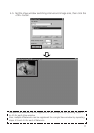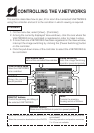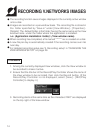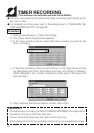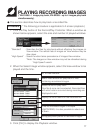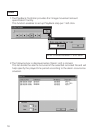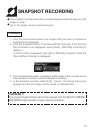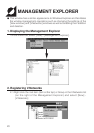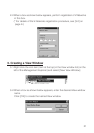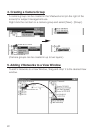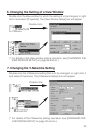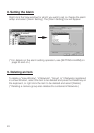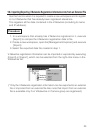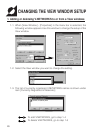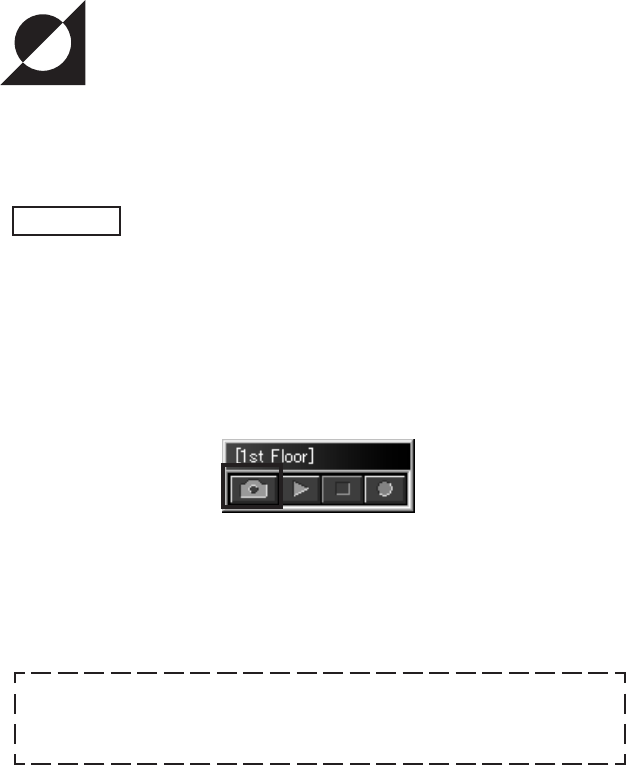
19
Procedure
1. Click the View window where the images that you want to include as
snapshots are displayed.
2. Click the Snapshot button of the Record/Play Controller. If the Record/
Play Controller is not displayed, select [View] - [REC/Play Controller] to
display it.
*A check mark is displayed to the right of "REC/Play Controller" while the
Record/Play Controller is displayed.
3. Click the Snapshot button to display the still image of the currently active
View window in another window (Snapshot window).
4. In the Snapshot window, select [File] - [Save]. The [Save] dialog box
appears and the still image can be saved in a desired disk.
SNAPSHOT RECORDING
•
The snapshot function saves the currently displayed View window as a still
image in a file.
•
Up to 16 images can be acquired at once.
The saved snapshot files cannot be viewed with the MULTI CAMERA
BROWSER appropriate image viewing software.
CAUTION !!