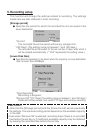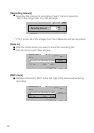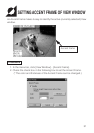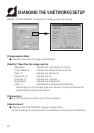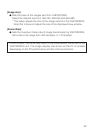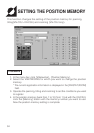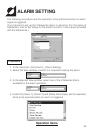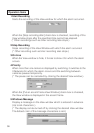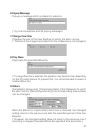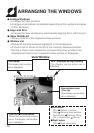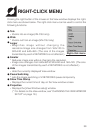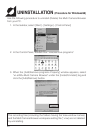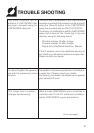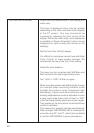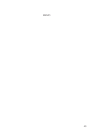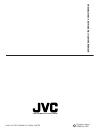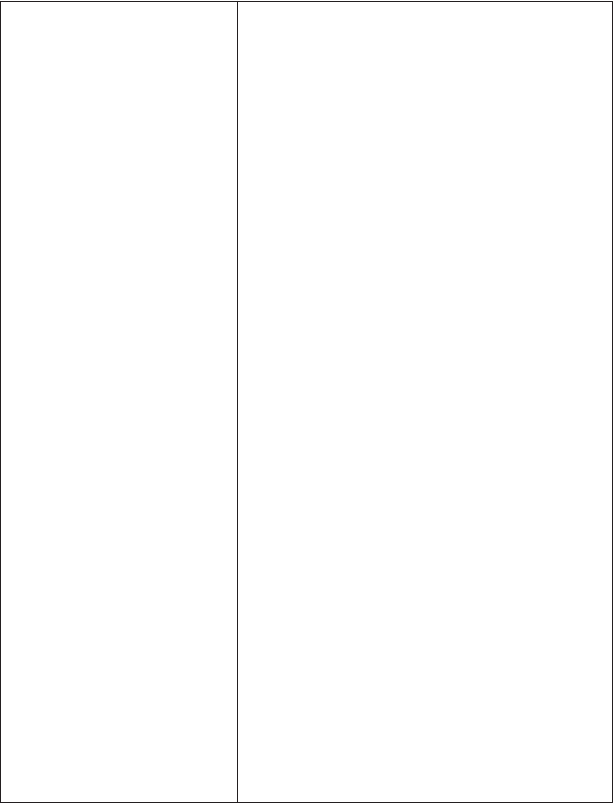
42
•
Check the color adjustments of the display and
video card.
The hues of displayed colors may be variable
depending on the video card and monitor display
of the PC system. This may sometimes be
corrected by adjusting the color control of the
display. With some video cards, color adjustment
is available in "Screen Properties" (which can be
displayed by right-clicking the mouse on the
desktop).
•
Set the True Color (24-bit) display.
It is difficult to reproduce natural hues with High
Color (16-bit) or lower-quality settings. We
recommend the use of the True Color setting.
•
Adjust the color balance.
The hues may be corrected with W/B Blue and
Red controls in the Set Image Quality menu.
•
Turn "Auto" or "AGC" off then on again.
When recording scenes with different light sources
(for example when recording outdoors under
sunlight and indoors under fluorescent light
alternately), it takes some time before the auto-
tracking white balance control is activated. In such
a case, remove the check mark of "Auto" or "AGC"
in the Set Image Quality menu and check it again.
This
speeds up the time before the white balance
control
is activated.
The image size or position changes spontaneously.
When a single V.NETWORKS unit is connected to
more than one PC, the PC, which last controlled
or set the V.NETWORKS is given precedence.
The colors look unnatural.