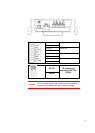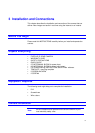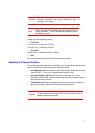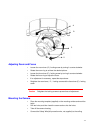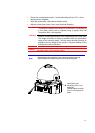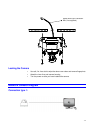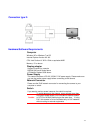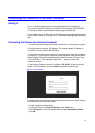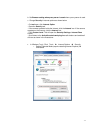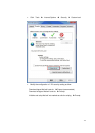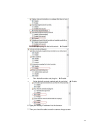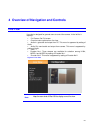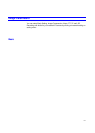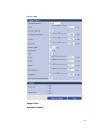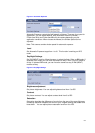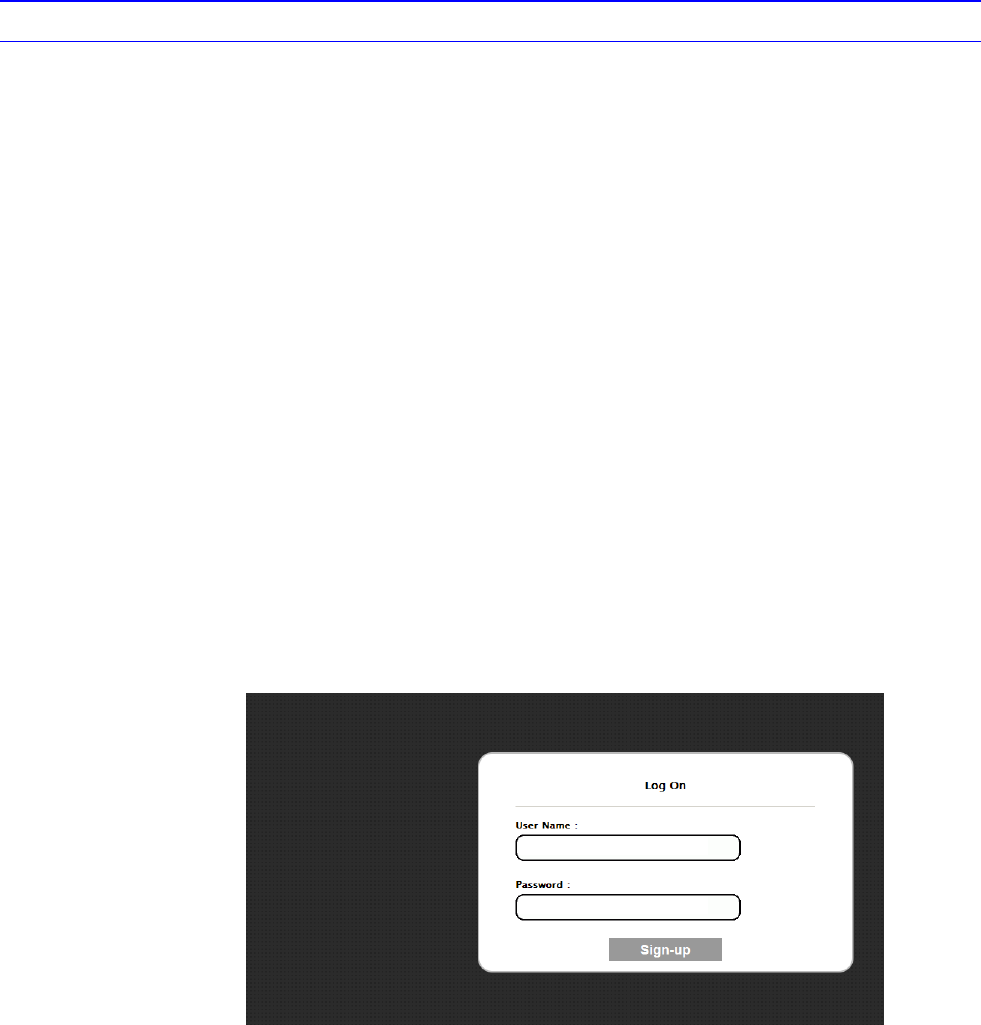
16
Connecting the Camera to a Personal Computer
Setting IP
This is a network-based camera and must be assigned an IP address first.
The camera’s default IP address is 192.168.0.2 and sub mask is 255.255.255.0.
To change IP address, open Network Settings page described later.
If your network uses a DHCP server, an IP address can be assigned automatically
from the DHCP server by enabling DHCP in the Network Settings page described
later.
Connecting the Camera to a Personal Computer
1. Connect the network cable to the camera and then turn on the camera’s power.
2. Set the personal computer’s IP address. The camera’s default IP address is
192.168.0.2 and sub mask is 255.255.255.0.
3. Check that the camera and computer are connected by pinging the IP address
you have set. To do this, start a command prompt (Windows: from the Start Menu,
select Program. Then select Accessories and choose Command Prompt.) Type
“Ping 192.168.0.2”. If the message “Reply from…” appears, it means the
connection is done.
4. Start Internet Explorer and enter IP address: 192.168.0.2. A login window will
appear. Enter the default user name: admin and password: jvc to log in.
Figure 3-1 Log on Screen
5. Images of the camera can be viewed through Internet Explorer. Before viewing,
follow these steps to enable the display.
a. Enable Cookies as shown below:
--In Internet Explorer, click Internet Options on the Tools menu.
--On the Privacy tab, move the settings slider to Low or Accept All Cookies.
--Click OK.