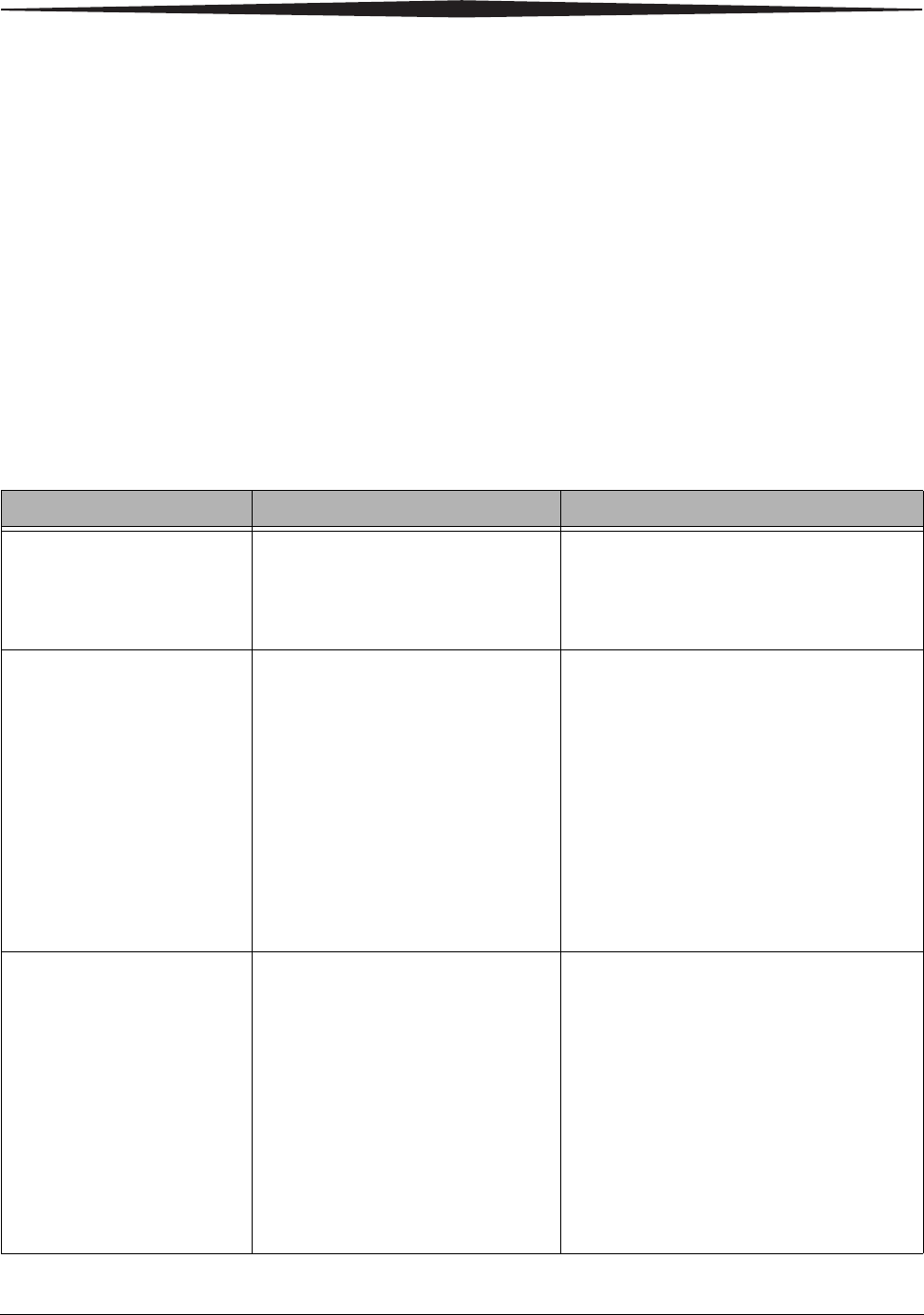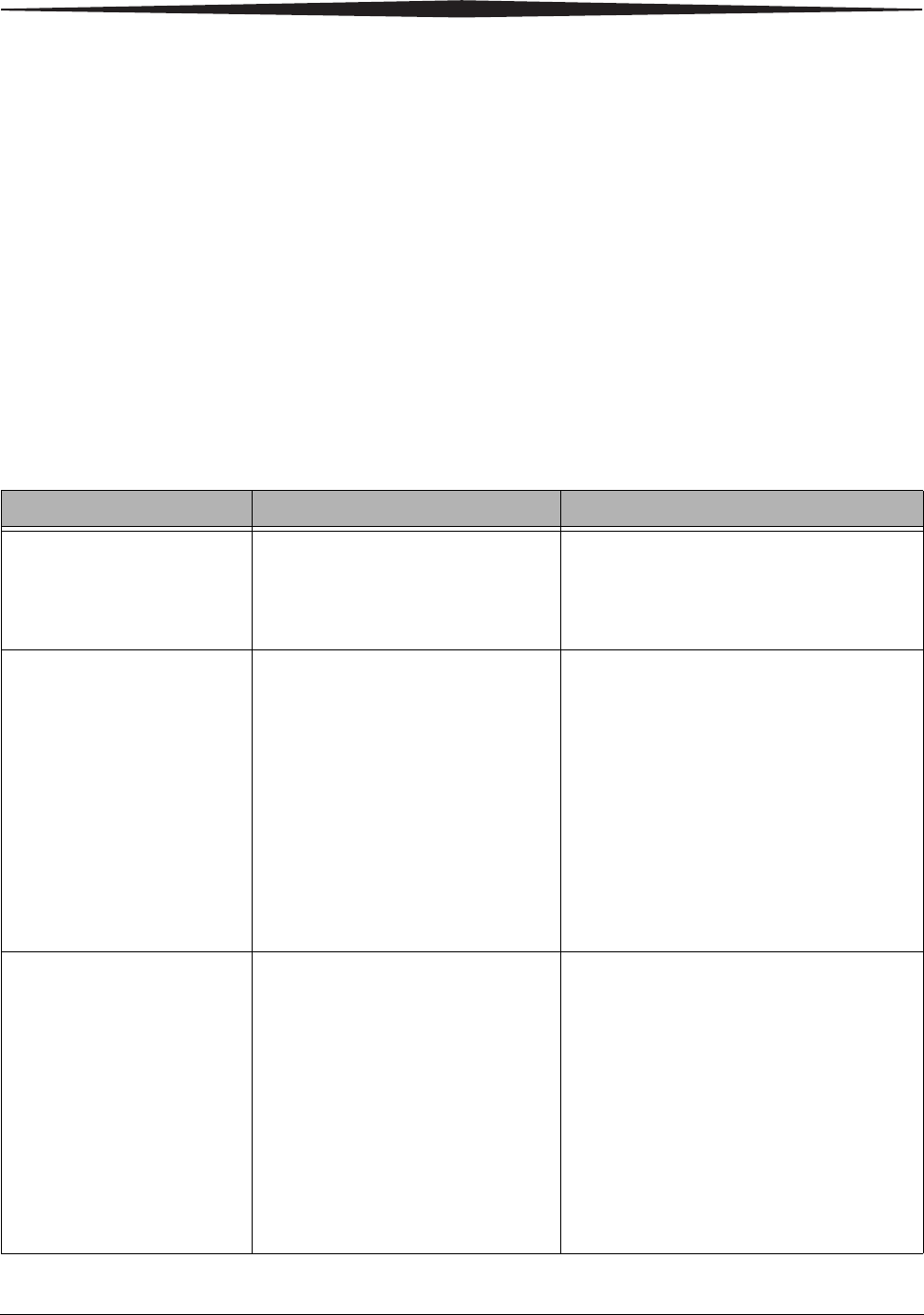
3-8 May 4, 2005
Calibrating the Printer
Uninstalling the Calibration Software
You can remove the calibration software from your computer in two ways:
• Select Start > Programs > KODAK Calibration Utility >
Uninstall KODAK Calibration Utility and follow the directions to
uninstall the software.
• Select Start > Settings > Control Panel > Add/Remove Programs >
KODAK Calibration Utility and follow the directions to remove the
software.
Resolving Calibration Error Messages
Refer to the following table to resolve errors reported during the printer
calibration process. If the problem persists, contact your KODAK Service
Representative.
Error Message Description or Cause Possible Solution
The printer cannot be found. The printer selected cannot be
located.
• Check that the printer cables are secure.
• Check that the printer is turned on.
• Select another printer. See Step 10 on
page 3-4.
The media file, which
identifies the ribbon and
paper characteristics of the
media you are using, cannot
be found or is corrupt.
The media file cannot be located or is
corrupt.
• Click OK to locate the media file using the
File Selection dialog box. See Step 16 on
page 3-5. Right-click the media file, and
then select Properties. If the Read-only
check box is selected, clear the check
box. This is the only file which cannot be
Read-only.
• Uninstall then reinstall the calibration
software. See “Uninstalling the Calibration
Software” on page 3-8 and “Installing the
Calibration Software” on page 3-1.
The selected file will not work
with this printer. Please
choose another.
An inappropriate media file was
selected for the printer.
• Click OK to locate the media file using the
File Selection dialog box. See Step 16 on
page 3-5. Right-click the media file, and
then select Properties. If the Read-only
check box is selected, clear the check
box. This is the only file which cannot be
Read-only.
• Uninstall then reinstall the calibration
software. See “Uninstalling the Calibration
Software” on page 3-8 and “Installing the
Calibration Software” on page 3-1.