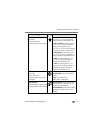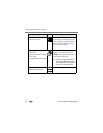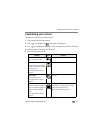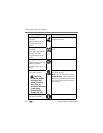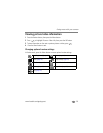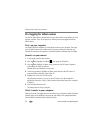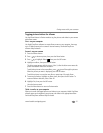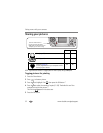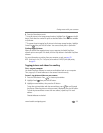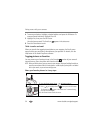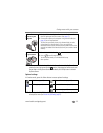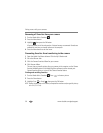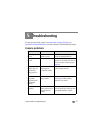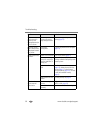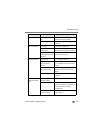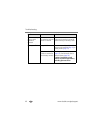Doing more with your camera
www.kodak.com/go/support
33
6 Press the Share button to exit.
* To tag all pictures in the image storage location, highlight Print All , press the OK
button, then select the number of copies as described above. Print All is not available
in Quickview.
**To remove the print tagging for all pictures in the image storage location, highlight
Cancel Prts , then press the OK button. You cannot cancel prints in Quickview.
Printing tagged pictures
When you transfer the tagged pictures to your computer, the Kodak EasyShare
software print screen opens. For details, click the Help button in the Kodak EasyShare
software.
For more information on printing from your computer or card, see page 33.
NOTE: For the best 4 x 6 in. (10 x 15 cm) prints, set the camera to 3.5MP (3:2) print quality setting.
See page 25.
Tagging pictures and videos for emailing
First—on your computer
Use Kodak EasyShare software to create an email address book on your computer.
Then, copy up to 32 email addresses to the camera’s internal memory.
Second—tag pictures/videos on your camera
1 Press the Share button. Press to locate a picture/video.
2 Highlight Email , then press the OK button.
3 Highlight an email address, then press the OK button.
To tag other pictures/videos with the same address, press to scroll through
the pictures. When the picture or video you want is displayed, press the OK button.
To send the pictures/videos to more than one address, repeat step 2 for each
address.
Selected addresses are checked.