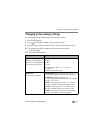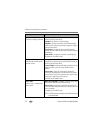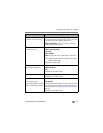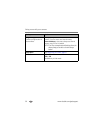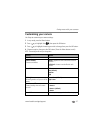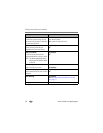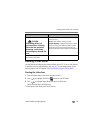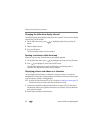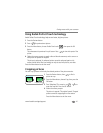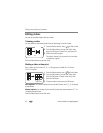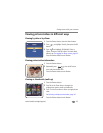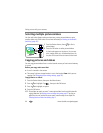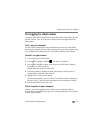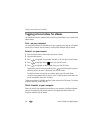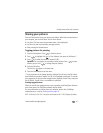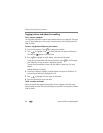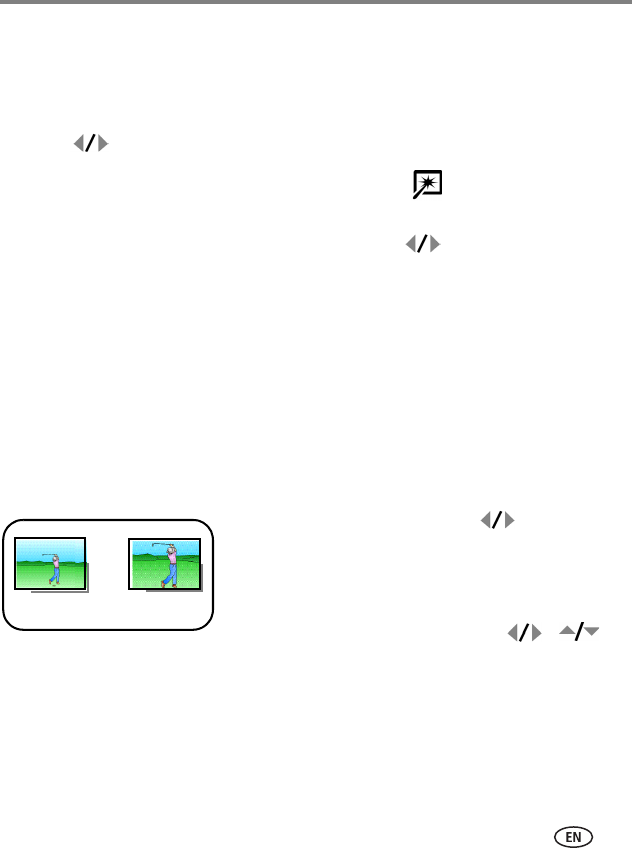
Doing more with your camera
www.kodak.com/go/support
41
Using Kodak Perfect Touch technology
Kodak Perfect Touch technology helps ensure better, brighter pictures.
1 Press the Review button.
2 Press for previous/next picture.
3 Press the Menu button, choose Perfect Touch tech. , then press the OK
button.
The enhancement is previewed in a split screen. Press to view other parts of the
picture.
4 Follow the screen prompts to apply or discard the enhancement, and to save as a
new picture or replace the original.
The picture is enhanced. An enhanced picture cannot be enhanced again on the
camera. Kodak Perfect Touch technology can only be used with pictures, not video.
Press the Menu button to exit the menu.
Cropping pictures
You can crop a picture so that only the desired portion of the picture remains.
1 Press the Review button, then to find a
picture to crop.
2 Press the Menu button, choose Crop, then press the
OK button.
3 Press Telephoto (T) to zoom in, or to
move the crop box. Press the OK button.
4 Follow the screen prompts.
The picture is cropped. (The original is saved.) Cropped
pictures cannot be cropped again on the camera.
Press the Menu button to exit the menu.
Picture
Cropped picture