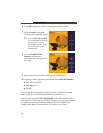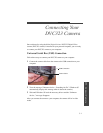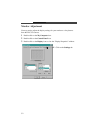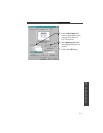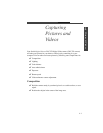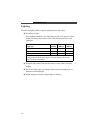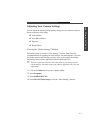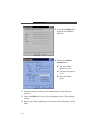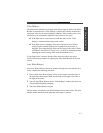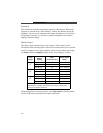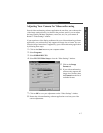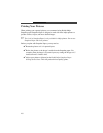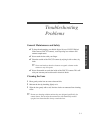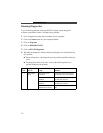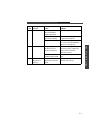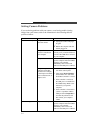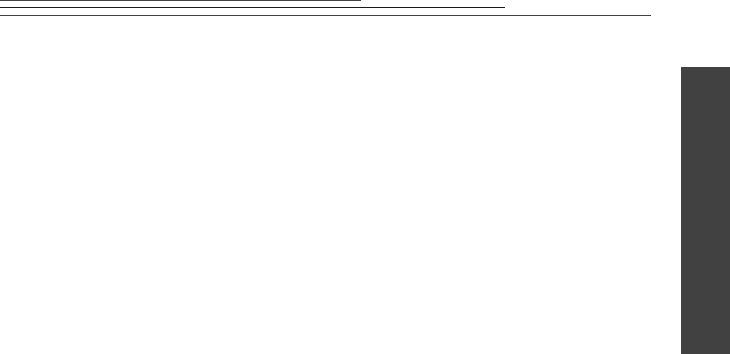
4-5
Pictures & Videos
4
Color Balance
The software has automatic and manual color balance options. When Auto White
Balance is selected on the “Video Settings” window, the software automatically
adjusts the colors for the current lighting conditions. If the resulting color is not
satisfactory, you can manually adjust the color balance in two ways.
✔ If the light source is consistent, move the hue slider on the “Video
Settings” window until the image looks correct.
✔ If the light source is changing, select one of the preset color balance
settings for the common light sources (incandescent, fluorescent, or
daylight). Then adjust the hue slider until the image looks correct. (Refer
to Chapter 2 in the DVC323 Software User’s Guide for information about
adjusting the camera settings while using PictureWorks Live.)
If your light source is unusual, the hue slider and preset values may not be
correct. Follow the procedure for adjusting the Auto White Balance in the next
section.
Auto White Balance
If the Auto White Balance control has trouble selecting the correct balance for a
scene, complete the following procedure:
1 Place a plain white sheet of paper in front of the camera so that the paper is
the only object in the scene. Make sure the light on the paper is the same as
the light on the scene.
2 Turn off Auto White Balance on the “Video Settings” window and select one
of the predefined lighting situations.
3 Turn Auto White Balance on again.
This procedure re-initializes Auto White Balance with a neutral scene. The white
balance should remain the same when the white paper is removed.