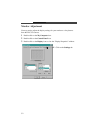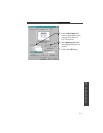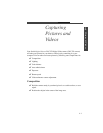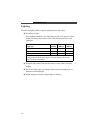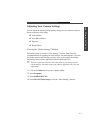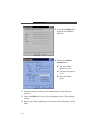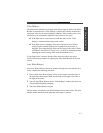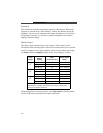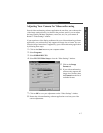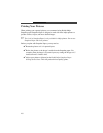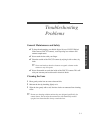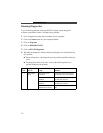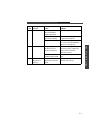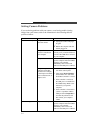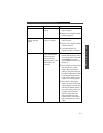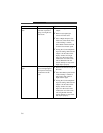4-7
Pictures & Videos
4
Adjusting Your Camera for Videoconferencing
Several videoconferencing software applications do not allow you to enhance the
video image settings directly. As shown in the previous section, you can adjust
the image quality attributes (brightness, zoom, hue, etc.) for your camera on
Kodak’s “Video Settings” window.
If you experience video display problems with your videoconferencing software
application, your software may only support one image size or format. You can
select the image format that is supported by your videoconferencing application
by following these steps:
1 Click on the Start button on your computer taskbar.
2 Select Programs.
3 Select KODAK DVC323.
4 Select DVC323 Video Setup to view the “Video Settings” window.
5 Click on the Image
Format tab.
6 If your videoconferencing
software only supports one
image size or format, select
the Format from the list of
available formats.
7 Click on OK to save your adjustments on the “Video Settings” window.
8 Restart the videoconferencing software application to activate your video
camera adjustments.