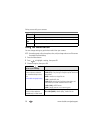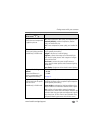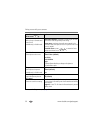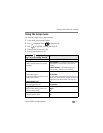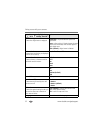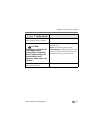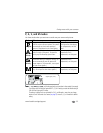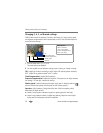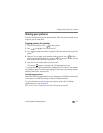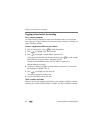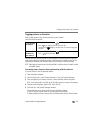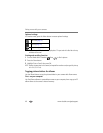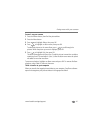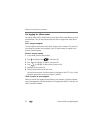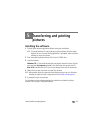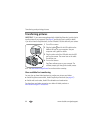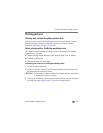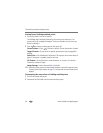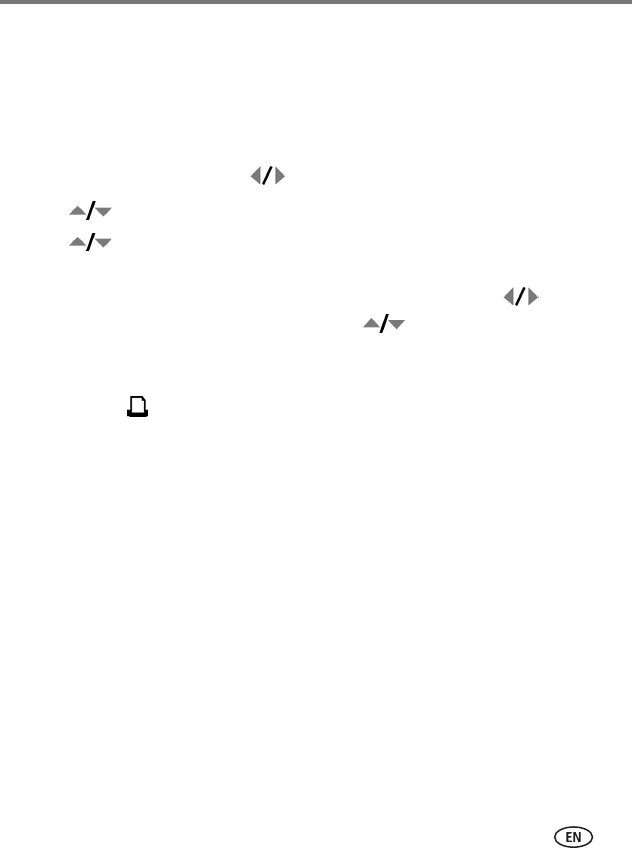
Doing more with your camera
www.kodak.com/go/support
37
Sharing your pictures
Press the Share button to tag your pictures/videos. When they are transferred to your
computer, you can share them.
Tagging pictures for printing
1 Press the Share button. Press to find a picture.
2 Press to highlight Print, then press OK.*
3 Press to select the number of copies (0–99). Zero removes the tag for that
picture.
4 Optional: You can apply a print quantity to other pictures. Press to find a
picture. Keep the print quantity as is, or press to change it. Repeat this step
until the desired print quantity is applied to the pictures.
5 Press OK. Press the Share button to exit the menu.
The Print icon appears in the status area. The default quantity is one.
* To tag all pictures in the storage location, highlight Print All, press OK, then indicate
the number of copies. To remove print tagging for all pictures in the storage location,
highlight Cancel Prints, then press OK.
Printing tagged pictures
When you transfer the tagged pictures to your computer, the EasyShare software print
screen opens. For details on printing, see Help in EasyShare software.
For more information on printing from your computer, printer dock, PictBridge
enabled printer, or card, see
page 45.
NOTE: For 4 x 6 in. (10 x 15 cm) prints, use one of the 3:2 picture sizes (see page 28).