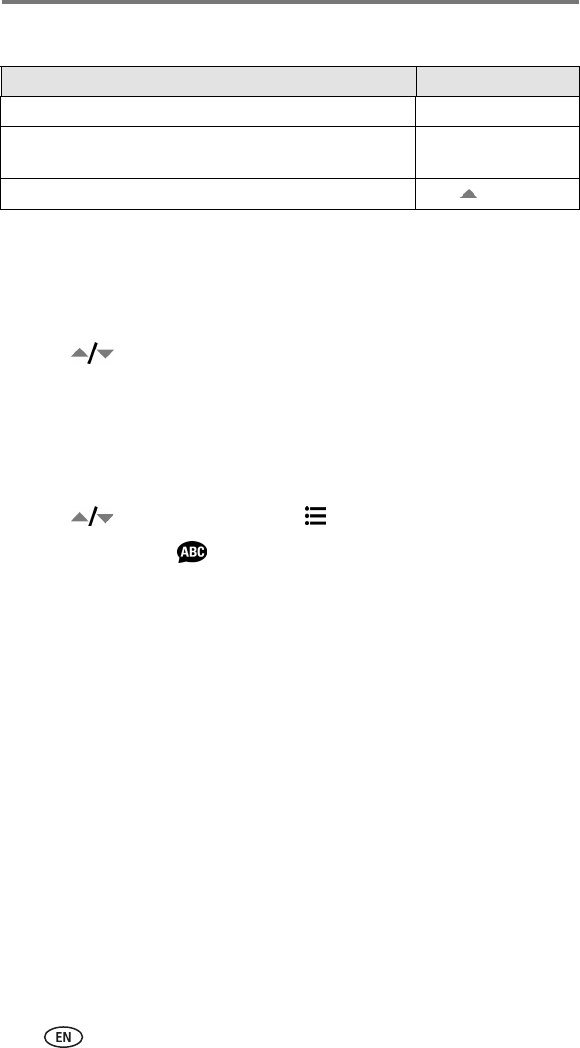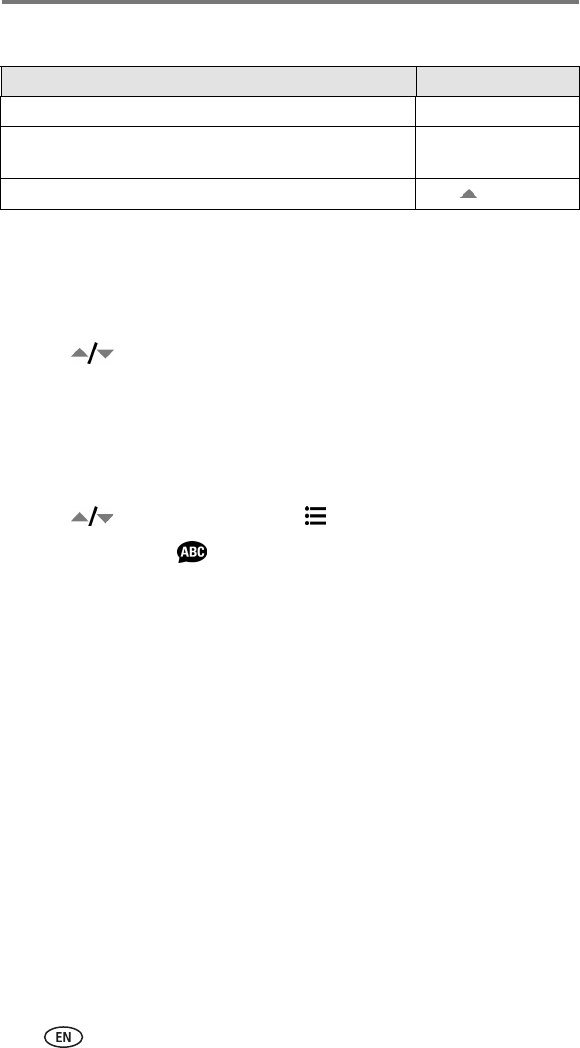
Getting started
5
Changing the display
Selecting a language
Selecting a language, first time
The Language screen appears the first time you turn on the camera.
■ Press to highlight a language, then press the OK button.
The Set Date & Time screen is displayed in the language you selected (see
Setting the date and time, first time).
Selecting a language, anytime
1 In any mode, press the Menu button.
2 Press to highlight Setup Menu , then press the OK button.
3 Highlight Language , then press the OK button.
4 Highlight a language, then press the OK button.
5 Press the Menu button to exit.
The text is displayed in the selected language.
Setting the date and time
Setting the date and time, first time
The
Date & Time have been reset
message appears after the Language screen
the first time you turn on the camera. It may also appear if the batteries are
removed for an extended time.
1 SET DATE & TIME is highlighted. Press the OK button.
(Select CANCEL to set the date and time at a later time.)
2 Go to Step 4 below, Setting the date and time, anytime.
If you want to Then do this
Turn the camera screen on or off. Press the OK button.
Change the camera screen setting so that it is on
whenever the camera is on.
See Liveview, page 18.
Show/Hide the status icons when the camera screen is off. Press .