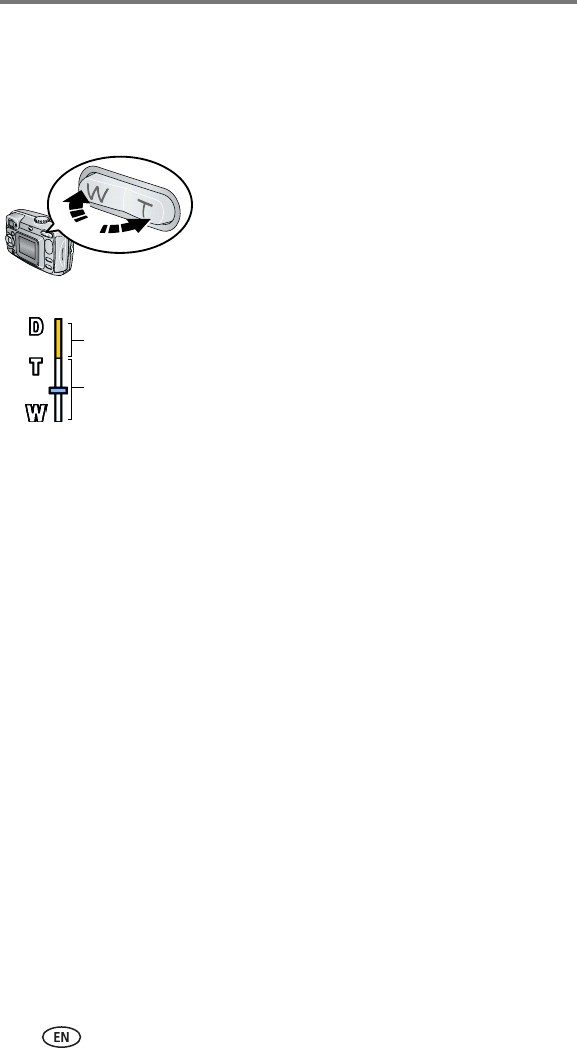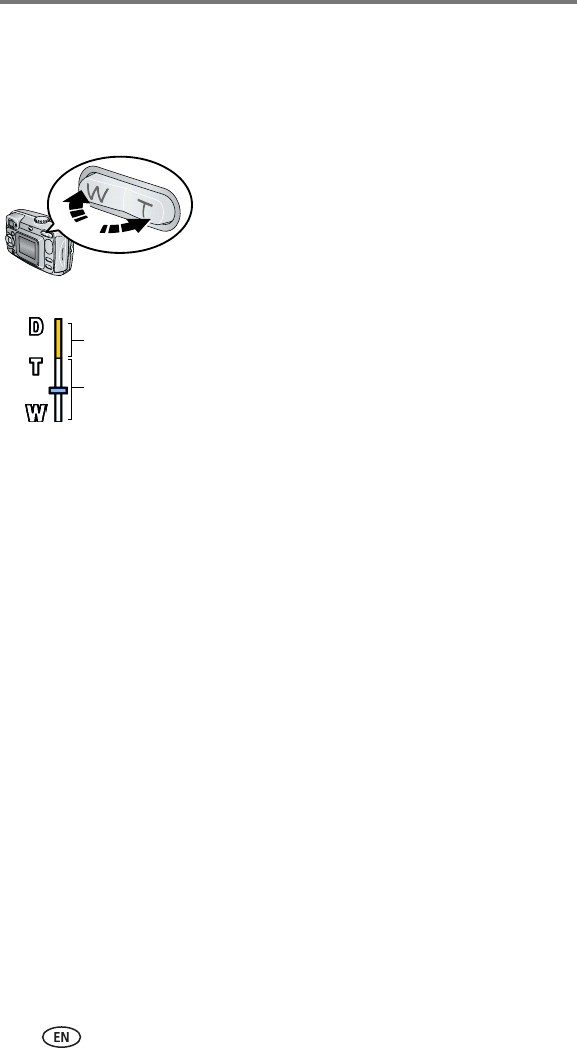
Taking pictures and videos
11
Using optical zoom
Use optical zoom to get up to 2X closer to your subject. Optical zoom is
effective when the lens is no closer than 19.7 in. (50 cm) to the subject. You
can change optical zoom before (but not during) video recording.
1 Use the camera screen to frame your subject
(see page 10).
2 Press the Telephoto (T) button to zoom in.
Press the Wide Angle (W) button to zoom out.
The zoom indicator on the camera screen shows
when you are in optical or digital zoom.
3 Take a picture or video as usual.
Using digital zoom
Use digital zoom in any Still mode to get an additional 3X magnification
beyond optical zoom. Combined zoom settings are from 2.1X to 6.0X. You
must turn on the camera screen to activate digital zoom.
IMPORTANT:
You may notice a decrease in printed image quality when using
digital zoom. The blue slider on the zoom indicator pauses, then
turns red when the picture quality is less than 1 MP. For an
acceptable 4 x 6 in. (10 x 15 cm) print, ensure that the slider
remains blue.
1 Press the OK button to turn on the camera screen.
2 Press the Telephoto (T) button to the optical zoom limit (2X). Release the
button, then press it again.
The camera screen displays the zoomed image and the zoom indicator.
3 Press the Shutter button halfway and hold to set the exposure and
focus, then press the rest of the way down to take the picture.
NOTE: You cannot use digital zoom for video recording.
Zoom indicator
Digital zoom range
Optical zoom range