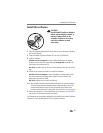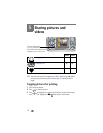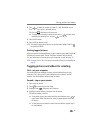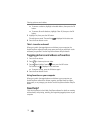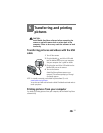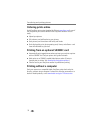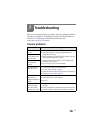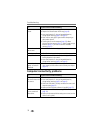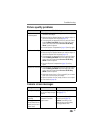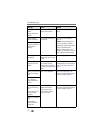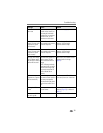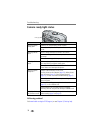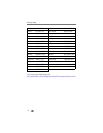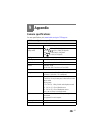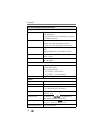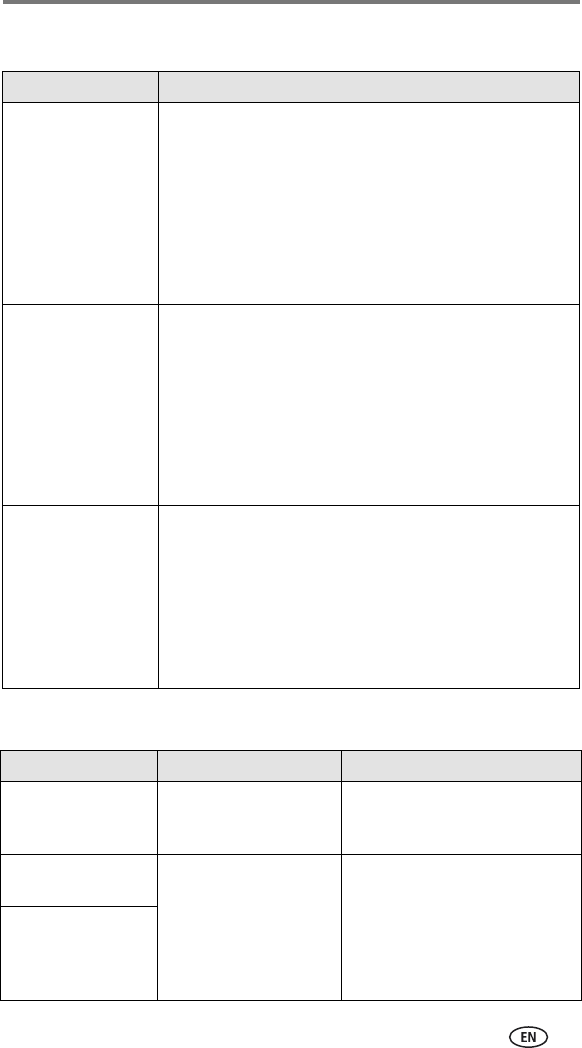
Troubleshooting
36
Picture quality problems
Camera screen messages
If... Try one or more of the following
The picture is too dark
or underexposed
■ Use Fill flash (page 12) or change your position so light is
not behind the subject.
■ Move so that the distance between you and the subject is
within the effective flash range (see page 12).
■ To automatically set exposure and focus, press the Shutter
button halfway and hold. When the ready light glows
green, press the Shutter button the rest of the way
down to take the picture.
■ Increase Exposure Compensation (page 14) and try again.
The picture is too light
■ Turn flash off (page 12).
■ Move so that the distance between you and the subject is
within the effective flash range (see page 12).
■ To automatically set exposure and focus, press the Shutter
button halfway and hold. When the ready light glows
green, press the Shutter button the rest of the way
down to take the picture.
■ Decrease Exposure Compensation (page 14) and try
again.
The picture is not clear
■ To automatically set exposure and focus, press the Shutter
button halfway and hold. When the ready light glows
green, press the Shutter button the rest of the way
down to take the picture.
■ Make sure camera is not in Close-up mode if you are more
than 23.6 in (60 cm) from your subject.
■ Place the camera on a flat, steady surface or use a tripod.
■ Clean the lens (page 44).
Message Cause Solution
No images to display There are no pictures in
the current image storage
location.
Change image storage location
setting (page 15).
Memory card requires
formatting
Card is corrupted or
formatted for another
digital camera.
Insert a new card (page 7) or
format the card (page 19).
Caution: Formatting a card
deletes all pictures and videos,
including protected files.
Memory card cannot
be read (Please format
memory card or insert
another card)