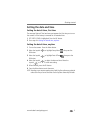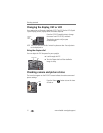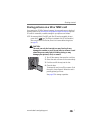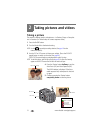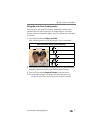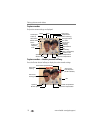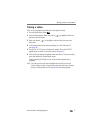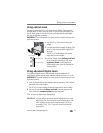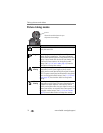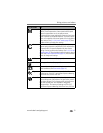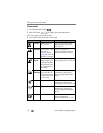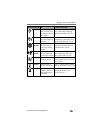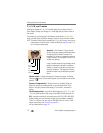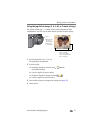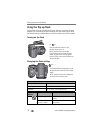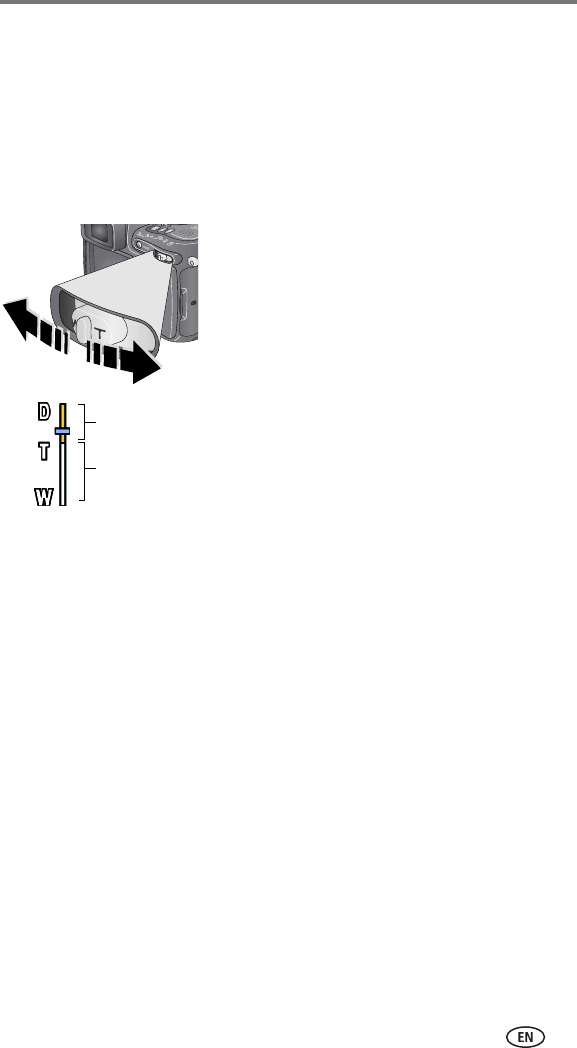
Taking pictures and videos
www.kodak.com/go/support
13
Using optical zoom
Use optical zoom to get up to 10X closer to your subject. Optical zoom is
effective when the lens is no closer than 2 ft (0.6 m) from the subject. (See
Tips for better pictures on page 34.) You can change optical zoom before
(but not during) video recording.
IMPORTANT: Place the camera on a sturdy surface or tripod when you take
high-zoom pictures.
1 Use the EVF or LCD screen to frame your
subject.
2 Push the Zoom button toward Telephoto (T) to
zoom in. Push it toward Wide Angle (W) to
zoom out.
The EVF or LCD screen displays the zoomed
image and the zoom indicator.
3 Press the Shutter button halfway and hold
to set the exposure and focus, then press
completely down to take the picture.
(When taking videos, press and release the
Shutter button.)
Using advanced digital zoom
Use advanced digital zoom in any Still mode to get an additional 3X
magnification beyond optical zoom; available settings are from 12X to 30X.
IMPORTANT: Place the camera on a sturdy surface or tripod when you take
high-zoom pictures.
1 Push the Zoom button to the telephoto optical zoom limit (10X). Release
the button, then push it again.
The EVF or LCD screen displays the zoomed image and the zoom indicator.
2 Press the Shutter button halfway and hold to set the exposure and
focus, then press completely down to take the picture.
NOTE: You cannot use digital zoom for video recording.
IMPORTANT:
You may notice a decrease in printed image quality when using
digital zoom. The blue slider on the zoom indicator pauses, then
turns red when the picture size is approximately 1 MP. For an
acceptable 4 x 6 in. (10 x 15 cm) print, ensure that the slider
remains blue.
Zoom indicator
Digital zoom range
Optical zoom range