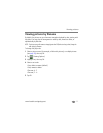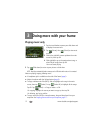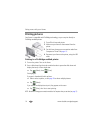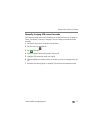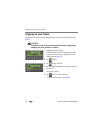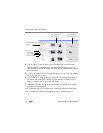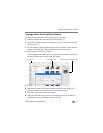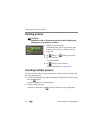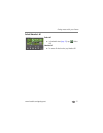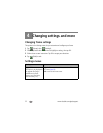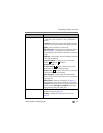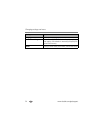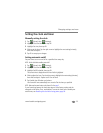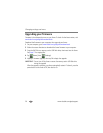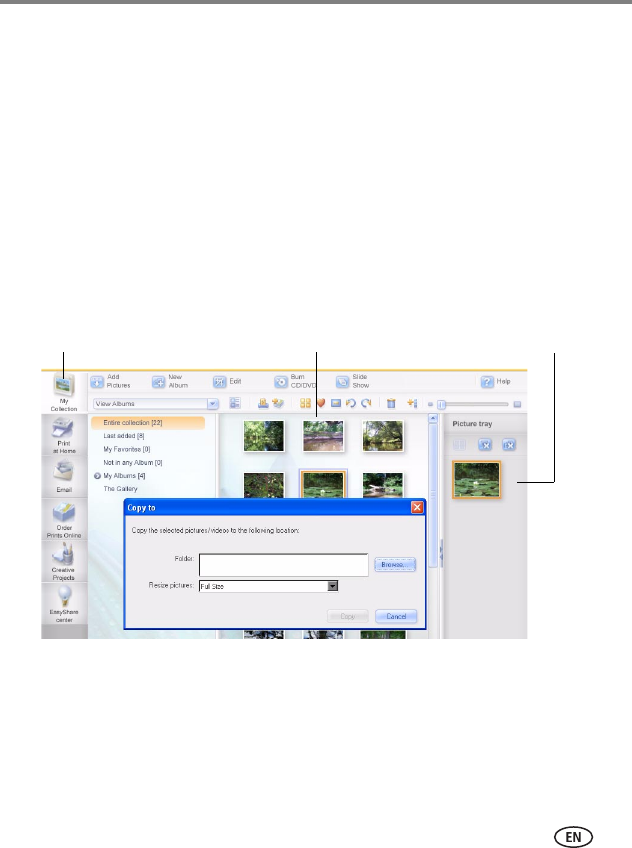
Doing more with your frame
www.kodak.com/go/support
19
Copying pictures from EasyShare software
It’s easy to copy pictures/videos from My Collection to your frame.
1 Install the software that came with your frame (see page 27).
2 Set the USB connection mode to Computer (see page 15), then connect the USB
cable (see page 17).
3 On your computer, open EasyShare software. Click My Collection, then select the
pictures in the Viewer pane. Drag and drop them into the Picture tray.
4 In the menu bar, select File
→ Copy to.
The frame appears as removable drives—one drive for each connected picture source in
the frame: internal memory, memory cards, USB devices.
5 Browse to the frame location to which you are copying.
6 Select
Best For Digital Picture Frame
to resize the picture you are copying. Full
resolution is unnecessary and quickly fills up the frame’s memory.
7 Click Copy. Pictures are copied to your frame.
8 Unplug the USB cable, then go to the copy location (see page 8) to view your
copied pictures on your frame and to play a slide show.
My Collection
Select pictures here Drag and drop to here (Picture tray)