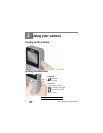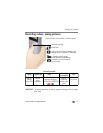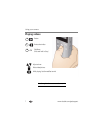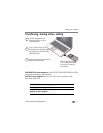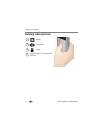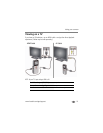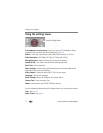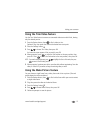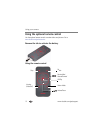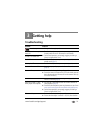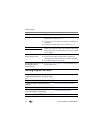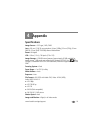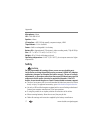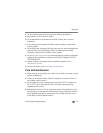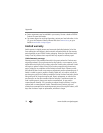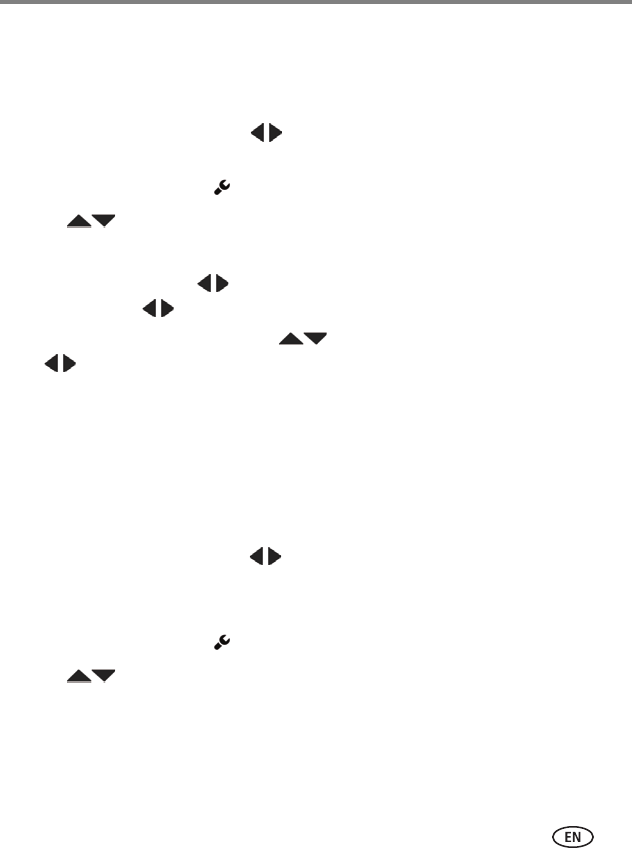
Using your camera
www.kodak.com/go/support
12
Using the Trim Video feature
Use the Trim Video feature to remove an unwanted video start and/or finish, leaving
only the desired portion.
1 Press the Review button, then to find a video to trim.
Optional: Play, then pause the video at the desired new start point.
2 Press the Settings button .
3 Press to choose Trim Video, then press OK.
An instruction screen appears. After you read it, press OK.
4 When prompted, press to move the Start marker to the new position, then
press OK. Press to move the End marker to the new position, then press OK.
NOTE: If you need to make adjustments, press to highlight the Start or End marker, then press
to move it. When finished, press OK.
5 When prompted, preview your edit or save the edits without previewing. Save the
video, or Save As if you want to keep the existing video, as well.
Using the Make Picture feature
You can choose a single frame from a video, then make it into a picture. (Size and
quality depend on video resolution.)
1 Press the Review button, then to find a video from which you want to extract
a single video frame.
2 Play, then pause the video at the desired frame.
3 Press the Settings button .
4 Press to choose Make Picture, then press OK.
5 Follow the prompts to save the picture.