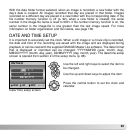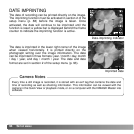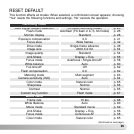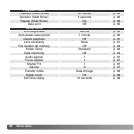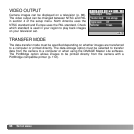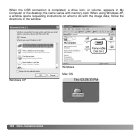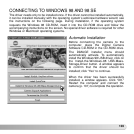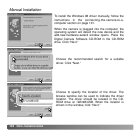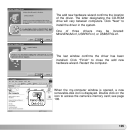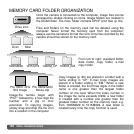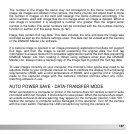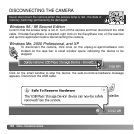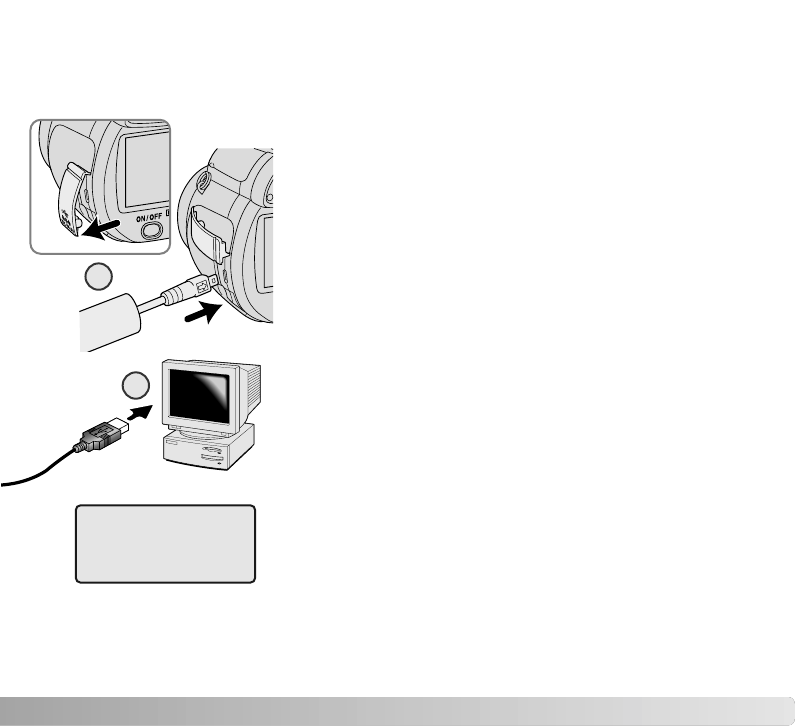
101
CONNECTING THE CAMERA TO A COMPUTER
Confirm the battery has sufficient power before connecting the camera to a computer; the
full-battery indicator should be displayed on the monitor. The use of the AC adapter (sold
separately) is recommended over the use of the battery. For users with Windows 98 or
98 Second Edition, read the section on page 103 on how to install the necessary USB
driver before connecting the camera to a computer.
1.Start up the computer. The computer must be on before
connecting the camera.
2.Insert the memory card into the camera. To change the
memory card while the camera is connected to a computer,
see page 110.
3.Open the terminal cover and attach the smaller plug of the
USB cable to the camera. The arrow on the plug should
face the back of the camera. Make sure the plug is firmly
attached.
4.Attach the other end of the USB cable to the computer’s
USB port. Make sure the plug is firmly attached. The
camera should be connected directly to the computer’s
USB port. Attaching the camera to a USB hub may prevent
proper operation.
5.Press the main switch to turn on the camera. The USB
connection is made automatically; a screen appears to
indicate the operation. The monitor turns off when the
connection has been made. If the USB connection is not
made, disconnect the camera and restart the computer.
Repeat the connection procedure above.
3
4
Initializing USB connection.
Continued on next page