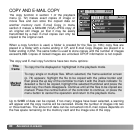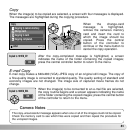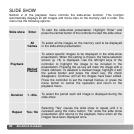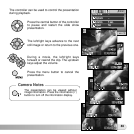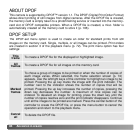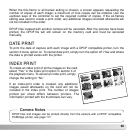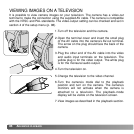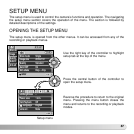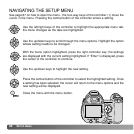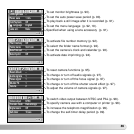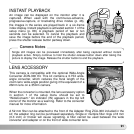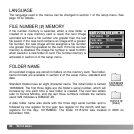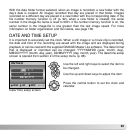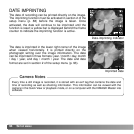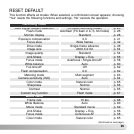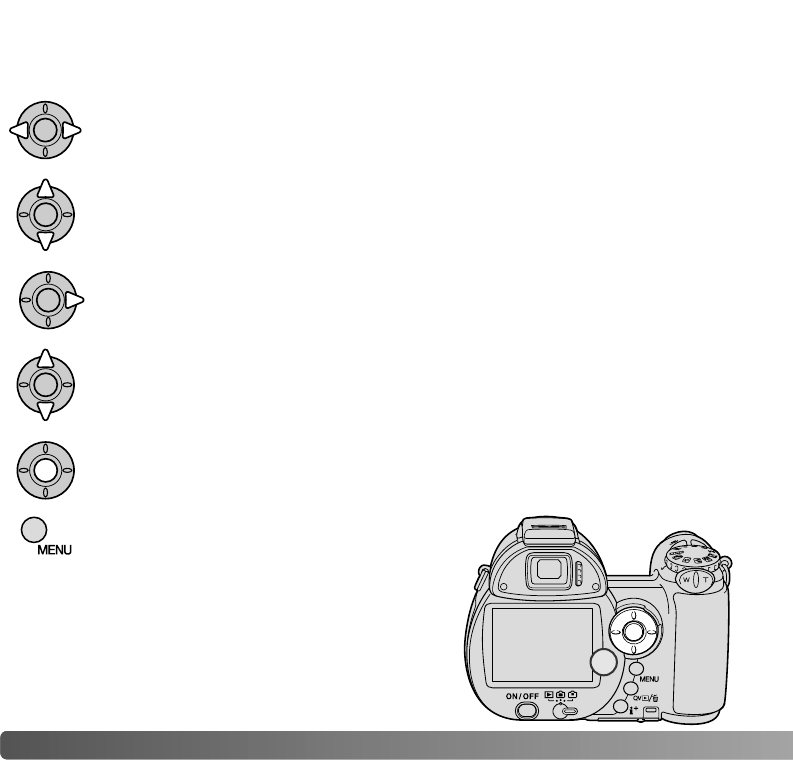
88 S
ETUP MENU
Press the central button of the controller to select the highlighted setting. Once
a setting has been selected, the cursor will return to the menu options and the
new setting will be displayed.
Use the left/right keys of the controller to highlight the appropriate menu tab;
the menu changes as the tabs are highlighted.
Use the up/down keys to scroll through the menu options. Highlight the option
whose setting needs to be changed.
With the menu option highlighted, press the right controller key; the settings
are displayed with the current setting highlighted. If “Enter” is displayed, press
the center of the controller to continue.
Use the up/down keys to highlight the new setting.
See page 87 on how to open the menu. The four-way keys of the controller (1) move the
cursor in the menu. Pressing the central button of the controller enters a setting.
Close the menu with the menu button.
NAVIGATING THE SETUP MENU
1