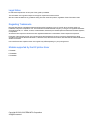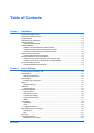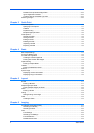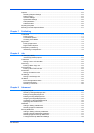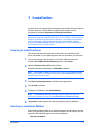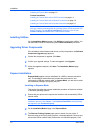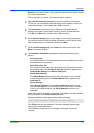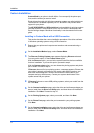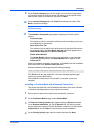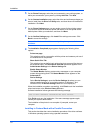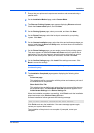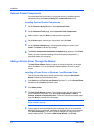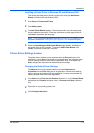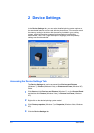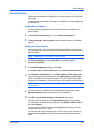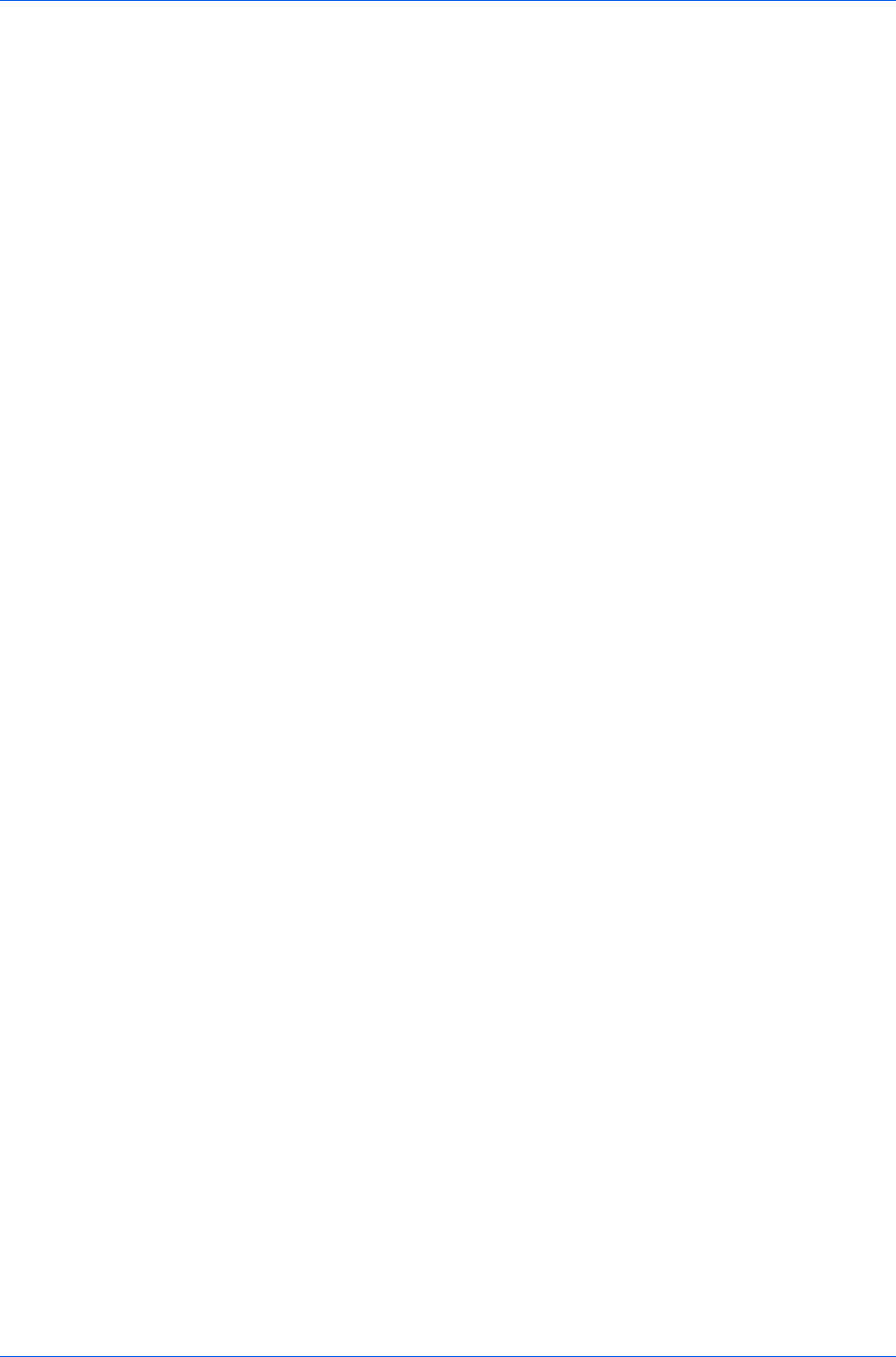
Installation
Custom Installation
Custom Mode is an option to install utilities. You can specify the printer port,
fonts, and the utilities you want to install.
Printer drivers that ship with Windows operating systems are called minidrivers.
The minidriver is available separately for PCL and KPDL and provides basic
support for your printer.
The KX XPS DRIVER and XPS minidriver is only available for printing systems
used with Windows 7 and Windows Vista. The XPS driver is discussed in the
Device Settings chapter. Minidriver functionality is not documented in this user
guide.
Installing in Custom Mode with a USB Connection
This section describes the custom installation procedure of the driver software
in Windows operating systems using a USB connection.
1
Ensure that your printer and computer are turned on and connected using a
USB cable.
2
On the Installation Method page, select Custom Mode.
3
The Discover Printing System page appears displaying Discover selected.
You can use this option, or the Custom select option.
With the Discover option, you can let the system find all the devices available
for driver installation. If you use this option, proceed to step 4.
With the Custom select option, you can choose the printing system and printer
port to install. Proceed to step 6.
If Discover does not find your printing system, a message appears. Ensure that
your printer is properly connected by the correct cable and is turned on, and
then close the message box. Remove and reinsert the USB cable to your
computer and retry the discovery. Contact your system administrator if the
system cannot find your printer.
4
If Discover finds one or more USB printing systems, select your model from the
list. Click Next.
5
On the Custom Installation page, select the driver and software packages you
want to install from the Driver and Utility tabs, and clear those not intended for
installation. Click Next. Proceed to step 10.
6
On the Printing System page, select your model, and then click Next.
7
On the Printer Port page, select the port connected to your printing system.
Click Next.
8
On the Custom Installation page, select the driver and software packages you
want to install from the Driver and Utility tabs, and clear those not intended for
installation. Click Next.
User Guide
1-4